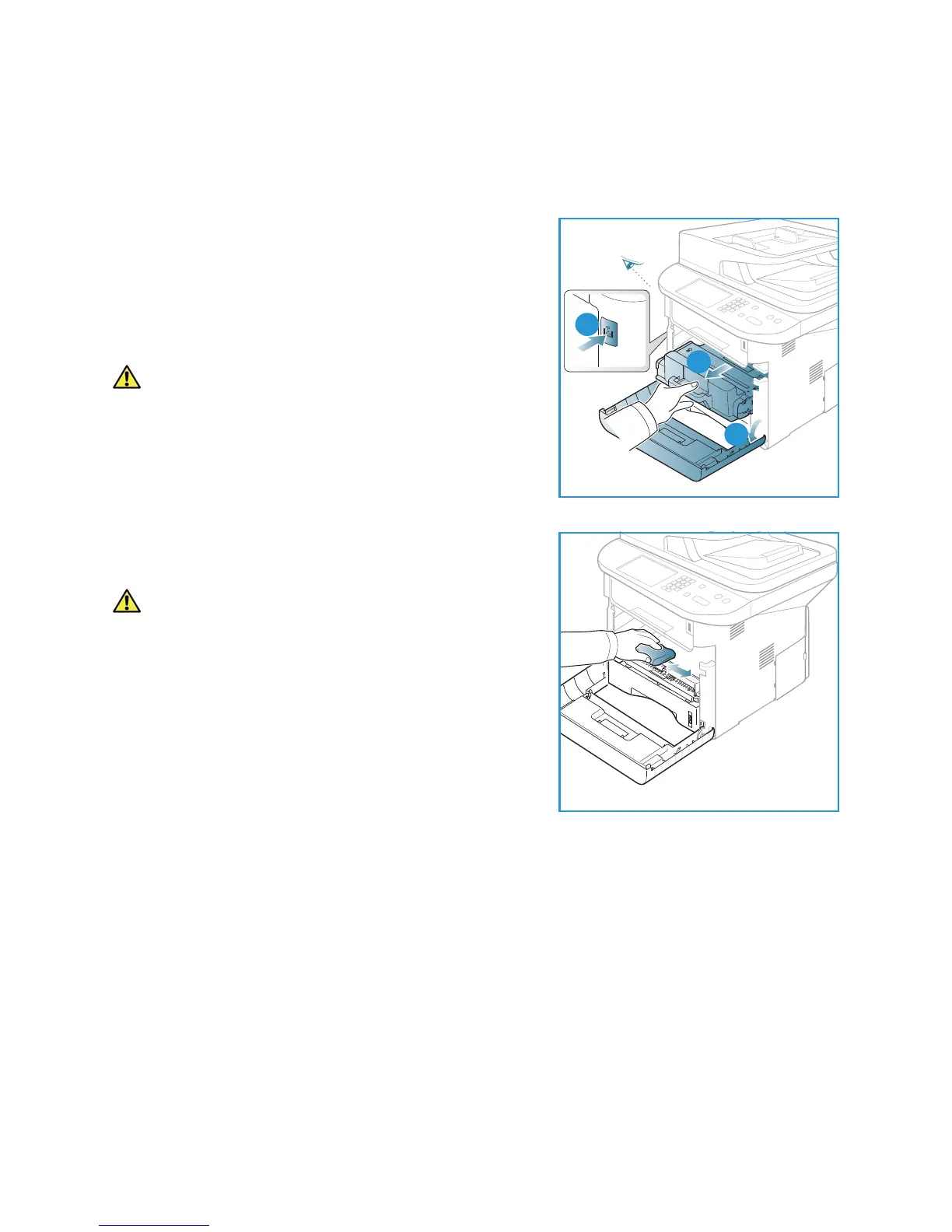General Care
Xerox WorkCentre 3315DN/3325DN/3325DNI
User Guide
186
Internal Areas
During the printing process, paper, toner, and dust particles can accumulate inside the machine. This
can cause print quality problems, such as toner specks or smearing. Cleaning inside the machine clears
and reduces these problems.
1. Turn the machine off and unplug the power cord. Wait
for the machine to cool down.
2. Press the release latch on the left side of the machine
and open the front door.
3. Pull the print cartridge out and place it on a clean flat
surface.
CAUTIONS:
• To prevent damage to the print cartridge, do not
expose it to light for more than a few minutes. Cover
it with a piece of paper, if necessary.
• Do not touch the green surface on the underside of
the print cartridge. Use the handle on the cartridge
to avoid touching this area.
4. With a dry, lint-free cloth, wipe away any dust and spilled
toner from the print cartridge area.
CAUTION: While cleaning the inside of the machine, be
careful not to damage the transfer roller or any other
inside parts. Do not use solvents such as benzene or
thinner to clean. Printing quality problems can occur and
damage can be caused to the machine.