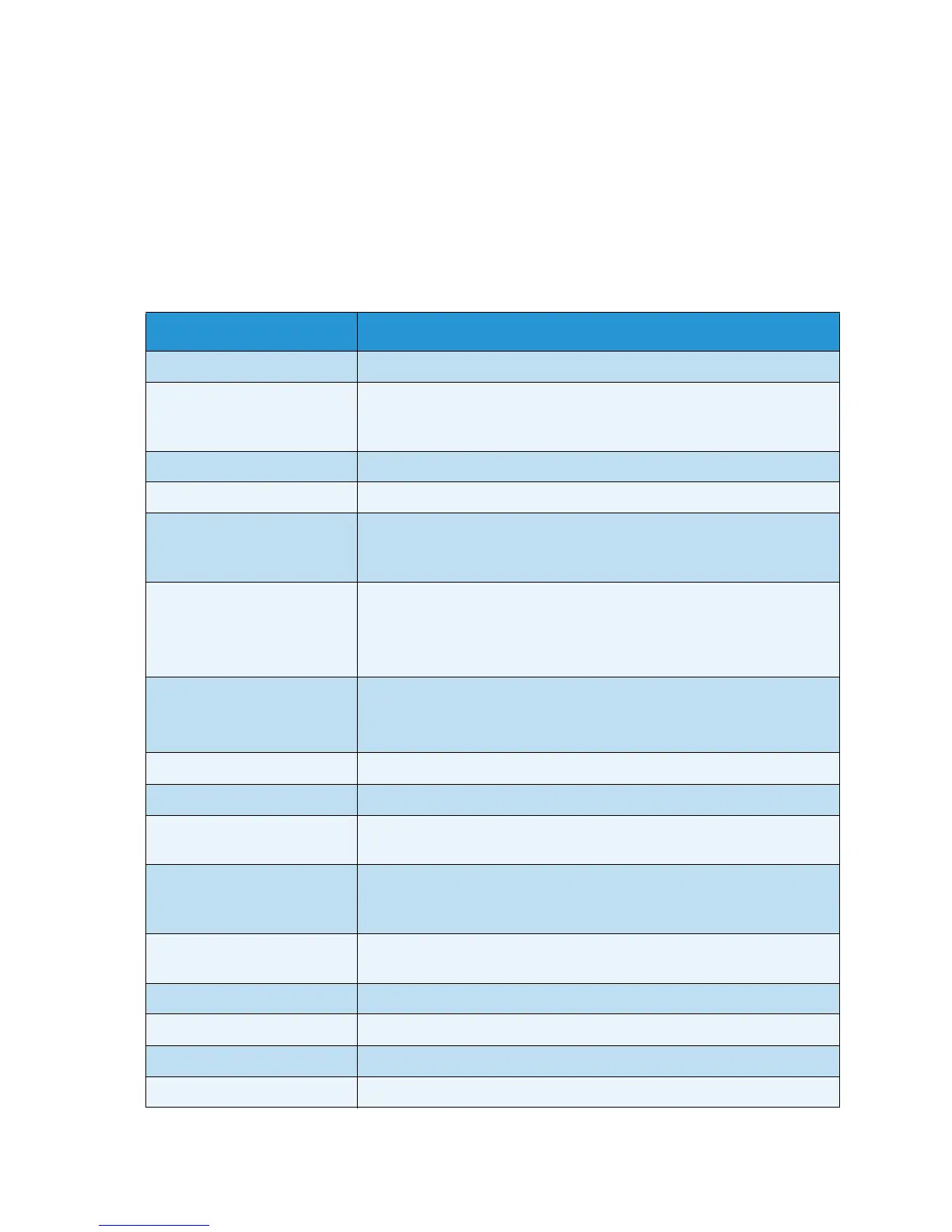Information Pages
Xerox WorkCentre 3315DN/3325DN/3325DNI
User Guide
157
Information Pages
1. Press Machine Status on the control panel.
2. Press the up/down arrows to highlight Information Pages and press OK. If necessary, enter the
Administrator’s Password using the keypad. Refer to Accessing the Setup Options on page 154 for
instructions.
The following Information Pages are available to print:
Report Description
All Reports This option enables you to print all the reports and information pages.
Configuration This report provides information about your machine setup, including
the serial number, IP Address, installed options and the software
version.
Demo Page The demo page is printed to check the quality of the print.
Supplies Info Prints the supplies information page.
Address Book Prints a list of the Fax, E-mail and server addresses currently stored in
the Address Book in the machine’s memory. Refer to the System
Administrator Guide for more information on the Address book.
Fax Send Prints a confirmation report showing whether a transmission was
successful, how many pages were sent and other transmission details.
Note: You can set up your machine to automatically print a Send Report
after each fax job. (See Fax Setup on page 166.)
Fax Sent This report shows information on the faxes you have recently sent.
Note: You can set the machine to automatically print this report every
50 communications. (See Auto Report on page 169.)
E-mail Sent This report shows information on the e-mails you have recently sent.
Fax Received This report shows information on the faxes you have recently received.
Scheduled Job This list shows the documents currently stored for delayed faxing along
with the start time and type of each operation.
Junk Fax Allows fax numbers that have been sent to the device to be specified as
junk fax numbers. To add or delete numbers, access the Junk Fax Setup
menu. (See Fax Setup on page 166.)
Network Configuration This list shows information about your machine’s network connection
and configuration.
User Auth. This list shows users who are authorized to use the e-mail function.
PCL Font Prints the PCL font list
PS Font Prints the PS font list.
EPSON Font Prints the EPSON font list.