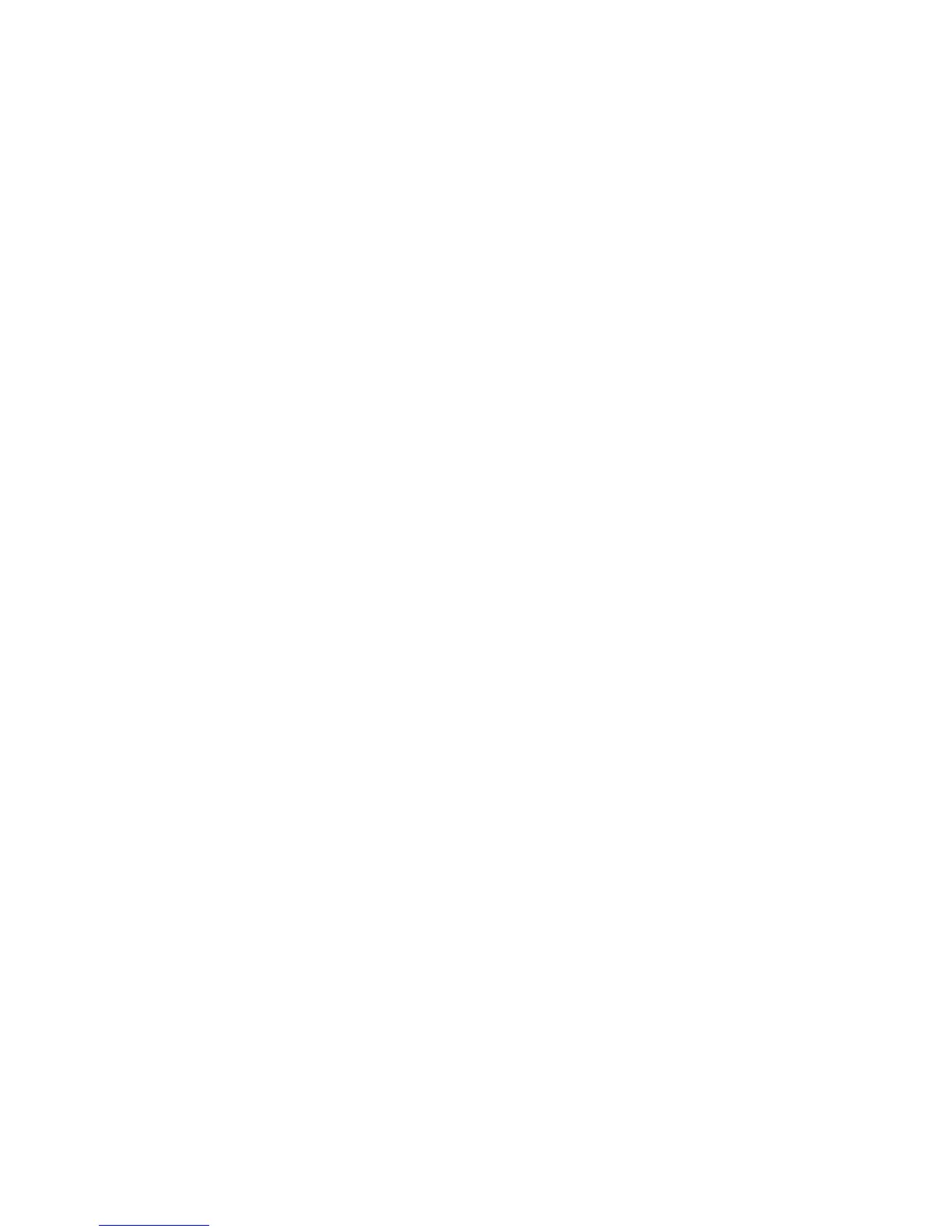Printing using Windows
Xerox WorkCentre 3315DN/3325DN/3325DNI
User Guide
106
• Source: Use this option to select the paper tray required. Use the bypass tray when printing on
special materials like envelopes and transparencies. If the paper source is set to Auto Select, the
printer automatically selects the paper source based on the requested size.
• Type: Set Type to correspond to the paper loaded in the tray selected. This will provide the best
quality printout. If printing Envelopes, ensure the Envelope tab is selected.
• Advanced: The advanced paper options allow you to select a different paper source for the first
page of your document or to add a front and/or back cover or to select transparency separators.
• First Page: To have the first page printed on a different paper type from the rest of the
document select the paper tray containing the paper required.
• Cover Page: From the Cover Options drop-down list, select either No Covers, Front Cover,
Back Cover or Front and Back Cover.
From the Options drop-down list select whether the cover(s) are to be Blank or
Preprinted,1 Sided Printed or 2 Sided Printed.
From the Source drop-down list select the paper tray that contains the paper for the covers
From the Type drop-down list select the type of paper for the covers.
• Transparency Separator: If transparency is selected as the paper type, you can select a blank
or printed Separator page to be added from another paper tray. From the Source drop-down
list, select the tray containing the paper for the separator. The separator page will be added
after each transparency.
Scaling Options
This allows you to automatically or manually scale your print job on a page.
• Fit to Page: This allows you to scale your print job to any selected paper size, regardless of the
digital document size.
• Percentage: Use this option to change the contents of a page to appear larger or smaller on the
printed page. Enter the scaling rate in the Percentage input box.