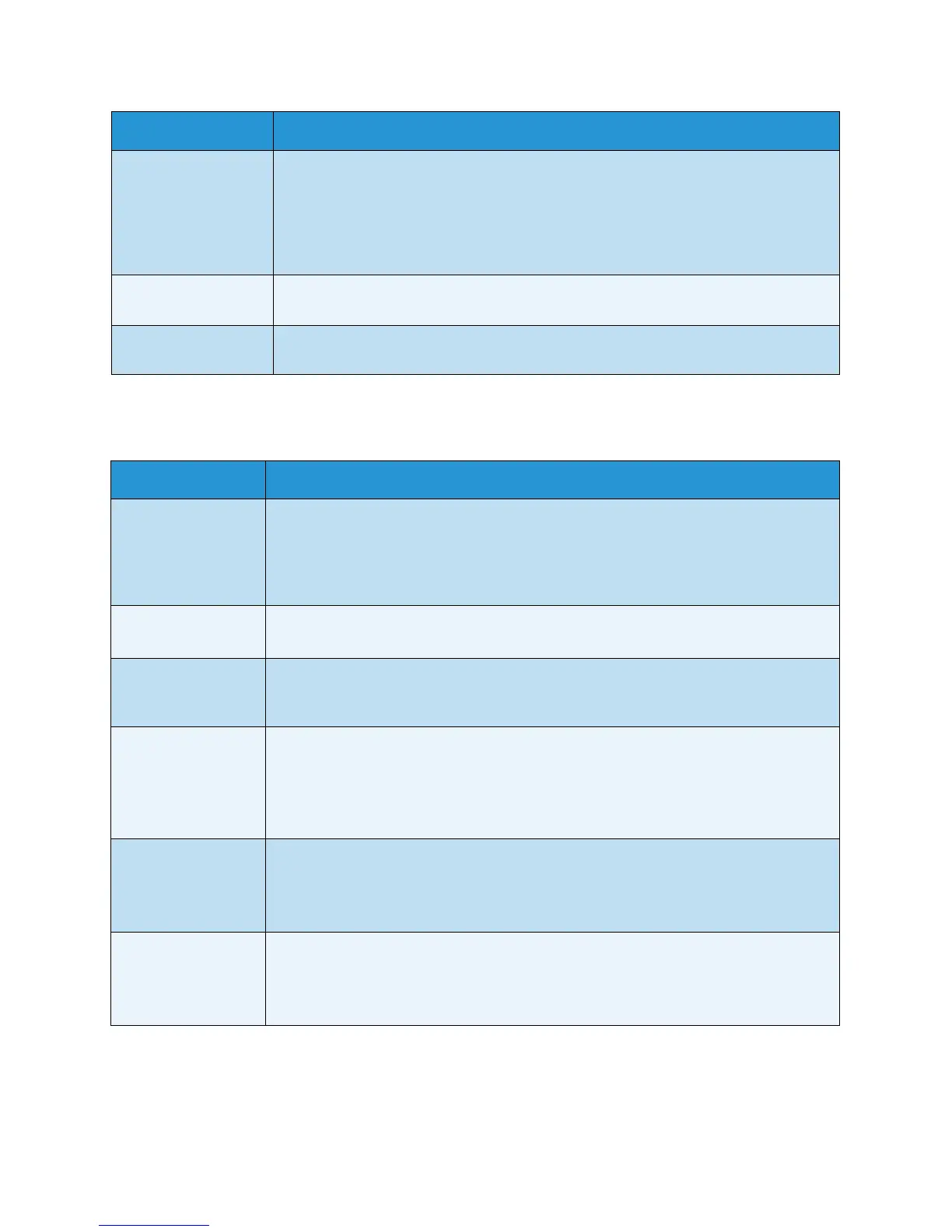Troubleshooting
Xerox WorkCentre 3315DN/3325DN/3325DNI
User Guide
219
Fax Problems
• Scanner is busy
receiving or
printing data.
When the current
job is completed,
try again.
• The scanner driver is not installed or the operating environment is not set up
properly.
• Invalid handle. • Ensure that the machine is properly connected and the power is on, then restart
your computer.
• Scanning has
failed.
• The USB cable may be improperly connected or the power may be off.
Condition Suggested Solutions
The machine is not
working, there is no
display, or the
buttons are not
working.
• Power off the machine and unplug the power cord. Plug the power cord back in and
then power the machine on.
• Ensure that there is power being supplied to the electrical outlet.
No dial tone. • Check that the phone line is properly connected.
• Check that the phone socket on the wall is working by plugging in another phone.
The numbers stored
in memory do not
dial correctly.
• Make sure that the numbers are stored in memory correctly. Print an Address Book
list. (See Information Pages on page 157.)
The original does
not feed into the
machine.
• Make sure that the paper is not wrinkled and you are inserting it in correctly. Check
that the original is the right size, not too thick or thin.
• Make sure that the automatic document feeder is firmly closed.
•The automatic document feeder rubber pad may need to be replaced. Contact a
service representative.
Faxes are not
received
automatically.
• The receiving mode should be set to fax.
• Make sure that there is paper in the tray.
• Check to see if the display shows any error message and follow the instructions to
remedy the problem.
The machine does
not send.
• Make sure that the original is loaded in the automatic document feeder or on the
document glass.
• Check the fax machine you are sending to, to see if it can receive your fax.
• Try the job again later, the line may have a fault or be busy.
Condition Suggested Solutions