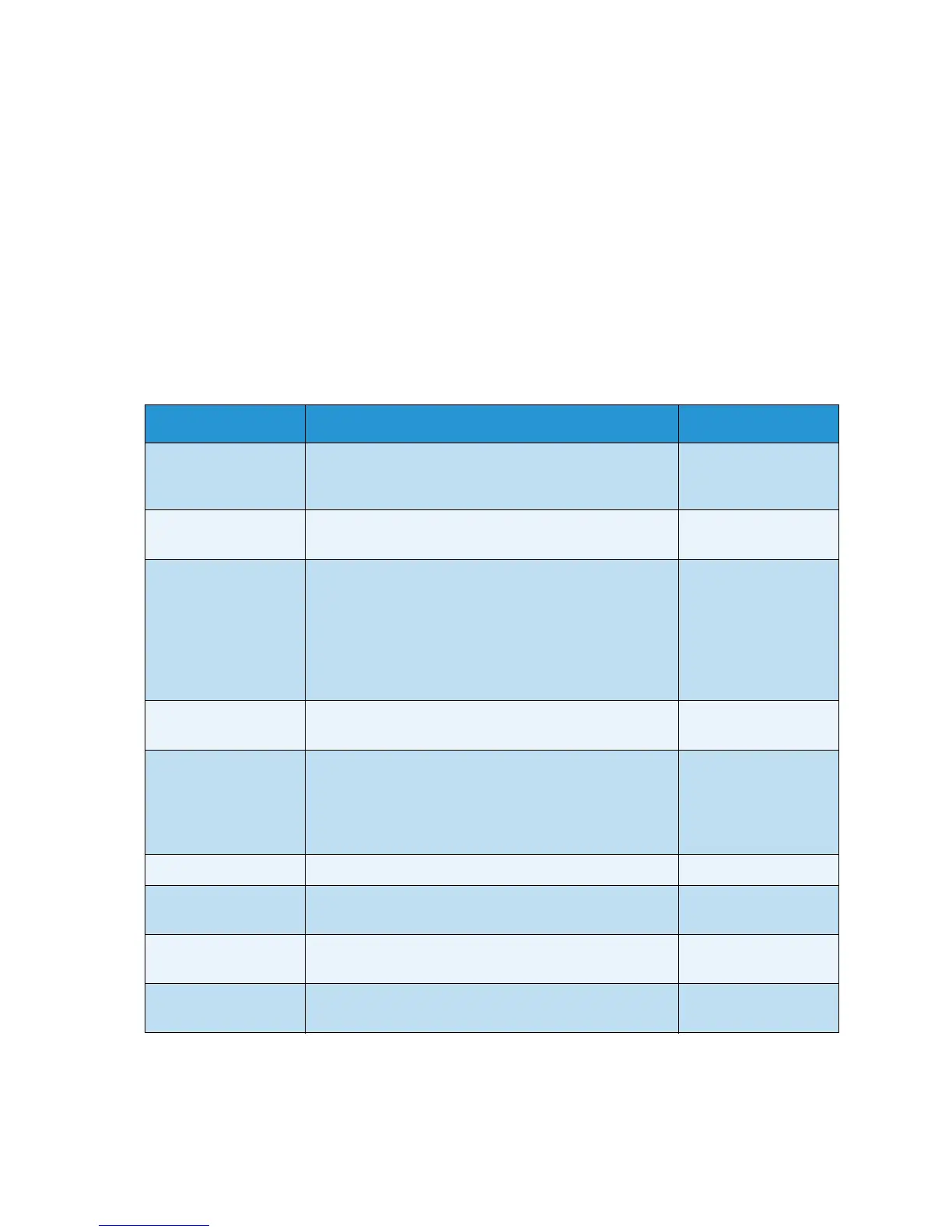Network Settings
Xerox WorkCentre 3315DN/3325DN/3325DNI
User Guide
178
Network Settings
You may set up the network using the machine's display screen. Before doing that, you must have the
relevant information concerning the type of network protocols and computer system you use. If you
are not sure which setting to use, contact your System Administrator to configure this machine on the
network, or refer to the System Administrator Guide for instructions.
1. Press Machine Status on the control panel.
2. Press the up/down arrows to highlight Network Settings and press OK. If necessary, enter the
Administrator’s Password using the keypad. Refer to Accessing the Setup Options on page 154 for
instructions.
The following Network Settings options and settings are available:
3. Press the up/down arrows to highlight the option required and press OK.
4. Press the up/down arrows to highlight the setting required and press OK to save the selection.
Option Description Settings
TCP/IPv4 Select appropriate protocol and configure parameters
to use the network environment.
•DHCP *
• BOOTP
•Static
TCP/IPv6 Select appropriate protocol and configure parameters
to use the network environment.
•IPv6 Activate *
•DHCPv6 Config
Ethernet Speed Configure the network transmission speed.
•Automatic *
• 10Mbps Half
• 10Mbps Full
• 100Mbps Half
• 100Mbps Full
• 1Gbps Full
(3325DN/DNI only)
802.1x Use to enable 802.1x and CentreWare Internet
Services.
•On
•Off *
Wireless
(3325DNI only)
Use to enable the machine to be configured on a
wireless network connection.
• Wi-Fi ON/OFF
• WPS Settings
• WLAN Setting
•WLAN Default
•WLAN Signal
Clear Settings Reverts the network settings to the default values.
•Clear? Yes / No
Network
Configuration
Enables printing of the Configuration report.
•Print? Yes / No
Net Activate Turns access to the Ethernet network on or off.
•On *
•Off
Http Activate Enables Http on the machine giving access to the
embedded web page.
•On *
•Off