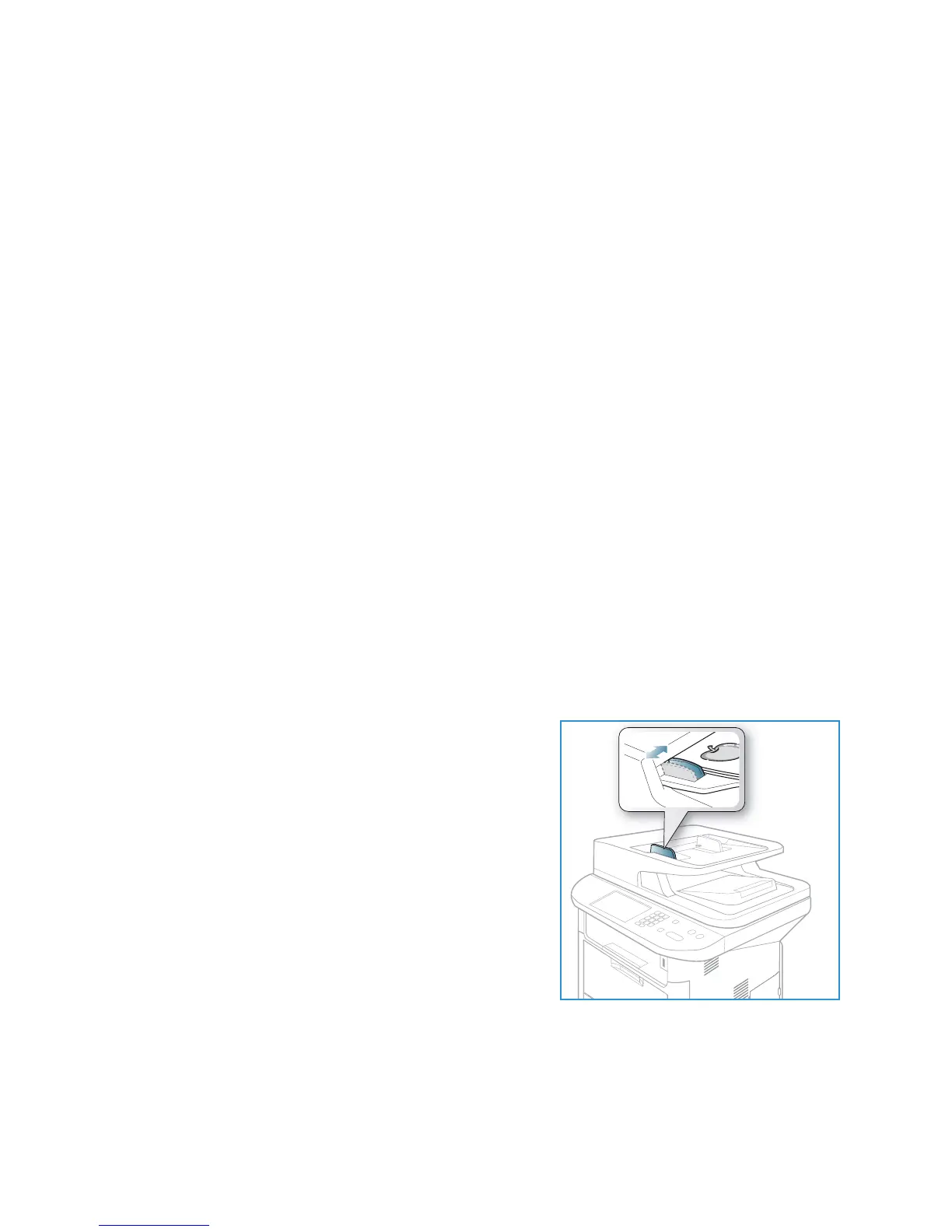Scan Procedure
Xerox WorkCentre 3315DN/3325DN/3325DNI
User Guide
47
Scan Procedure
Using Scan, an electronic file can be created from a hard copy original. The electronic file can be
scanned in color or black and white depending on the Color option selected. The file can then be sent
to a specified destination.
This section describes the basic procedure for scanning:
• Loading Documents on page 47
• Select the Scan Destination on page 48
• Select the Features on page 50
• Start the Job on page 51
• Check the Job Status on page 51
• Stop the Job on page 52
If an authentication feature is enabled, you may need an account before using the machine. To get an
account, or for more information, contact the System Administrator.
Note: Some options may be unavailable depending on your machine configuration and the Scan
features and destination selected.
Loading Documents
Documents can be loaded either into the automatic document feeder or onto the document glass.
Automatic Document Feeder
The automatic document feeder can hold a maximum of 50 originals of 20 lb (80 g/m²) thickness.
1. Load documents to be scanned face up in the input tray
of the automatic document feeder with the top of the
document to the left of the tray.
2. Move the document guide to just touch both sides of the
document.