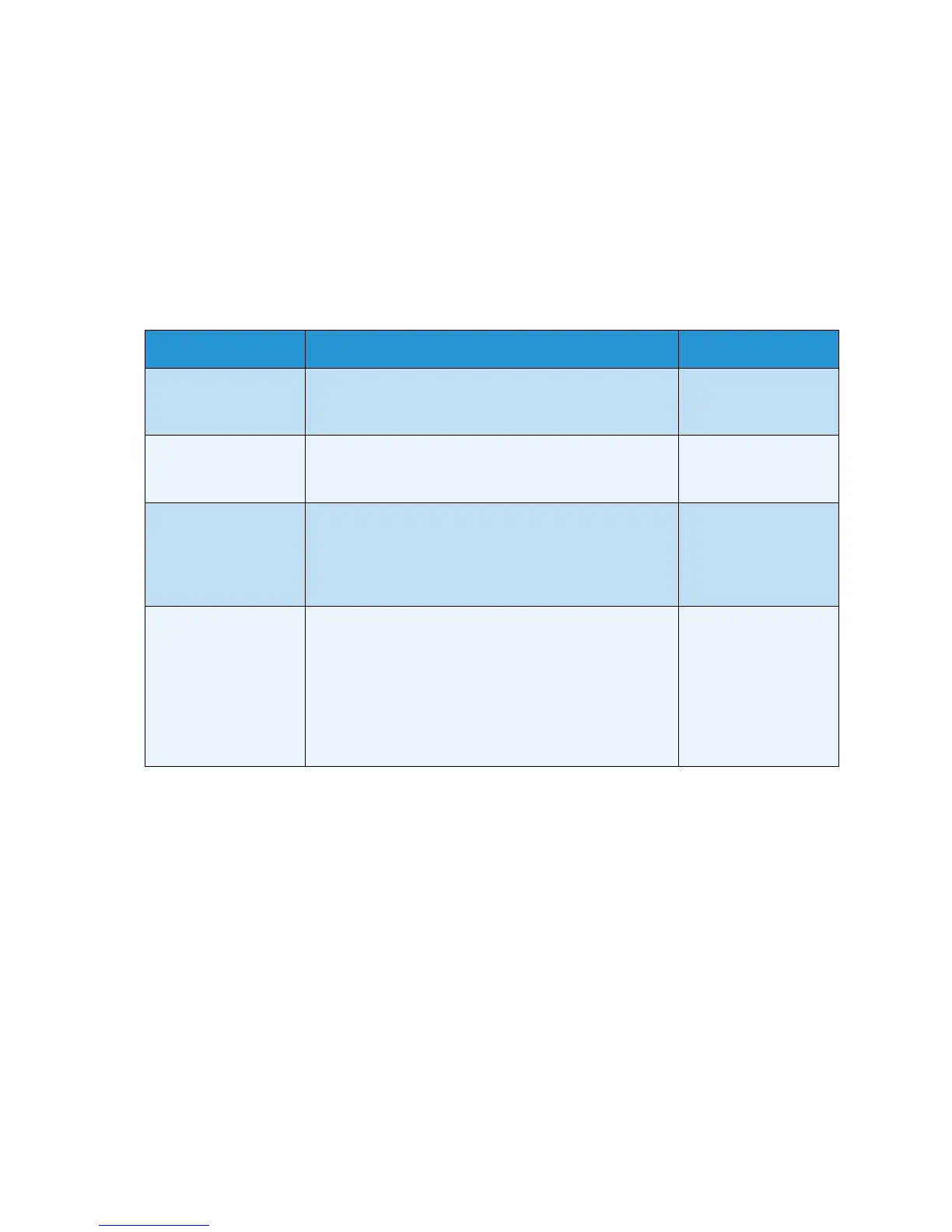Feature Defaults
Xerox WorkCentre 3315DN/3325DN/3325DNI
User Guide
164
Fax Defaults
1. Press Machine Status on the control panel.
2. Press the up/down arrows to highlight Feature Defaults and press OK. If necessary enter the
Administrator’s Password using the keypad. Refer to Accessing the Setup Options on page 154 for
instructions.
3. Press the up/down arrows to highlight Fax Defaults and press OK.
The following Fax Defaults options and settings are available:
Note: * indicates the factory default setting.
4. Press the up/down arrows to highlight the option required and press OK.
5. Press the up/down arrows to highlight the setting required and press OK to save the selection.
6. Continue customizing the Fax Defaults as required, then press Stop to return to Ready mode.
Option Description Settings
Lighten/Darken Use this option to select the default Lighten/Darken
setting for Fax jobs.
• Lighten +1 to +5
• Normal *
• Darken +1 to +5
Contrast Adjusts the contrast between dark and light areas of
the original.
• More +1 to +5
• Normal *
•Less +1 to +5
Resolution Use this option to select the default Resolution setting
for Fax jobs.
•Standard *
•Fine
• Super Fine
• Photo Fax
• Color Fax
Original Size Use this option to select the default Original Size
setting for Fax jobs.
•A4
•A5
•B5
•Letter *
•Executive
•Folio
•Oficio
•Legal