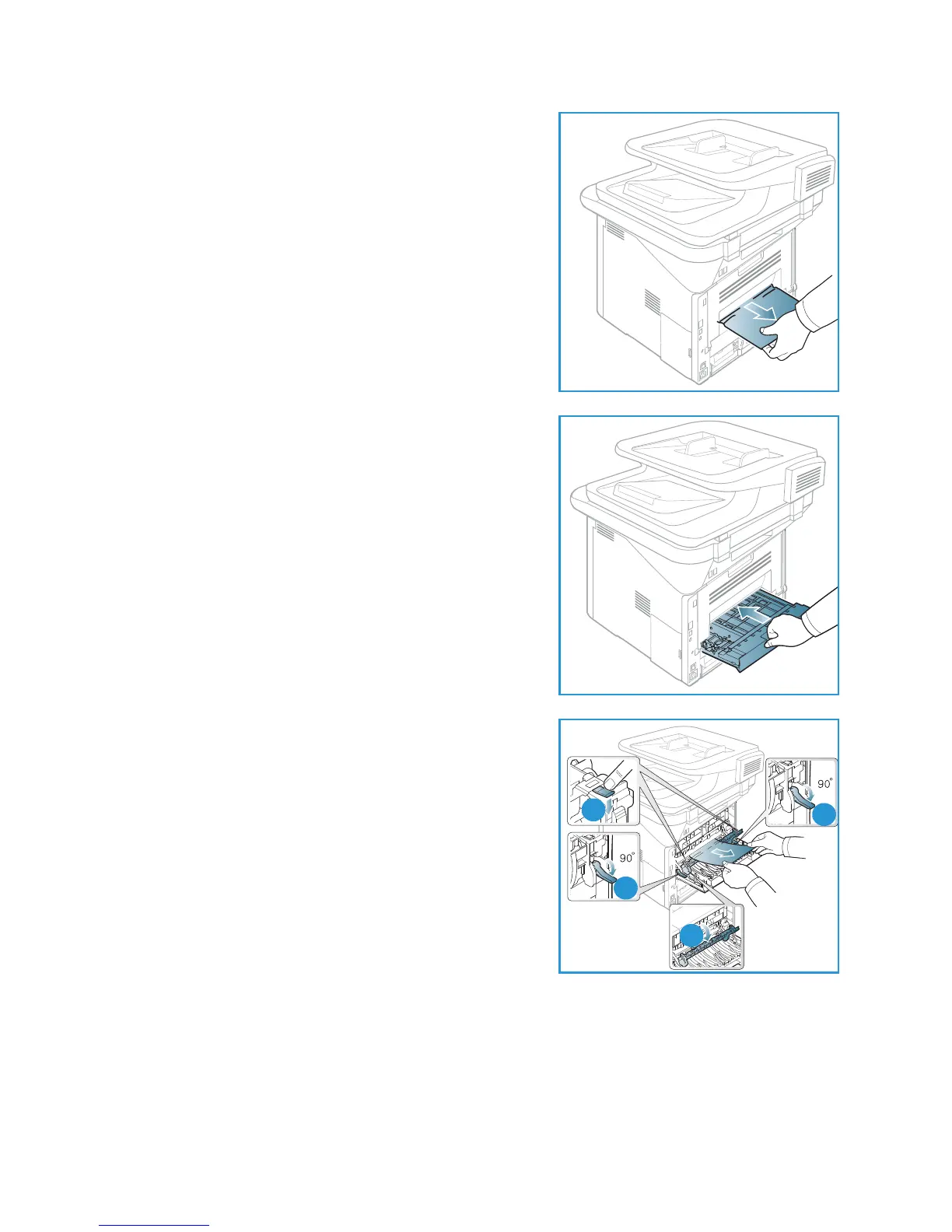Troubleshooting
Xerox WorkCentre 3315DN/3325DN/3325DNI
User Guide
198
3. Remove the paper from the bottom of the machine.
4. Insert the duplex unit back into the machine, aligning
the edges of the unit with the feed grooves on the inside
of the machine. Make sure the duplex unit is fully pushed
in.
5. If paper is still jammed, go to the next step.
6. Open the rear door. If you see the jammed paper, pull
down the pressure levers on each side about 90 degrees
and remove the paper as shown in the illustration.
7. Close the rear door. Printing automatically resumes.
Error Messages
Use the following information to solve problems on the machine. Some messages may not appear on
the display depending on options or models.