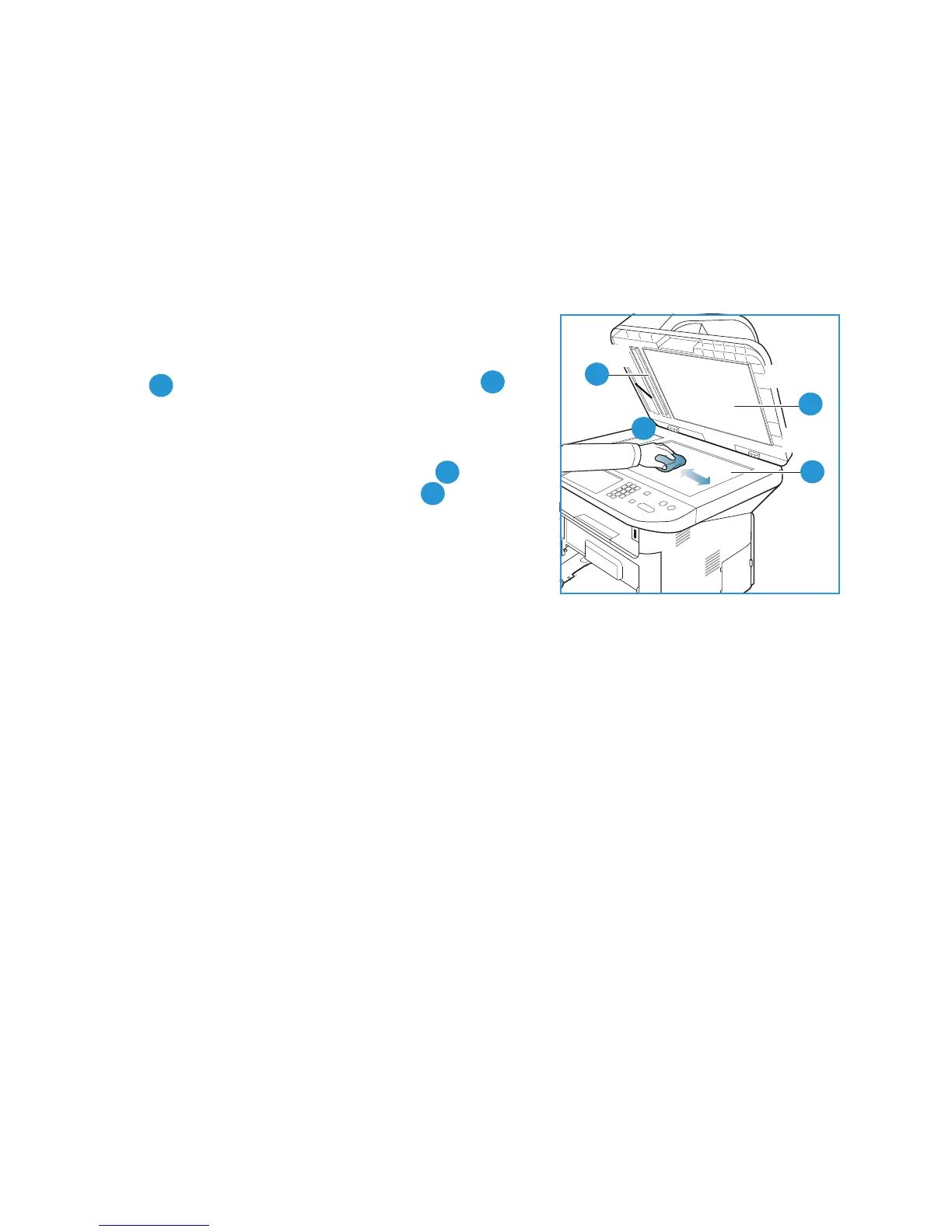General Care
Xerox WorkCentre 3315DN/3325DN/3325DNI
User Guide
185
Document Glass and Constant Velocity Transport (CVT) Glass
To ensure optimum print quality at all times, regularly clean the glass areas of your machine. This helps
avoid output with lines, streaks, smears, spots and other marks that may appear on the output when
scanning documents.
When you use the automatic document feeder, your documents will pass over the stationary scanner
using the constant velocity transport (CVT) glass. Any dirt or marks on this piece of glass will cause lines
or streaks on your copies, faxes or scanned images. Also, any marks or dirt on the constant velocity
transport (CVT) glass cover may show through the document and appear on your scanned images.
1. Use a lint-free cloth, lightly dampened with Xerox
Anti-Static or general cleaning fluid or another suitable
non-abrasive glass cleaner to clean the document glass
and the constant velocity transport glass .
2. Wipe away any residue with a clean cloth or paper towel.
3. Use a lint-free cloth, lightly dampened with water, Xerox
cleaning fluid or Xerox film remover to clean the under
side of the automatic document feeder and the
constant velocity transport glass cover .
Control Panel, Automatic Document Feeder and
Output Tray
Regular cleaning keeps the display, control panel and other
machine areas free from dust and dirt.
1. Use a soft, lint-free cloth, lightly dampened with water.
2. Wipe clean the entire area of the control panel, including the display.
3. Wipe clean the automatic document feeder, output tray, paper trays and other outside areas of
your machine.
4. Remove any residue with a clean cloth or paper towel.
