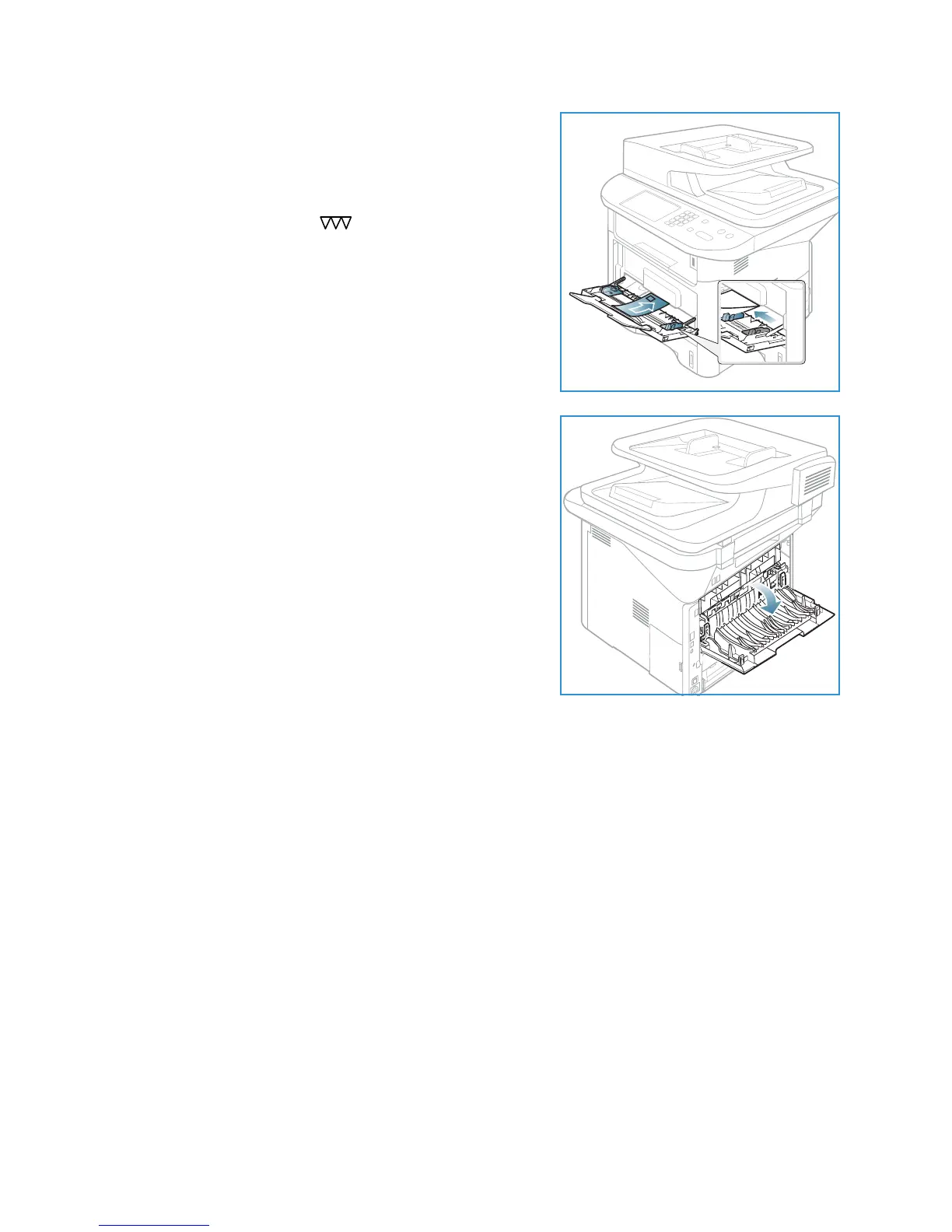Loading Paper
Xerox WorkCentre 3315DN/3325DN/3325DNI
User Guide
147
3. Load envelopes short edge feed and with the flaps facing
down as shown in the illustration.
4. Adjust the paper guide to the width of the stack of print
material. Ensure you have not loaded too much print
media. The stack should be under the Maximum Fill line
indicated by the symbol .
5. Open the rear door and leave the door open during
printing.
6. When printing from your computer, ensure you press the
Select Paper button to specify the correct paper size,
color and type. Not confirming the paper details may
result in printing delays. For information about setting
the paper type and size on the control panel, refer to
Setting Paper Size and Type on page 148.
Note: The settings made from the printer driver on your
computer override the settings on the control panel.
7. After printing, close the bypass tray.