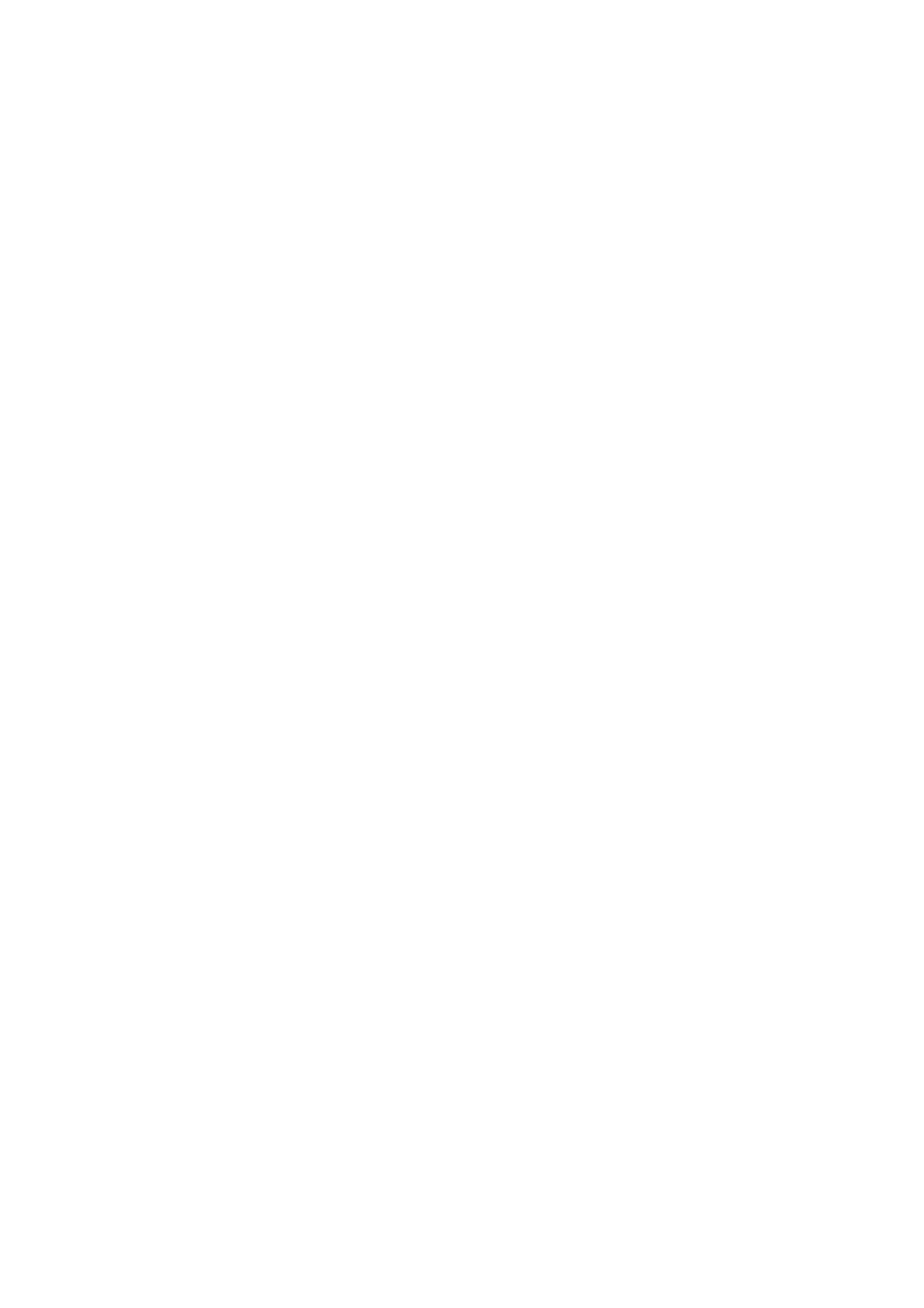Print WorkCentre
®
5945/5955
User Guide 329
If your device is fitted with a Booklet Maker you can use the Booklet Finishing feature to
automatically produce folded and stapled booklets.
1. Open the document to be printed. From most applications select the Office button or select
File, then select Print from the file menu.
2. Enter the number of copies you want to produce. Depending on the application you are using
you may also be able to select a page range and make other print selections.
3. Select the Xerox PCL driver from the list of print drivers available.
4. Open the print driver Properties window - the method will vary depending on the application
you are printing from. From most Microsoft applications select the Properties or Preferences
button to open the window.
5. Click the Document Options tab.
6. Click the Page Layout tab.
7. Check the Booklet Creation radio button to open the Booklet Creation window. If the window
does not open click the Setup... button.
8. If required, click the Booklet Adjustments button to specify precise layout options.
• Select the Booklet Paper Size option required.
- Use Job Setting creates the booklet using the paper size selected in your source
document.
- Manual activates a dropdown menu where you can select the paper size required.
• Select Standard from the Booklet Margins menu to create a margin between each image
on your booklet.
•If required, select None to cancel any programming you have made.
•Click the OK button.
9. If required, check the Page Borders checkbox to print a border around each image.
10. Click the OK button.
11. Click the OK button to save your settings.
12. Select the confirmation button, the name will vary depending on the application you are
printing from. From most applications select the OK or Print button.
13. Collect your job from the device.
14. Press the Job Status button on the device control panel to view the job list and check the status
of the job.
15. Print jobs are usually shown in the Active Jobs list, however if your System Administrator has
enabled the Hold All Jobs feature, your job will be listed in either the Held Print Jobs or the
Unidentified Print Jobs list. To release a held job select the job in the required list and then
select the Release button.
16. If your job remains held in the Active Jobs list, the device needs you to supply additional
resources, such as paper or staples before it can complete the job. To find out what resources
are needed, select the job and then select the Details button. Once the resources are available
the job will print.
More Information
Printing a Document using the PCL Print Driver
System Administrator Guide www.xerox.com/support.
Using Internet Services to find System Administrator Contact Details
Viewing the Progress and Details of a Job using the Job Status Menu
