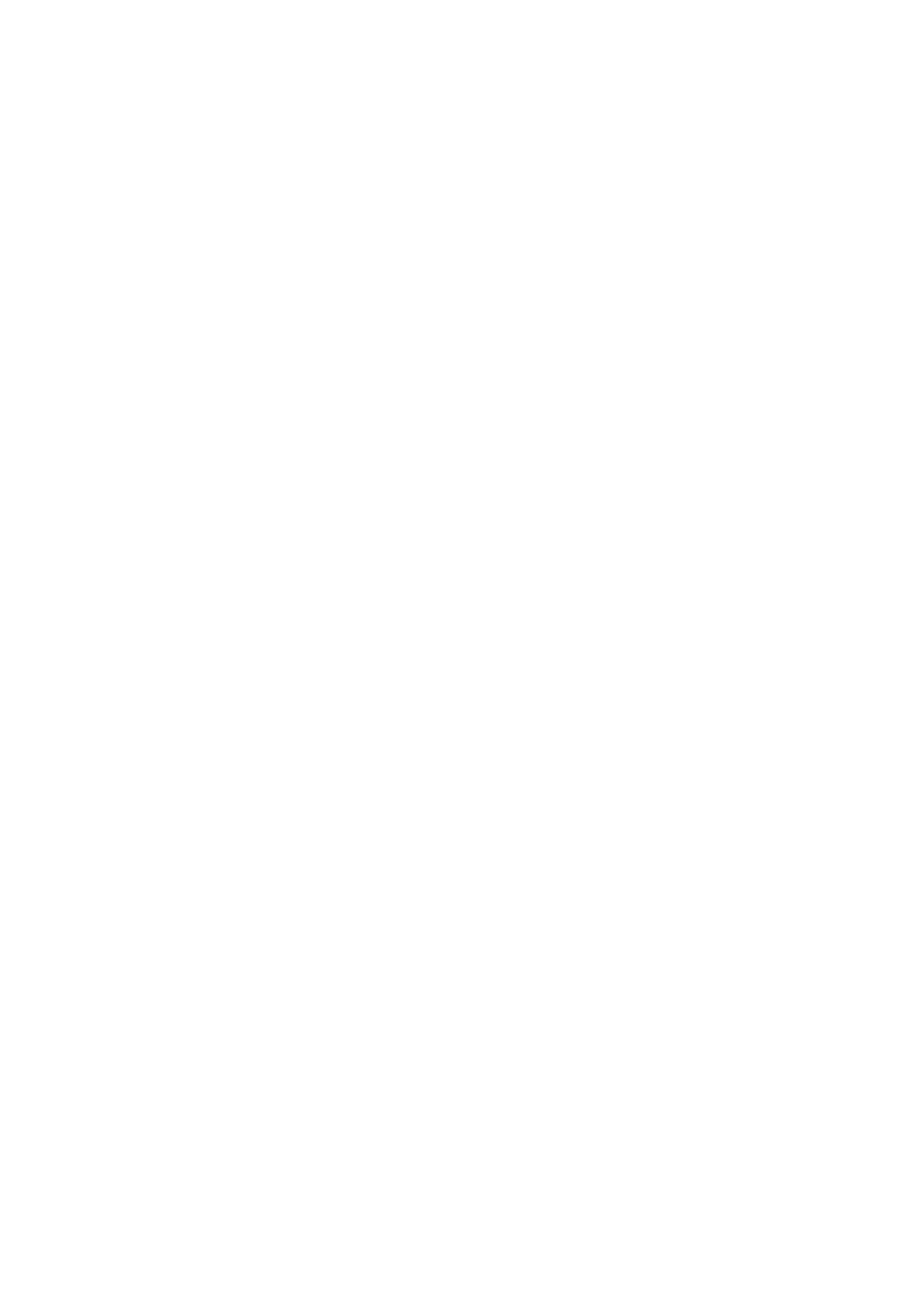Print WorkCentre
®
5945/5955
328 User Guide
9. If required, select a 1 or 2-Sided option from the dropdown menu located under the preview
picture.
• 1-Sided Print prints on 1 side of the paper or transparency. Use this option when printing
on transparencies, envelopes or labels.
• 2-Sided Print prints on both sides of a sheet of paper. The images are printed so the job
can be bound on the long edge of the sheet.
• 2-Sided Print, Flip on Short Edge prints on both sides of a sheet of paper. The images are
printed so the job can be bound on the short edge of the sheet.
10. Click the OK button to save your settings.
11. Select the confirmation button, the name will vary depending on the application you are
printing from. From most applications select the OK or Print button.
12. Collect your job from the device.
13. Press the Job Status button on the device control panel to view the job list and check the status
of the job.
14. Print jobs are usually shown in the Active Jobs list, however if your System Administrator has
enabled the Hold All Jobs feature, your job will be listed in either the Held Print Jobs or the
Unidentified Print Jobs list. To release a held job select the job in the required list and then
select the Release button.
15. If your job remains held in the Active Jobs list, the device needs you to supply additional
resources, such as paper or staples before it can complete the job. To find out what resources
are needed, select the job and then select the Details button. Once the resources are available
the job will print.
More Information
Printing a Document using the PCL Print Driver
System Administrator Guide www.xerox.com/support.
Using Internet Services to find System Administrator Contact Details
Viewing the Progress and Details of a Job using the Job Status Menu
Booklet Creation
Creating a Booklet Layout using the PCL Print Driver Layout Options
You can print to the device from your computer through a print driver. There are a variety of Xerox
print drivers available for the device to support all the popular operating systems. The Xerox print
drivers allow you to use the specific features available on your device.
If Authentication has been enabled on your device you may have to login at the device to see or
release your jobs.
If Accounting has been enabled you may have to enter login details at the print driver before you
can send your job.
Use the Booklet Layout option to have the device automatically reduce and arrange the pages of
your original in the correct sequence to form a booklet when the pages are folded in half.
