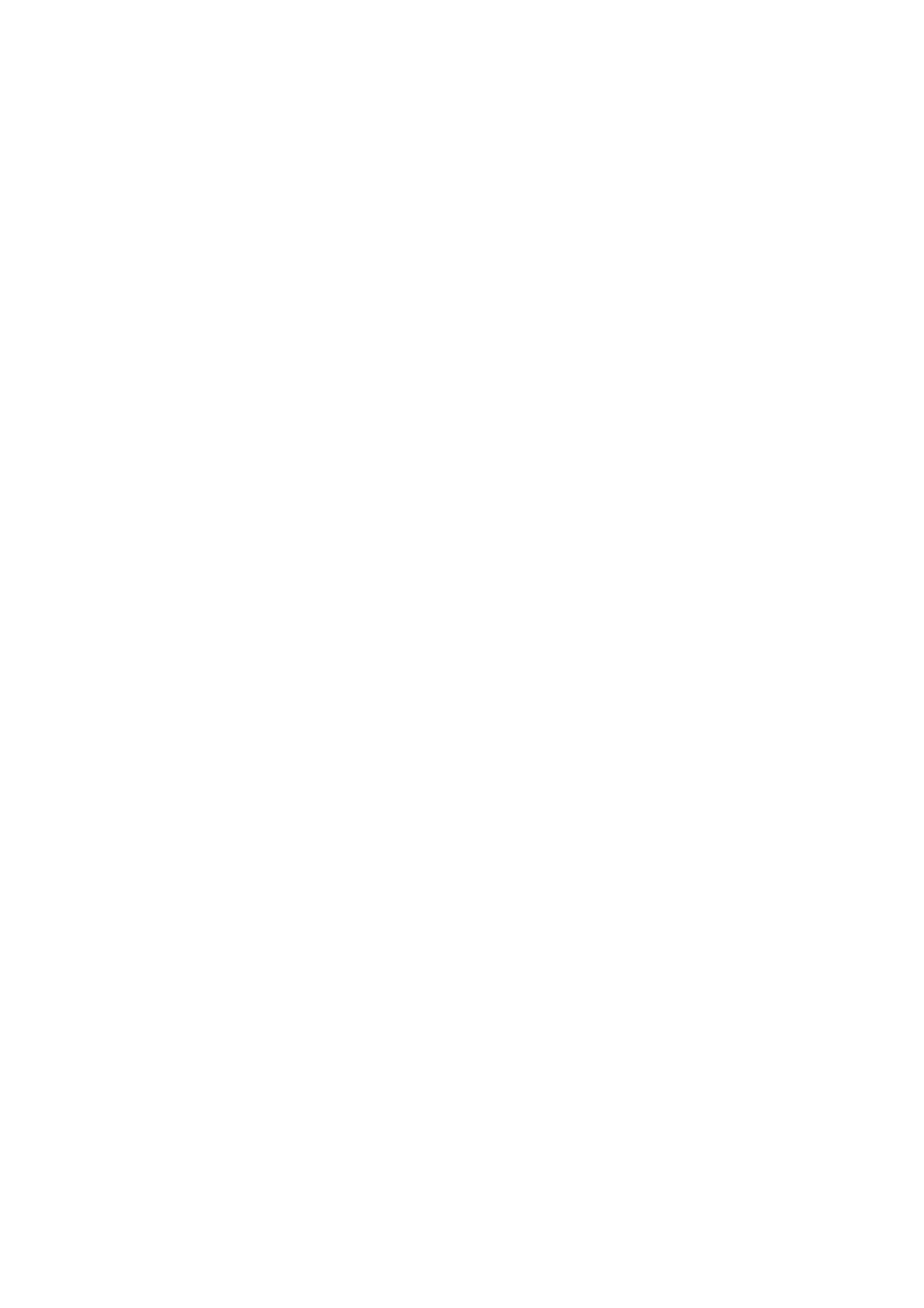Print WorkCentre
®
5945/5955
User Guide 327
11. Print jobs are usually shown in the Active Jobs list, however if your System Administrator has
enabled the Hold All Jobs feature, your job will be listed in either the Held Print Jobs or the
Unidentified Print Jobs list. To release a held job select the job in the required list and then
select the Release button.
12. If your job remains held in the Active Jobs list, the device needs you to supply additional
resources, such as paper or staples before it can complete the job. To find out what resources
are needed, select the job and then select the Details button. Once the resources are available
the job will print.
More Information
Printing a Document using the PCL Print Driver
Choosing a Finishing Option when using the PCL Print Driver
System Administrator Guide www.xerox.com/support.
Using Internet Services to find System Administrator Contact Details
Viewing the Progress and Details of a Job using the Job Status Menu
Document Options
Page Layout
Printing more than one Page on a Sheet using the PCL Print Driver
You can print to the device from your computer through a print driver. There are a variety of Xerox
print drivers available for the device to support all the popular operating systems. The Xerox print
drivers allow you to use the specific features available on your device.
If Authentication has been enabled on your device you may have to login at the device to see or
release your jobs.
If Accounting has been enabled you may have to enter login details at the print driver before you
can send your job.
Use the Page Layout feature when creating handouts, storyboards or archive documents. Your
device will reduce or enlarge the images as needed, to display them either in landscape or portrait
orientation on one page, based on the paper supply selected.
1. Open the document to be printed. From most applications select the Office button or select
File, then select Print from the file menu.
2. Enter the number of copies you want to produce. Depending on the application you are using
you may also be able to select a page range and make other print selections.
3. Select the Xerox PCL driver from the list of print drivers available.
4. Open the print driver Properties window - the method will vary depending on the application
you are printing from. From most Microsoft applications select the Properties or Preferences
button to open the window.
5. Click the Document Options tab.
6. Click the Page Layout tab.
7. Check the required radio button to choose how many pages to print per sheet.
Note: The number of pages per sheet is the number of pages per side of the sheet. For example,
if you select 2 Pages Per Sheet and print your document 2 sided the device will print 2 pages on
each side of your sheet (4 pages in total).
8. If required, check the Page Borders checkbox to print a border around each image.
