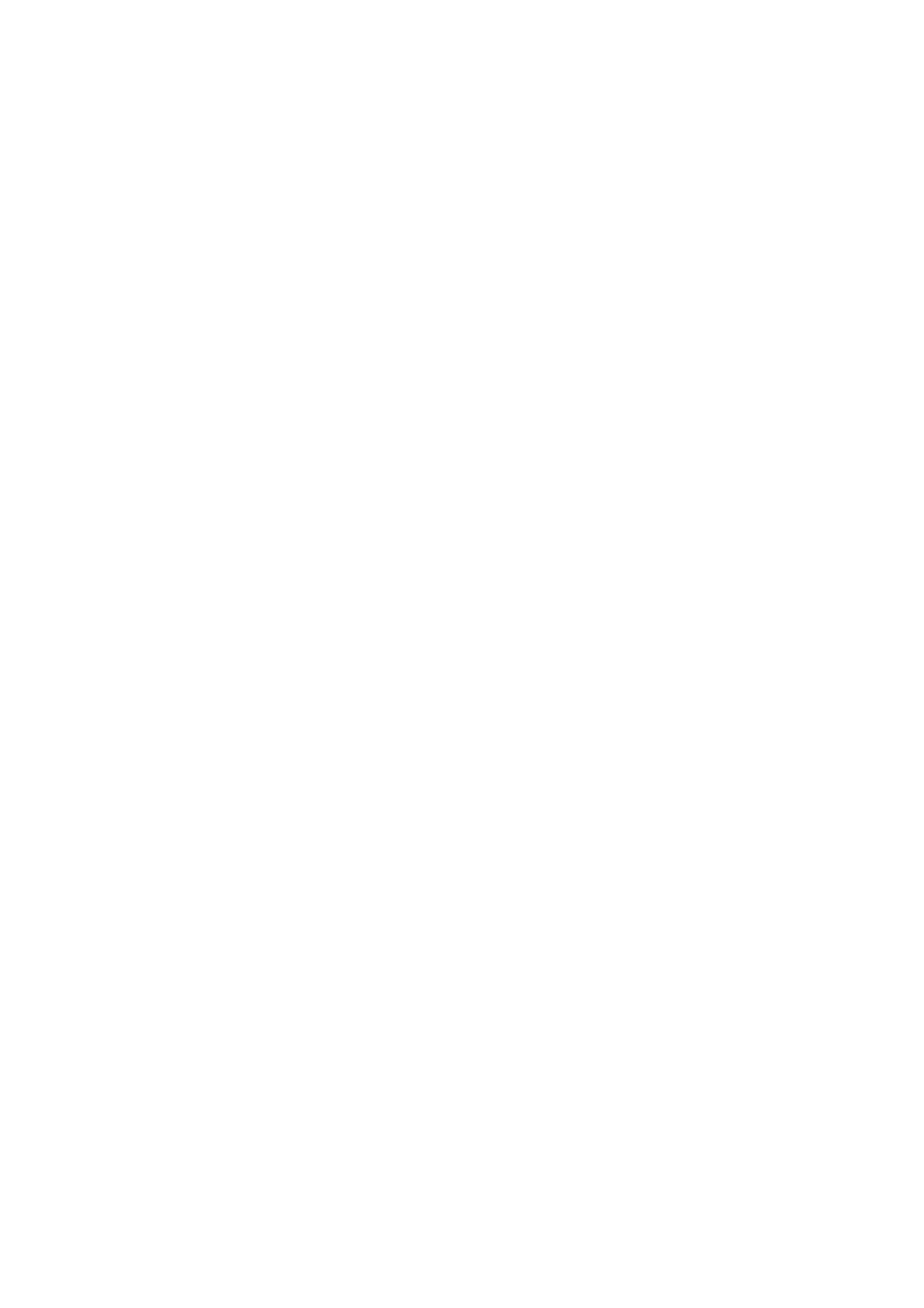Print WorkCentre
®
5945/5955
User Guide 399
7. Select the Job ID option required.
• Print ID on a Banner Page adds a covering page to your job. Your ID will be printed on
the cover page. If you select any finishing options such as stapling, the ID page will not be
stapled to the rest of your job.
• Print ID in Margins - First Page Only prints your ID in the top margin, on the first page
of your document.
• Print ID in Margins - All Pages prints your ID in the top margin, on all the pages in your
document. If your document is 2-sided the ID will print on both sides.
8. Click the OK button to save your settings.
9. Select the confirmation button, the name will vary depending on the application you are
printing from. From most applications select the OK or Print button.
10. Collect your job from the device.
11. Press the Job Status button on the device control panel to view the job list and check the status
of the job.
12. Print jobs are usually shown in the Active Jobs list, however if your System Administrator has
enabled the Hold All Jobs feature, your job will be listed in either the Held Print Jobs or the
Unidentified Print Jobs list. To release a held job select the job in the required list and then
select the Release button.
13. If your job remains held in the Active Jobs list, the device needs you to supply additional
resources, such as paper or staples before it can complete the job. To find out what resources
are needed, select the job and then select the Details button. Once the resources are available
the job will print.
More Information
Printing a Document using the PostScript Print Driver
System Administrator Guide www.xerox.com/support.
Using Internet Services to find System Administrator Contact Details
Viewing the Progress and Details of a Job using the Job Status Menu
Removing a Job ID using the PostScript Print Driver
You can print to the device from your computer through a print driver. There are a variety of Xerox
print drivers available for the device to support all the popular operating systems. The Xerox print
drivers allow you to use the specific features available on your device.
If Authentication has been enabled on your device you may have to login at the device to see or
release your jobs.
If Accounting has been enabled you may have to enter login details at the print driver before you
can send your job.
Use the Job ID option to print some identification with your print job. You can choose whether to
print the information on a separate page from the main job, or whether to print it within the
margins.
If your System Administrator has created an ID for you they may have chosen to set up your ID to
include specific information such as your name or your user name.
