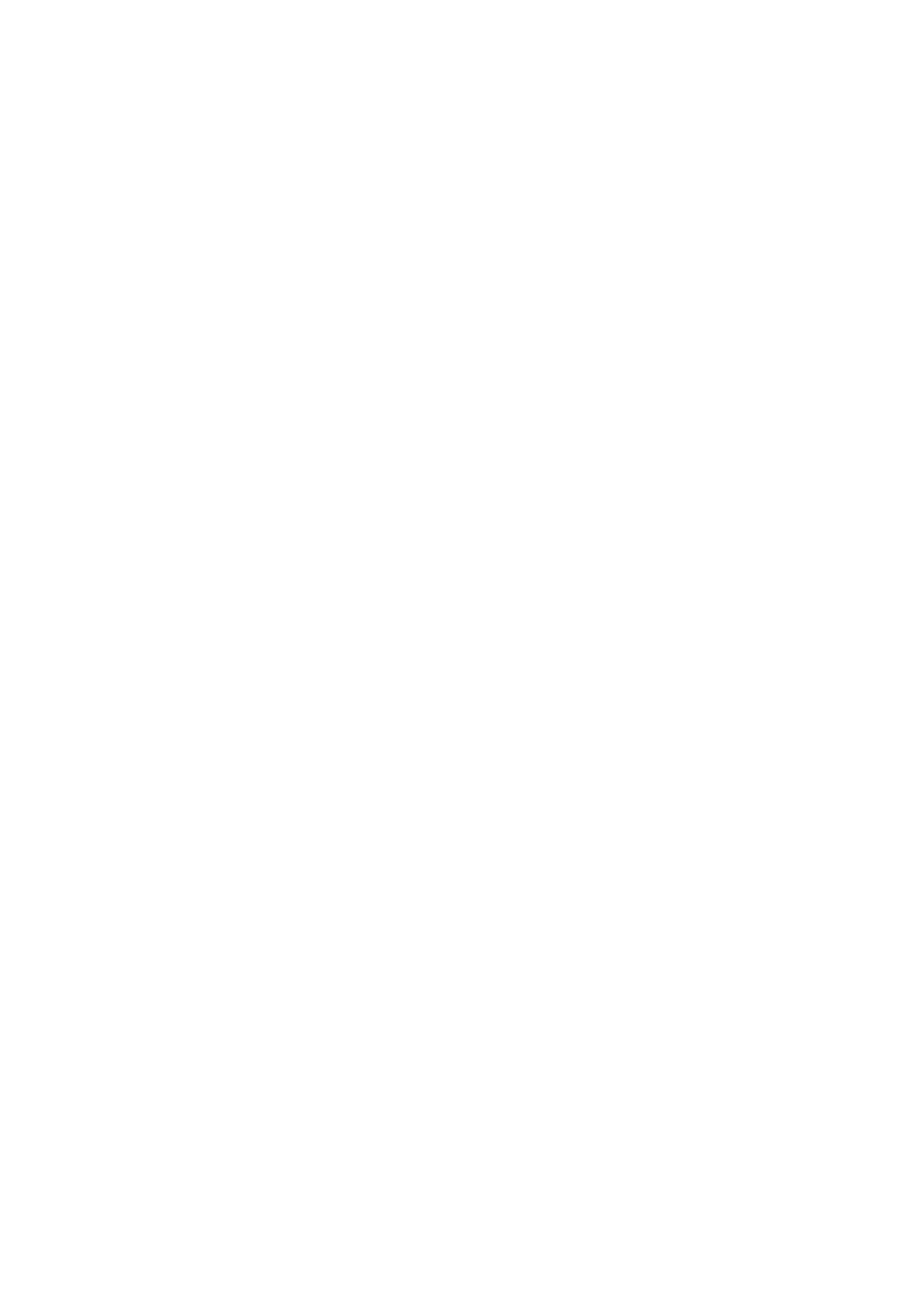Print WorkCentre
®
5945/5955
400 User Guide
Refer to the System Administrator Guide for further information.
1. Open the document to be printed. From most applications select the Office button or select
File, then select Print from the file menu.
2. Enter the number of copies you want to produce. Depending on the application you are using
you may also be able to select a page range and make other print selections.
3. Select the Xerox PS driver from the list of print drivers available.
4. Open the print driver Properties window - the method will vary depending on the application
you are printing from. From most Microsoft applications select the Properties or Preferences
button to open the window.
5. Click the Advanced tab.
6. If required, double click the Advanced Settings folder to expand the menu. The menu is
usually expanded automatically when you select the Advanced tab.
7. Select Disable Job ID from the Job ID menu.
8. Click the OK button to save your settings.
9. Select the confirmation button, the name will vary depending on the application you are
printing from. From most applications select the OK or Print button.
10. Collect your job from the device.
11. Press the Job Status button on the device control panel to view the job list and check the status
of the job.
12. Print jobs are usually shown in the Active Jobs list, however if your System Administrator has
enabled the Hold All Jobs feature, your job will be listed in either the Held Print Jobs or the
Unidentified Print Jobs list. To release a held job select the job in the required list and then
select the Release button.
13. If your job remains held in the Active Jobs list, the device needs you to supply additional
resources, such as paper or staples before it can complete the job. To find out what resources
are needed, select the job and then select the Details button. Once the resources are available
the job will print.
More Information
Printing a Document using the PostScript Print Driver
System Administrator Guide www.xerox.com/support.
Using Internet Services to find System Administrator Contact Details
Viewing the Progress and Details of a Job using the Job Status Menu
Using the Advanced PostScript Print Driver Features
The Advanced tab gives you access to advanced printing features. Most of the time you will not
need to use these features except, perhaps to turn on or off the Job ID feature.
Detailed instructions for the advanced features can be found in the print driver help pages, and
technical instructions for some items are in the System Administrator Guide.
The advanced features are only likely to be needed by your System Administrator or Xerox support
team.
More Information
Accessing the PostScript Print Driver Help Pages
System Administrator Guide www.xerox.com/support.
Using Internet Services to find System Administrator Contact Details
