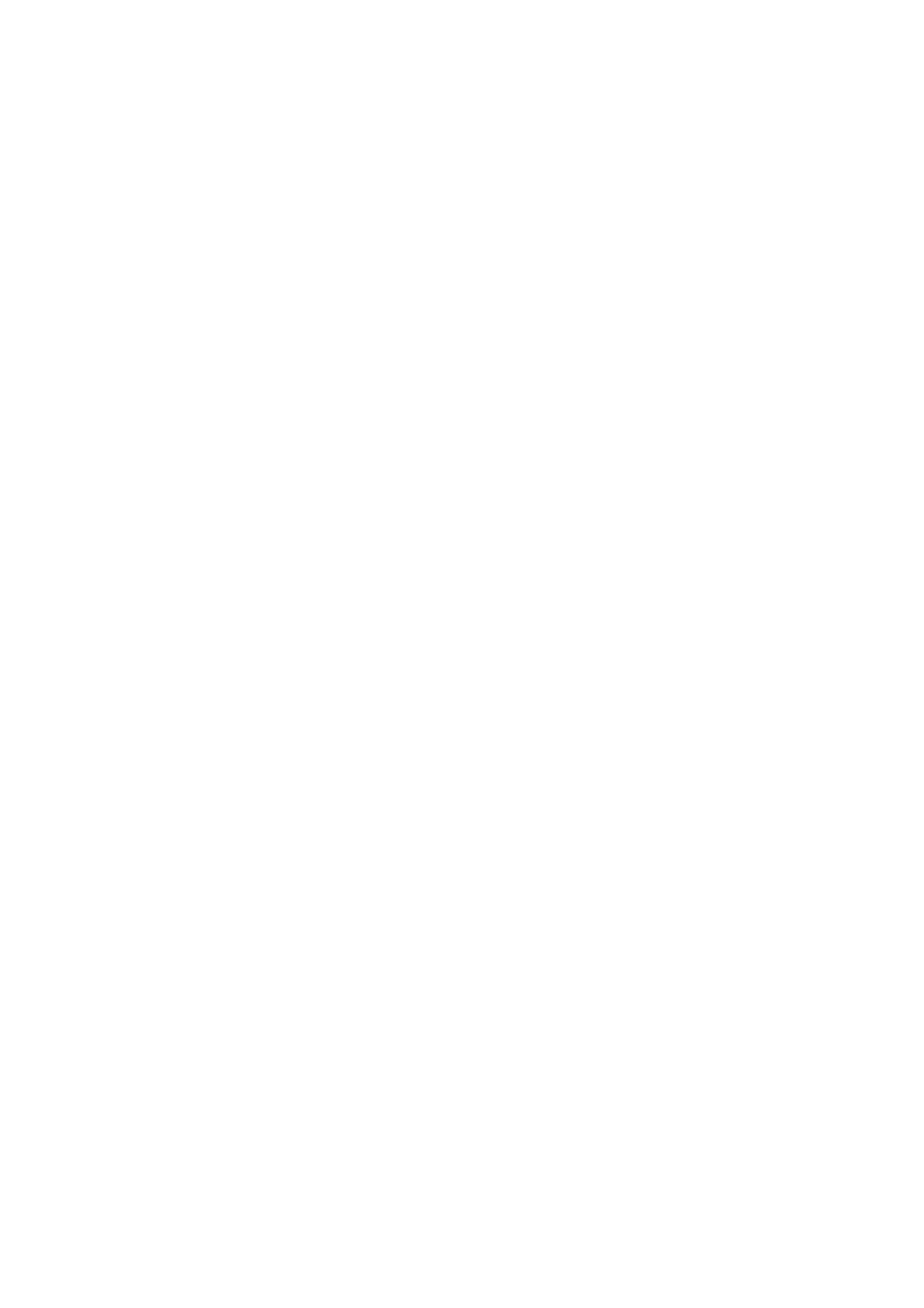Print WorkCentre
®
5945/5955
User Guide 471
Note: If you send more than one Secure Print job using the same passcode, when you go to the
device you will only need to enter the code once to release all the jobs for printing.
1. Open the document to be printed. From most applications select File, then select Print from
the file menu.
2. Enter the number of copies you want to produce. Depending on the application you are using
you may also be able to select a page range and make other print selections.
3. Select the Xerox driver from the list of print drivers available.
4. Select Xerox Features from the print driver properties menu - the name of the menu will vary
depending on the application you are printing from. From most applications select the
dropdown menu that states Copies and Pages, or that states the application name.
5. Select Paper / Output from the Xerox Features group selection menu. This is usually the active
area when the print driver opens.
6. Select Secure Print from the Job Type dropdown menu.
7. Click in the Passcode entry box and use your keyboard to enter a 4 to 10 digit passcode.
Note: To release your job you will enter this passcode using the numeric keypad on the device
control panel. Only use numbers, and choose a passcode you will remember but that is not easy
for other people to guess.
8. Click in the Confirm Passcode entry box and use your keyboard to re-enter your 4 to 10 digit
passcode.
9. Click the OK button.
10. Select the option(s) required.
11. Select the confirmation button, the name will vary depending on the application you are
printing from. From most applications select the OK or Print button.
12. When the job arrives at the device it displays in the Secure Print job list. To view the list at the
device press the Job Status button on the Control Panel and select Secure Print Jobs.
13. Select your job in the list, enter your Secure Print passcode and select OK.
14. Select Release All to print all your secure jobs, or select an individual job and select Release.
15. If your job remains held in the Active Jobs list, the device needs you to supply additional
resources, such as paper or staples before it can complete the job. To find out what resources
are needed, select the job and then select the Details button. Once the resources are available
the job will print.
More Information
Printing a Document using the Mac Print Driver
Using the Job Type Feature with the Mac Print Driver
Viewing Active Jobs using the Job Status Menu
System Administrator Guide www.xerox.com/support.
Using Internet Services to find System Administrator Contact Details
Viewing the Progress and Details of a Job using the Job Status Menu
Printing a Delay Print Job using the Mac Print Driver
You can print to the device from your computer through a print driver. There are a variety of Xerox
print drivers available for the device to support all the popular operating systems. The Xerox print
drivers allow you to use the specific features available on your device.
If Authentication has been enabled on your device you may have to login at the device to see or
release your jobs.
