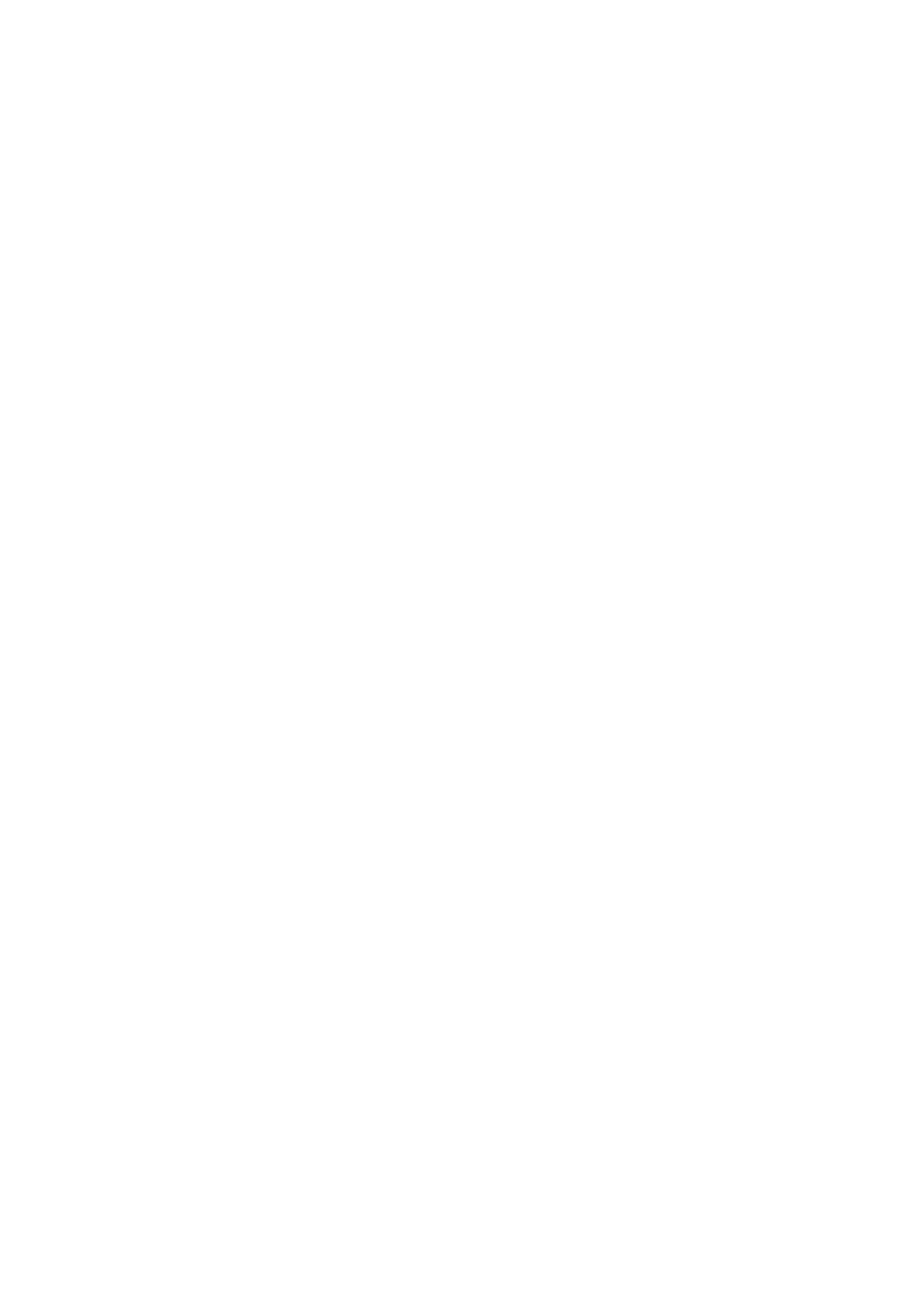Print WorkCentre
®
5945/5955
472 User Guide
If Accounting has been enabled you may have to enter login details at the print driver before you
can send your job.
Use the Delay Print option to print your document at a specified time, up to 24 hours after the
original job submission. This is useful if you want to print large jobs during quiet times in your office,
or if you want all your jobs to print at the same time.
1. Open the document to be printed. From most applications select File, then select Print from
the file menu.
2. Enter the number of copies you want to produce. Depending on the application you are using
you may also be able to select a page range and make other print selections.
3. Select the Xerox driver from the list of print drivers available.
4. Select Xerox Features from the print driver properties menu - the name of the menu will vary
depending on the application you are printing from. From most applications select the
dropdown menu that states Copies and Pages, or that states the application name.
5. Select Paper / Output from the Xerox Features group selection menu. This is usually the active
area when the print driver opens.
6. Select Delay Print from the Job Type dropdown menu.
7. Select the Time to Print entry box and use your keyboard to enter a time when your job should
print.
8. Click the OK button.
9. Select the option(s) required.
10. Select the confirmation button, the name will vary depending on the application you are
printing from. From most applications select the OK or Print button.
11. At the specified time, collect your document at the device.
12. Press the Job Status button on the device control panel to view the job list and check the status
of the job.
13. Print jobs are usually shown in the Active Jobs list, however if your System Administrator has
enabled the Hold All Jobs feature, your job will be listed in either the Held Print Jobs or the
Unidentified Print Jobs list. To release a held job select the job in the required list and then
select the Release button.
14. If your job remains held in the Active Jobs list, the device needs you to supply additional
resources, such as paper or staples before it can complete the job. To find out what resources
are needed, select the job and then select the Details button. Once the resources are available
the job will print.
More Information
Printing a Document using the Mac Print Driver
Using the Job Type Feature with the Mac Print Driver
Viewing Active Jobs using the Job Status Menu
System Administrator Guide www.xerox.com/support.
Using Internet Services to find System Administrator Contact Details
Viewing the Progress and Details of a Job using the Job Status Menu
Printing a Sample Set Job using the Mac Print Driver
You can print to the device from your computer through a print driver. There are a variety of Xerox
print drivers available for the device to support all the popular operating systems. The Xerox print
drivers allow you to use the specific features available on your device.
