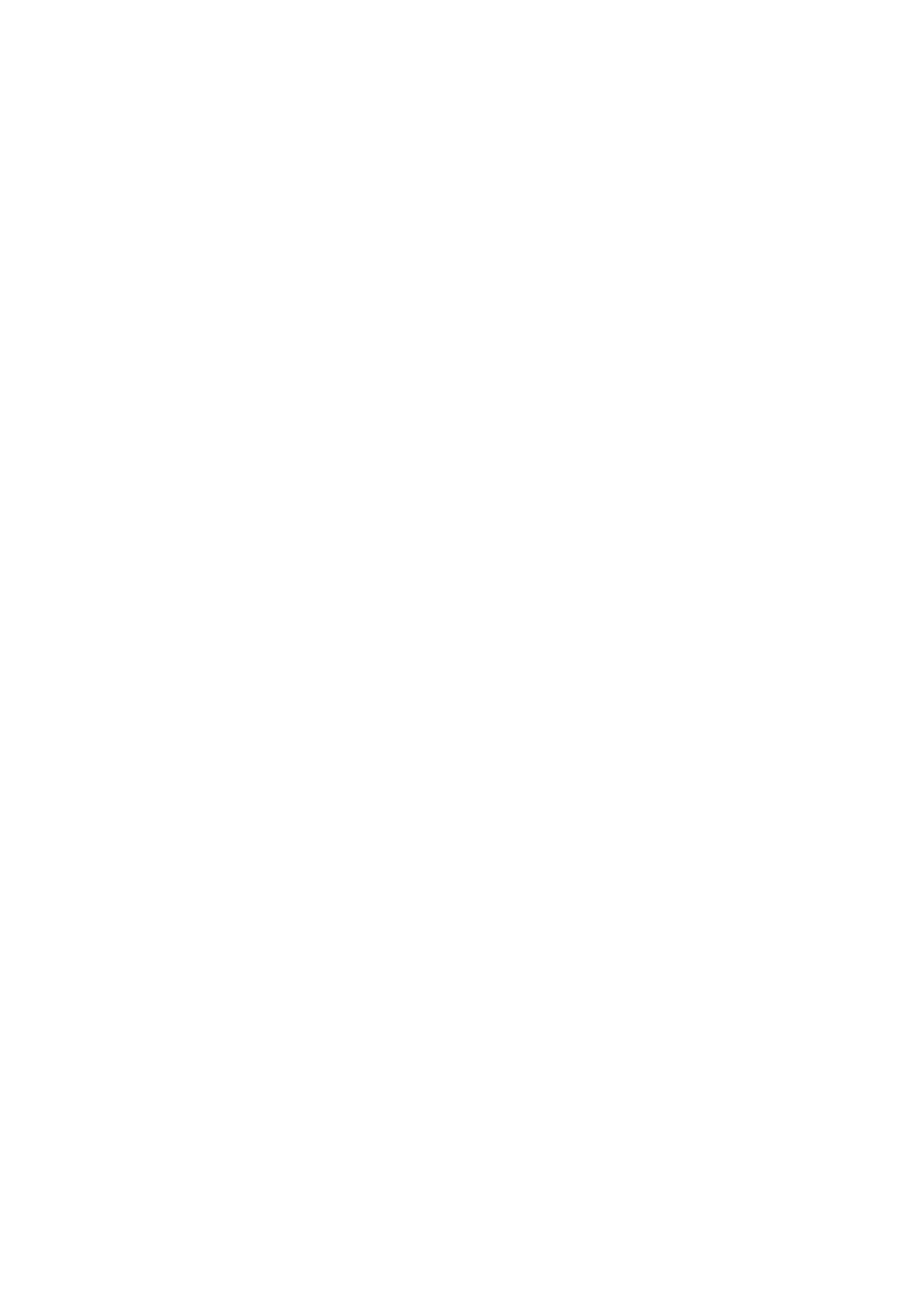Internet Services WorkCentre
®
5945/5955
User Guide 595
More Information
Viewing Active Jobs using the Job Status Menu
Using Internet Services to find System Administrator Contact Details
Printing a Delay Print Job using the PostScript Driver
Viewing the Progress and Details of a Job using the Job Status Menu
Printing the Information Pages from the Machine Status Menu
Changing the Paper Selection when Printing using Internet Services
Internet Services uses the embedded web server on the device. This allows you to communicate
with the device over the internet or intranet through your web browser.
If Authentication or Accounting has been enabled on your device you may have to enter login
details to access this feature.
Use the Internet Services Job Submission page to send print-ready documents for printing. You can
print PDF, PCL, PostScript, TXT, JPEG, TIFF and XPS file formats from the Job Submission page.
Note: You can select general print features, such as 2-sided printing and stapling when you submit
your job in Internet Services. If you want to select advanced print features, such as watermarks and
booklet layout, you must select these in your print driver before you create your print-ready file.
Note: To print an XPS document, your device needs to have the optional XPS feature installed.
Use the Paper option to specify a type of paper for your job. The type of paper automatically
selected for your job is shown in the Paper box, this default is set by your System Administrator.
The paper types loaded in the device are listed. You can select other paper types - but you will need
to load them into the appropriate tray before your job will print correctly. It is usually easier to load
the paper required into the device before programming your job as this helps to ensure you select
both the correct paper type and the correct tray when sending your job.
1. At your computer, open your web browser.
2. In the URL field, use your keyboard to enter http:// followed by the IP Address of the device. For
example: If the IP Address is 192.168.100.100, enter http://192.168.100.100.
Note: To find out the IP Address of your device, print a configuration report or ask your System
Administrator.
3. Press the Enter button on your keyboard to load the page.
4. Click the Print tab.
5. Click the Browse... button and navigate to your print-ready file.
6. Select the file you want to print. Either double-click the file to select it, or click on the file once
and then click the Open button. The file name and path will be shown in the File Name box.
7. Click the Paper Selection heading to open the paper menus and select the option(s) required.
• Loaded Paper displays the paper types already loaded in the device, select the required
type from the Loaded Paper window.
• Size lists all the pre-set paper sizes the device can print on. Select the required size from the
list.
• Color lists different paper colors. To specify a color select it from the list.
• Type displays the different types of media the device can print on. Select the required type
from the list.
