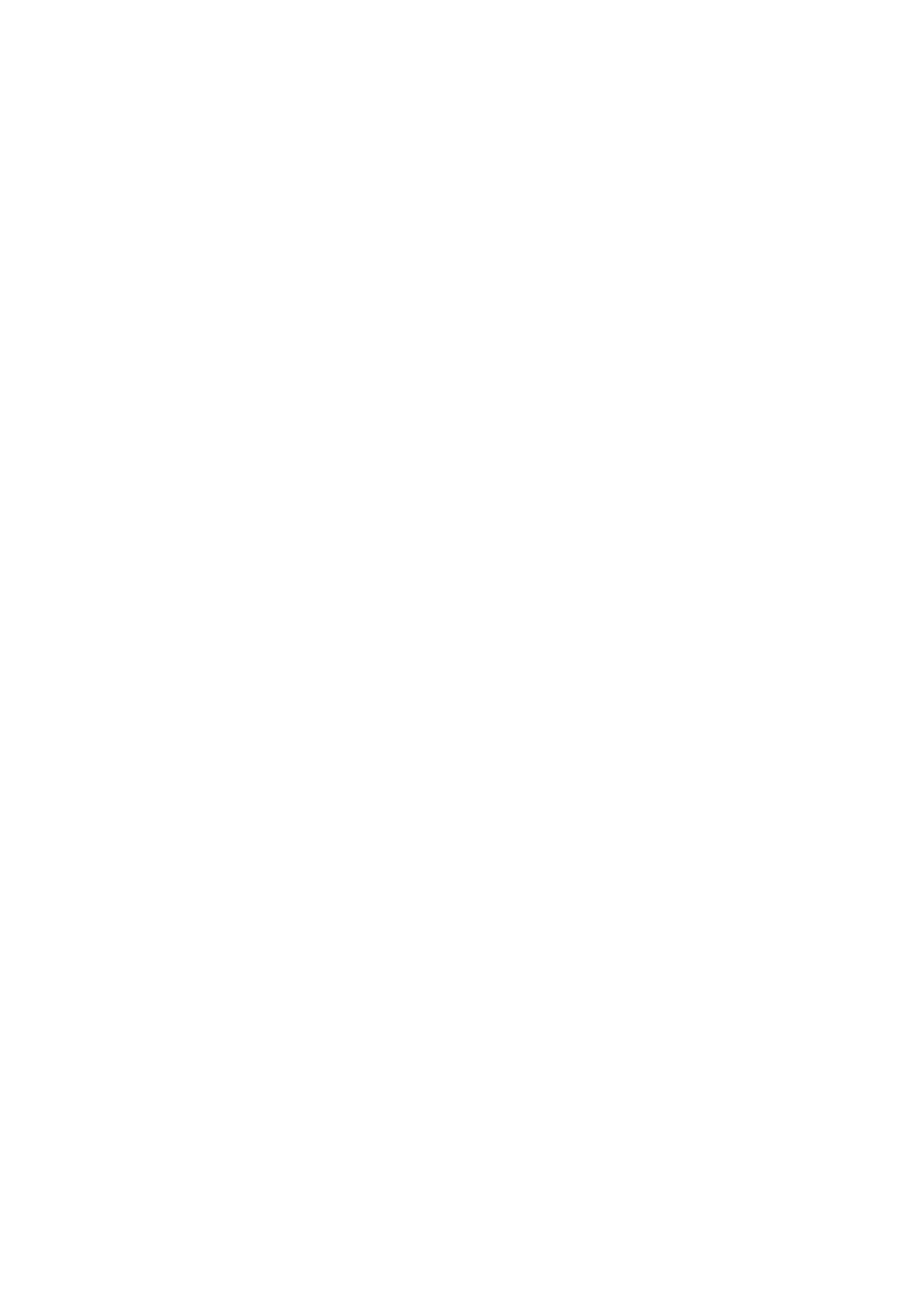Internet Services WorkCentre
®
5945/5955
596 User Guide
• Tray lists the device trays. If you want to print from a specific tray select the tray number
from the list. To let the device choose the most appropriate tray, for example if you haven’t
loaded your specific media type yet, select Auto.
8. Click the Submit Job button.
9. Collect your job from the device.
10. Press the Job Status button on the device control panel to view the job list and check the status
of the job.
11. Print jobs are usually shown in the Active Jobs list, however if your System Administrator has
enabled the Hold All Jobs feature, your job will be listed in either the Held Print Jobs or the
Unidentified Print Jobs list. To release a held job select the job in the required list and then
select the Release button.
12. If your job remains held in the Active Jobs list, the device needs you to supply additional
resources, such as paper or staples before it can complete the job. To find out what resources
are needed, select the job and then select the Details button. Once the resources are available
the job will print.
More Information
Using Internet Services to find System Administrator Contact Details
Viewing Active Jobs using the Job Status Menu
Loading Tray 1 and Changing the Tray Settings
Viewing the Progress and Details of a Job using the Job Status Menu
Printing the Information Pages from the Machine Status Menu
Loading Tray 4
Loading Tray 3
Loading Tray 2 and Changing the Tray Settings
Using the 2-Sided Printing Options when Printing using Internet Services
Internet Services uses the embedded web server on the device. This allows you to communicate
with the device over the internet or intranet through your web browser.
If Authentication or Accounting has been enabled on your device you may have to enter login
details to access this feature.
Use the Internet Services Job Submission page to send print-ready documents for printing. You can
print PDF, PCL, PostScript, TXT, JPEG, TIFF and XPS file formats from the Job Submission page.
Note: You can select general print features, such as 2-sided printing and stapling when you submit
your job in Internet Services. If you want to select advanced print features, such as watermarks and
booklet layout, you must select these in your print driver before you create your print-ready file.
Note: To print an XPS document, your device needs to have the optional XPS feature installed.
Use the 2-Sided Printing option to select whether your job prints on one or both sides of the paper
and whether the output should be suitable for binding on the long or short edge of the document.
Note: Some media types, sizes, and weights cannot be automatically printed on both sides. Refer to
www.xerox.com for information.
1. At your computer, open your web browser.
2. In the URL field, use your keyboard to enter http:// followed by the IP Address of the device. For
example: If the IP Address is 192.168.100.100, enter http://192.168.100.100.
Note: To find out the IP Address of your device, print a configuration report or ask your System
Administrator.
