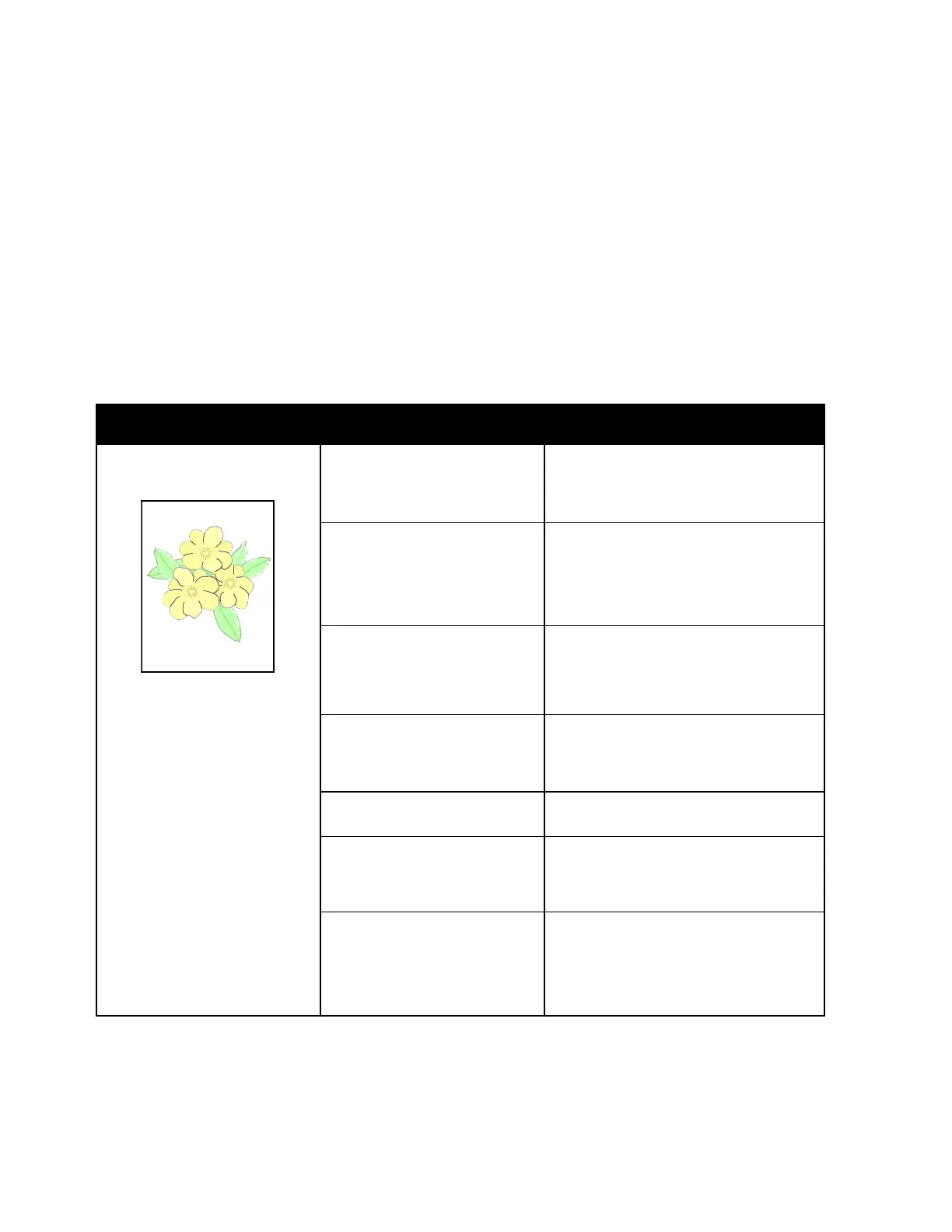Troubleshooting
Xerox
®
WorkCentre
®
6027 Multifunction Printer 191
User Guide
Solving Print-Quality Problems
When the print quality is poor, select the closest symptom from the following table and see the
corresponding solution to correct the problem. You can also print a Demo Page to more precisely
determine the print-quality problem. For details, see Information Pages on page 26.
If the print quality does not improve after carrying out the appropriate action, contact your Xerox
representative.
Notes:
• To enhance print quality, toner cartridges for many models of equipment have been designed to
cease functioning at a predetermined point.
• Grayscale images printed with the composite black setting increment the color pages counter,
because color consumables are used. Composite black is the default setting on most printers.
Symptom Cause Solution
Faded printouts with multiple
colors faded
The paper type is heavier or
thicker than the paper type
selection.
Adjust the paper type settings. For
details, see Adjusting Paper Type on
page 160.
The paper being used is outside
the recommended specification
range.
Replace the paper with a recommended
size and type, and confirm that your
control panel and print driver settings are
correct. For details, see Supported Paper
on page 84.
The toner cartridges are not
Xerox
®
toner cartridges.
Replace the toner cartridges with
genuine Xerox
®
toner cartridges. It can
take several prints before full quality is
restored.
The bias transfer roller voltage is
insufficient for the paper type.
Increase the bias transfer voltage for the
selected paper type. For details, see
Adjusting the Bias Transfer Roller on
page 161.
The fuser is not adjusted for the
paper type.
Adjust the fuser. For details, see
Adjusting the Fuser on page 161.
The paper is damp. Replace the paper.
The high-voltage supply is
defective.
For assistance, go to the Xerox
Support
website at
www.xerox.com/office/WC6027support.
