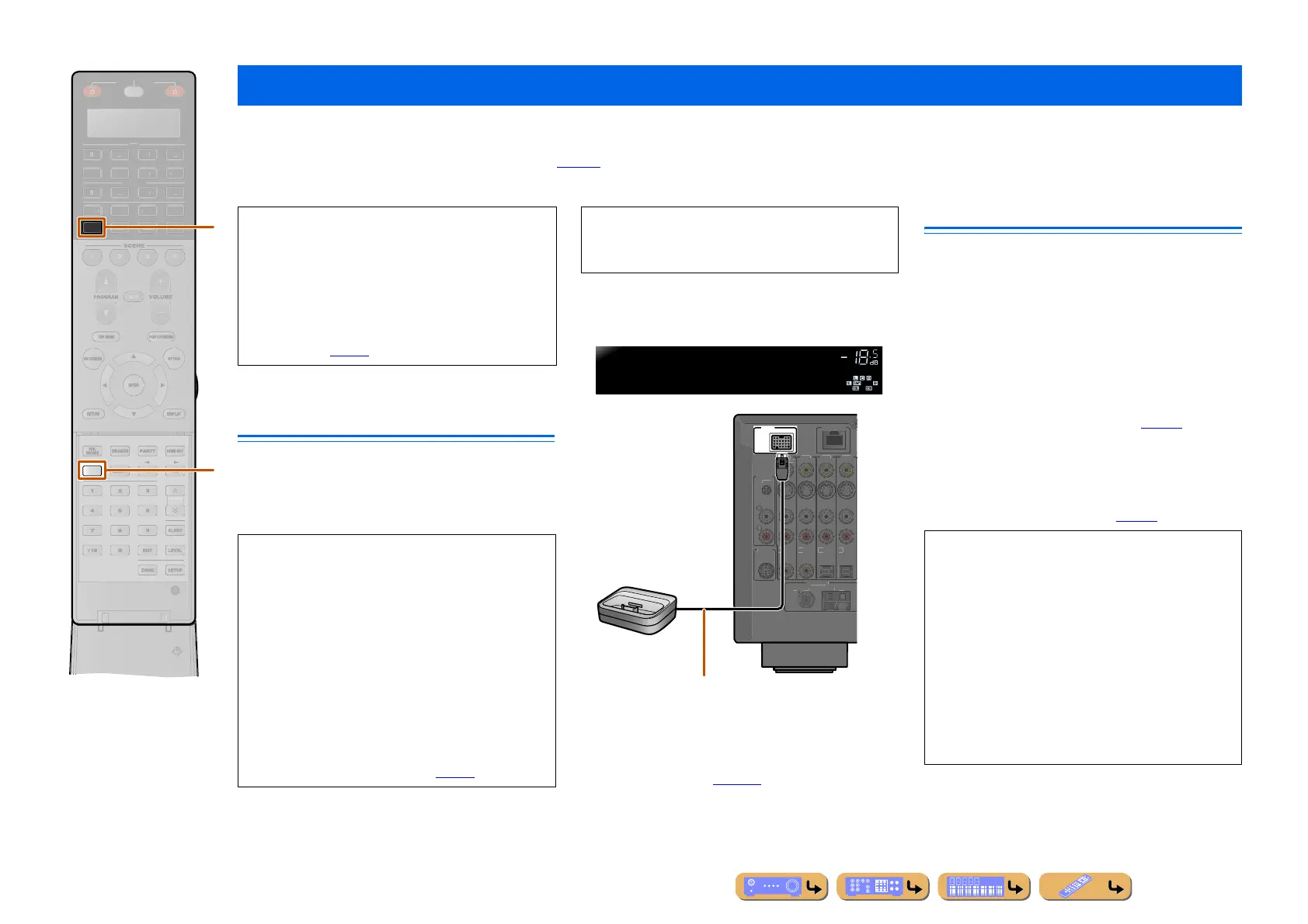PLAYBACK
En 94
Once you have connected a Universal Dock for iPod (such as the YDS-12, sold separately) to this unit, you can enjoy playback of your iPod/iPhone using the remote
control supplied with this unit. When playing back from an iPod/iPhone, you can also use the compressed music enhancer sound programs to give compressed audio
formats such as MP3 a sharper, more dynamic sound (☞
p. 57). A Yamaha Wireless System for iPod (YID-W10, sold separately) can also be connected to this unit to play
back iPod/iPhone with wireless connection.
Connecting the Universal Dock for
iPod
Use the dedicated cable to connect the dock to the
DOCK jack on the rear panel of this unit. Refer to the
operating instructions of the Universal Dock for iPod for
information on how to connect your iPod/iPhone.
Switch this unit on and place your iPod/iPhone in the
dock. The unit is now ready for playback.
When this unit is in standby mode, iPod/iPhone can be
charged automatically (☞
p. 104).
Controlling an iPod™/iPhone™
After setting your iPod/iPhone in your dock, just press
dDOCK to switch to DOCK input to play your iPod/
iPhone.
The iPod/iPhone can be operated in the following two
ways.
Menu browse control:
Plays the iPod/iPhone while viewing the menu displayed
on the TV. Refer to “Playing iPod™/iPhone™ from the
menu screen (Menu browse control)” (☞
p. 95).
Simple remote control:
Plays audio and video through this unit while viewing
the menu displayed on the iPod/iPhone screen. Refer to
“Operating basic playback functions via the remote
control (Simple remote control)” (☞
p. 96).
Playing back tunes from your iPod™/iPhone™
DOCK
INFO
OURCE
ECEIVE
UDIO
2
-AUX
2
B
H
N
N.
IRI
ATE
R
A
v
d
• When playing back iPod/iPhone with wired
connection
Refer to “Connecting the Universal Dock for iPod.”
• When playing back iPod/iPhone with
wireless connection
Refer to “Playing iPod™/iPhone™ with wireless
connection” (☞
p. 96).
• iPod touch, iPod (4th Gen/5th Gen/Classic), iPod
nano, iPod mini, iPhone, iPhone 3G, and iPhone 3GS
are supported (As of March 2010).
• When connecting iPhone, iPhone 3G and iPhone 3GS,
use a YDS-12.
• Some features may not be compatible depending on
the model or the software version of your iPod/iPhone.
• Some functions may not be available for some
Universal Dock for iPod
models. This explanation
focuses on the YDS-12.
• When an iPod that supports iTunes Tagging is
connected to this unit, this unit transmits iTunes
Tagging information to the iPod (☞
p. 71).
CAUTION
To prevent accidents, switch this unit to standby mode
before connecting the Universal Dock for iPod.
VOLUME
iPodconnected
DOCK
NTENN
75
PH
N
N
NETWOR
V
OAXI A
COAXIAL
PTICAL
PTICAL
D Rad
o
GN
4 RADI
)
IRI
Universal Dock
for iPod
Locate the wireless dock at the distance as far as
from the unit.
• Song information (artist, album, song) is displayed on
the front panel. Press
vINFO repeatedly to display
subsequent/previous information when displaying
Now Playing view in Menu browse control.
• The Yamaha logo is displayed on the iPod screen
when iPod stationed in the Universal Dock for iPod
(does not apply to the iPod touch or iPhone). However,
the Yamaha logo is not displayed in Simple remote
control.
• Manual control of the iPod/iPhone is not possible
while the iPod stationed in the Universal Dock for
iPod and Menu browse control is displayed.
