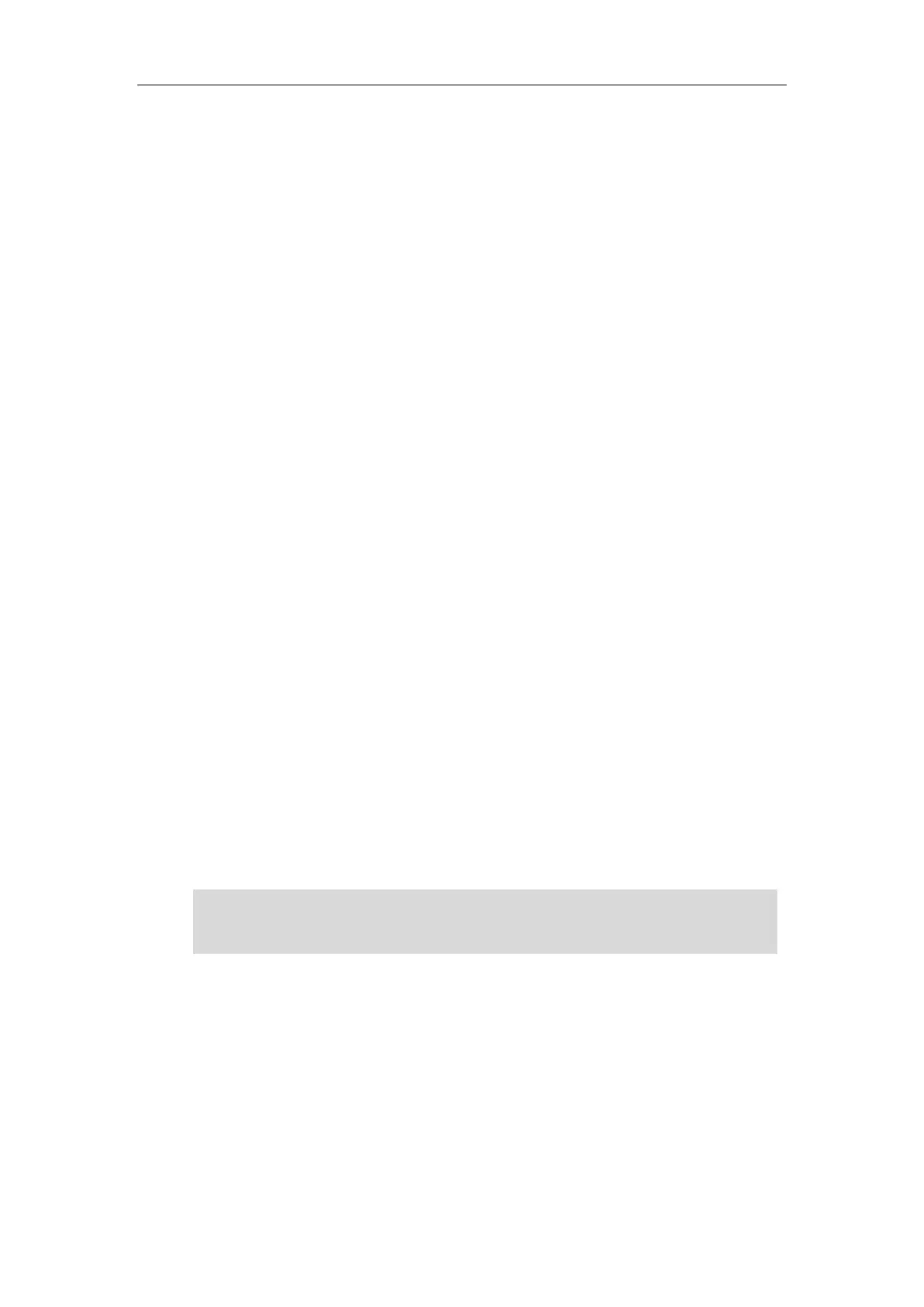Troubleshooting
995
Ensure that the syslog server supports saving the syslog files exported from IP phone.
Ensure that you have configured the syslog server address correctly via web user interface
on your IP phone.
Reboot the phone. The configurations require a reboot to take effect.
Resetting Issues
Generally, some common issues may occur while using the IP phone. You can reset your phone
to factory configurations after you have tried all troubleshooting suggestions but do not solve
the problem. Resetting the phone to factory configurations clears the flash parameters,
removes log files, user data, and cached data, and resets the administrator password to admin.
All custom settings will be overwritten after resetting.
Five ways to reset the phone:
Reset local settings: All configurations saved in the <MAC>-local.cfg file on the IP phone
will be reset. Changes associated with non-static settings made via web user interface and
phone user interface are saved in the <MAC>-local.cfg file.
Reset non-static settings: All non-static settings on the phone will be reset. After
resetting the non-static settings, the IP phone will perform the auto provisioning process
immediately.
Reset static settings: All static settings on the phone will be reset.
Reset userdata & local config: All the local cache data (e.g., userdata, history, directory)
will be cleared. And all configurations saved in the <MAC>-local.cfg configuration file on
the IP phone will be reset.
Reset to factory: All configurations on the phone will be reset.
You can reset the IP phone to default factory configurations. The default factory configurations
are the settings that reside on the IP phone after it has left the factory. You can also reset the IP
phone to custom factory configurations if required. The custom factory configurations are the
settings that defined by the user to keep some custom settings after resetting. You have to
import the custom factory configuration files in advance.
Note
How to reset the IP phone to default factory configurations?
To reset the IP phone via web user interface:
1. Click on Settings->Upgrade.
