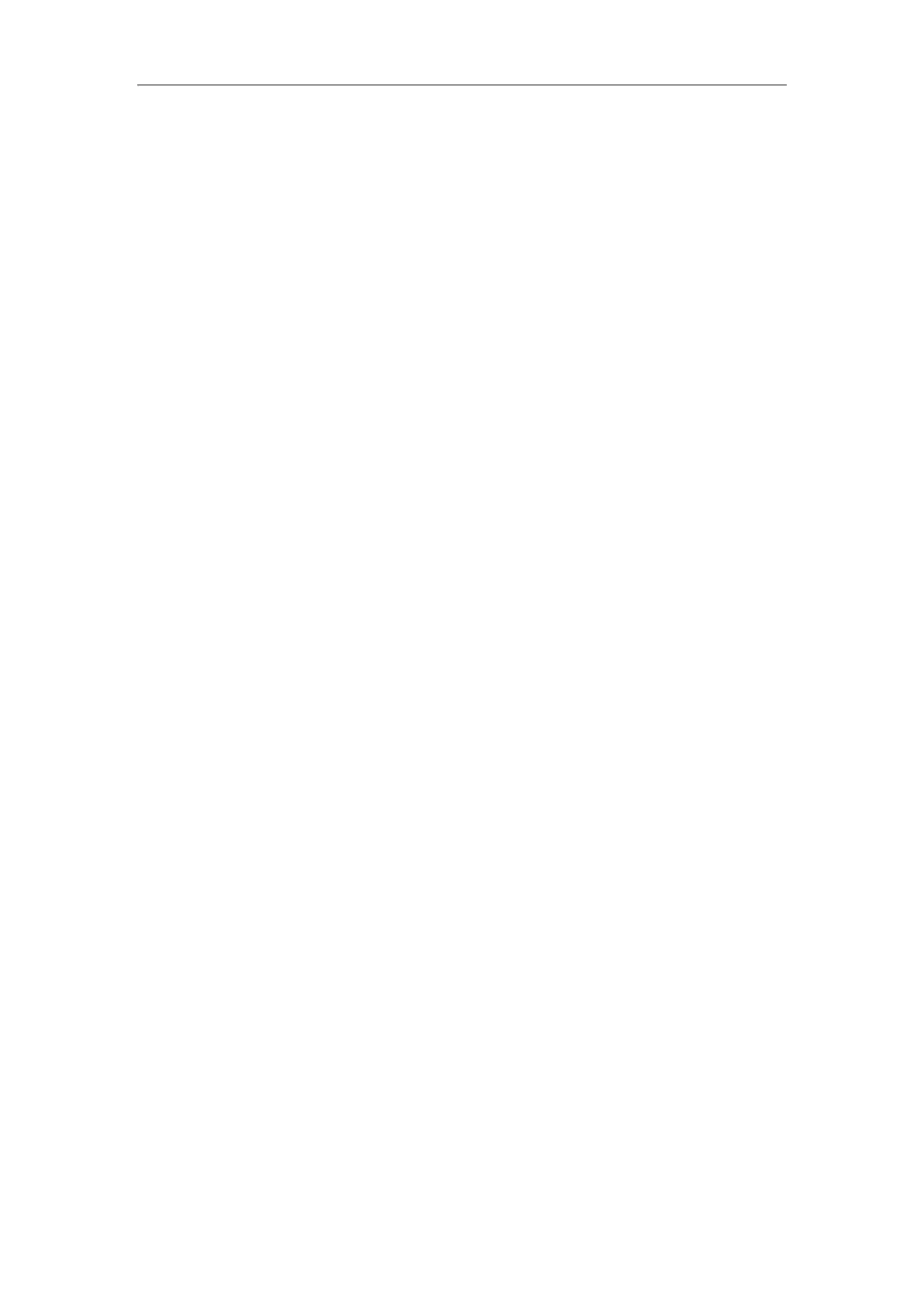Administrator’s Guide for SIP-T2 Series/T19(P) E2/T4 Series/T5 Series/CP860/CP920 IP Phones
42
Secondary DNS
You need to configure network parameters of the IP phone manually if any of them is not
supplied by the DHCP server. For more information on configuring network parameters
manually, refer to Configuring Network Parameters Manually on page 56.
Contacting the provisioning server
If the IP phone is configured to obtain configurations from the provisioning server, it will
connect to the provisioning server, download the boot file(s) and configuration file(s) during
startup. The IP phone will be able to resolve and update configurations written in the
configuration file(s). If the IP phone does not obtain configurations from the provisioning
server, the IP phone will use configurations stored in the flash memory. For more information,
refer to Setting Up Your Phones with a Provisioning Server on page 132.
Updating firmware
If the access URL of firmware is defined in the configuration file, the IP phone will download
firmware from the provisioning server. If the MD5 value of the downloaded firmware file differs
from that of the image stored in the flash memory, the IP phone will perform a firmware
update.
You can manually upgrade firmware if the IP phone does not download firmware from the
provisioning server. For more information, refer to Upgrading Firmware on page 148.
Downloading the resource files
In addition to configuration file(s), the IP phone may require resource files before it can deliver
service. These resource files are optional, but if some particular features are being deployed,
these files are required.
The followings show examples of resource files:
Language packs
Ring tones
Contact files
For more information on resource files, refer to Resource Files on page 140.
Verifying Startup
After connected to the power and network, the IP phone begins the initializing process by
cycling through the following steps:
1. The power indicator LED illuminates solid red.
2. The message “Welcome Initializing… please wait” appears on the LCD screen when the IP
phone starts up.
