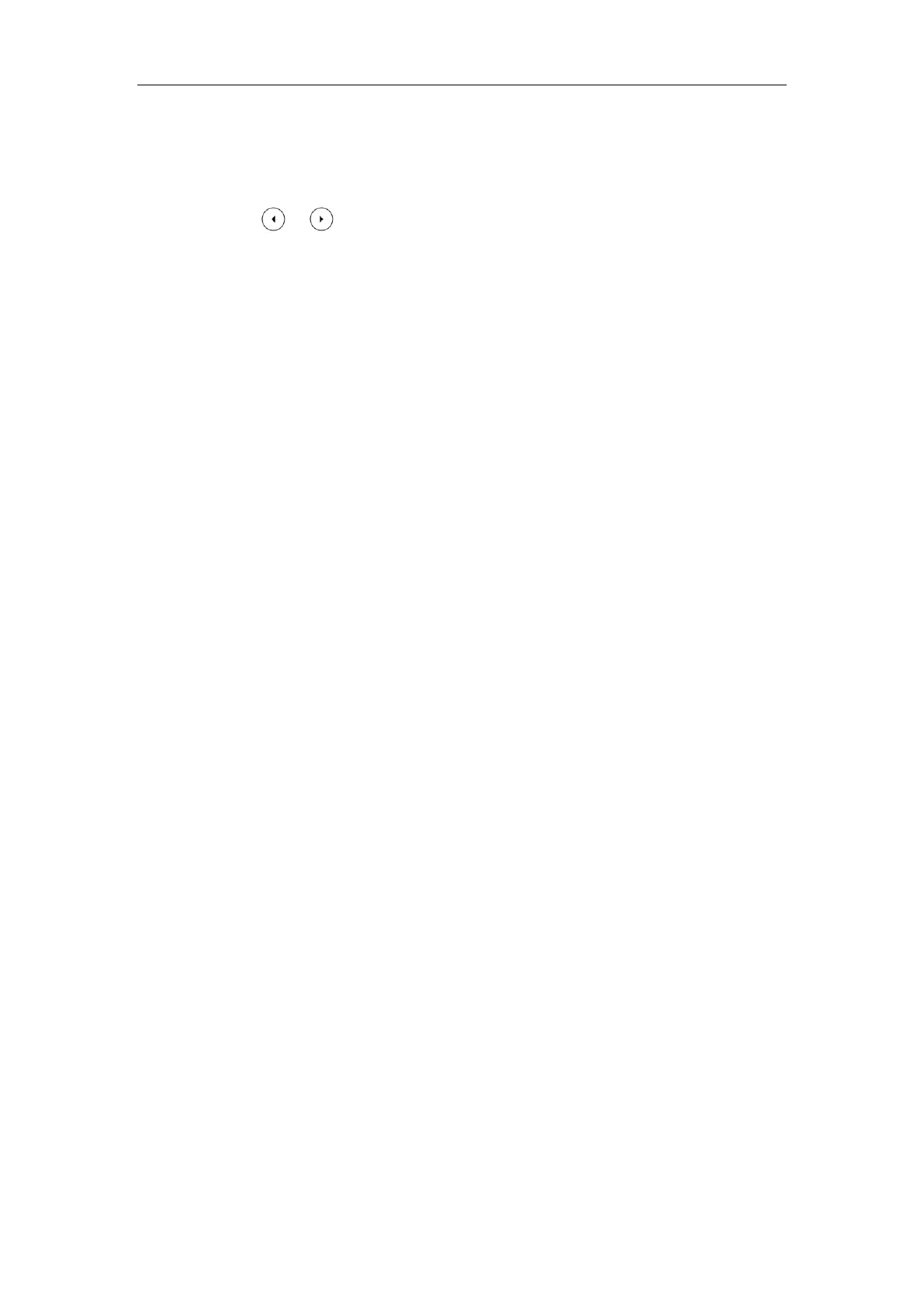Configuring Advanced Features
653
To configure an ACD key via phone user interface:
1. Press Menu->Features->DSS Keys.
2. Select the desired DSS key.
3. Press or , or the Switch soft key to select ACD from the Type field.
4. (Optional.) Enter the string that will appear on the LCD screen in the Label field.
5. Press the Save soft key to accept the change.
Shared Call Appearance (SCA)
SCA allows users to share an extension which can be registered on two or more IP phones at
the same time. For more information on how to register accounts, refer to Account Registration
on page 223. If you want to customize multiple DSS keys to associate with an account, refer to
Multiple Line Keys per Account on page 235. If you want to configure multiple concurrent calls
for each registered line, refer to Multiple Call Appearances on page 241.
Any IP phone can be used to originate or receive calls on the shared line. An incoming call can
be presented to multiple phones simultaneously. The incoming call can be answered on any IP
phone but not all. A call that is active on one IP phone will be presented visually to other IP
phones that share the call appearance.
IP phones support SCA using a SUBSCRIBE/NOTIFY mechanism as specified in RFC 3265. The
events used are:
“call-info” for call appearance state notification
“line-seize” for the IP phone to ask to seize the line
SCA supports the IP phones barging in an active call. In addition, SCA has the call pull
capability. Call pull feature allows users to retrieve an existing call from another shared phone
that is in active or public hold status.
If the call is placed on public hold, the held call is available for any shared party to retrieve. If
the call is placed on private hold, the held call is only available for the hold party to retrieve.
You need to configure either the private hold soft key or a private hold key before you place
the call on private hold.
