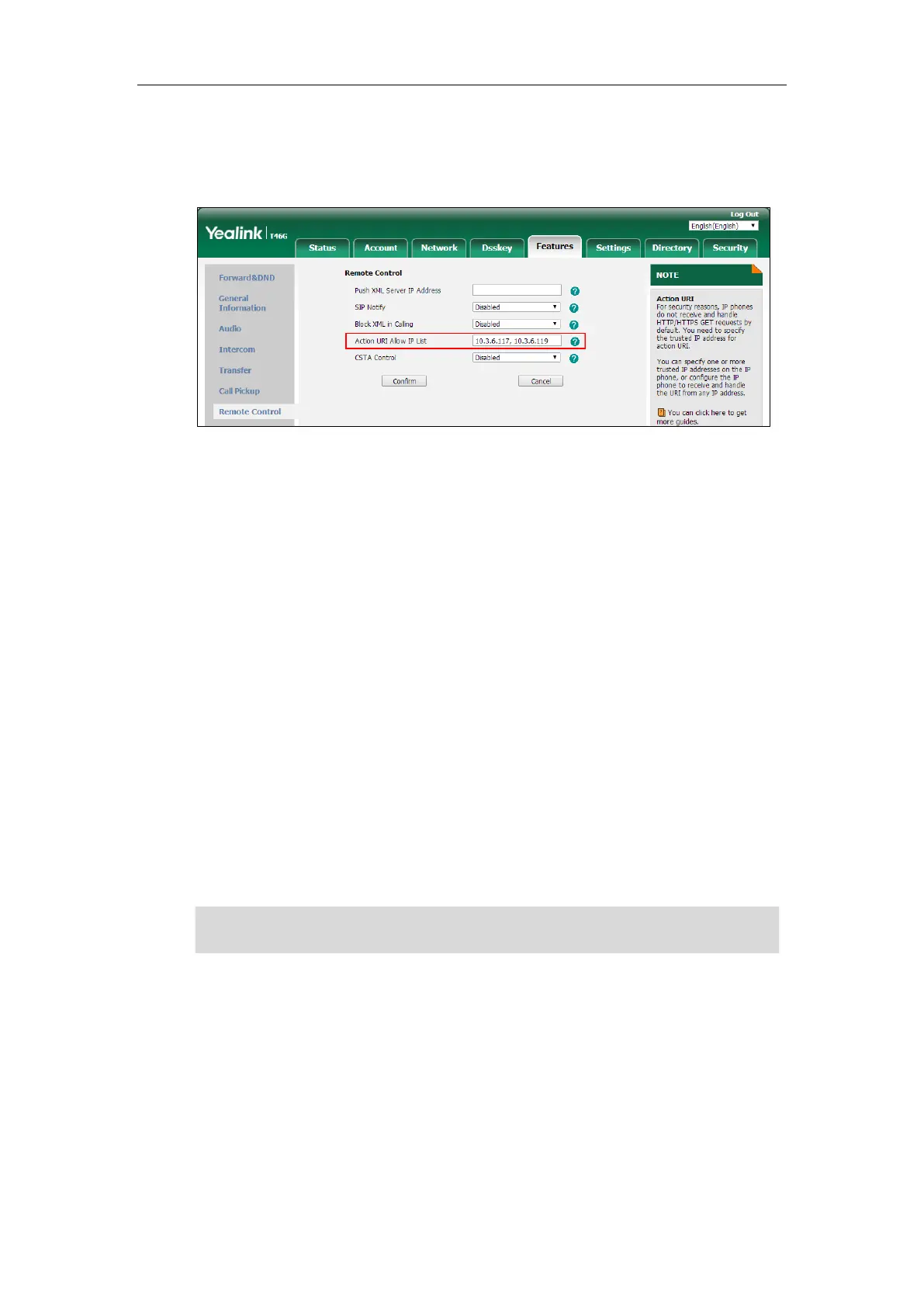Configuring Advanced Features
747
Multiple IP addresses are separated by commas. If you enter “any” in this field, the IP
phone can receive and handle GET requests from any IP address. If you leave the field
blank, the IP phone cannot receive or handle any HTTP GET request.
3. Click Confirm to accept the change.
Scenario A - Capturing the Current Screen of the Phone
You can capture the screen display of the IP phone using the action URI. IP phones support
handling an HTTP or HTTPS GET request. The URI format is
http(s)://<phoneIPAddress>/screencapture. The captured picture can be saved as a BMP or
JPEG file.
You can also use the URI “http(s)://<phoneIPAddress>/screencapture/download” to capture
the screen display first, and then download the image (which is saved as a JPG file and named
with the phone model and the capture time) to the local system. Before capturing the phone’s
current screen, ensure that the IP address of the computer is included in the trusted IP address
for Action URI on the phone. For more information on the trusted IP address, refer to
Configuring Trusted IP Address for Action URI on page 744.
When you capture the screen display, the IP phone may prompt you to enter the user name
and password of the administrator if web browser does not remember the user name and
password for web user interface login.
Note
To capture the current screen of the phone:
1. Enter request URI (e.g., http://10.2.20.252/screencapture) in the browser's address bar and
press the Enter key on the keyboard.
2. Do one of the following:
- If it is the first time you capture the phone’s current screen using the computer, the
browser will display “Remote control forbidden”, and the LCD screen will prompt
the message “Allow remote control?”.
