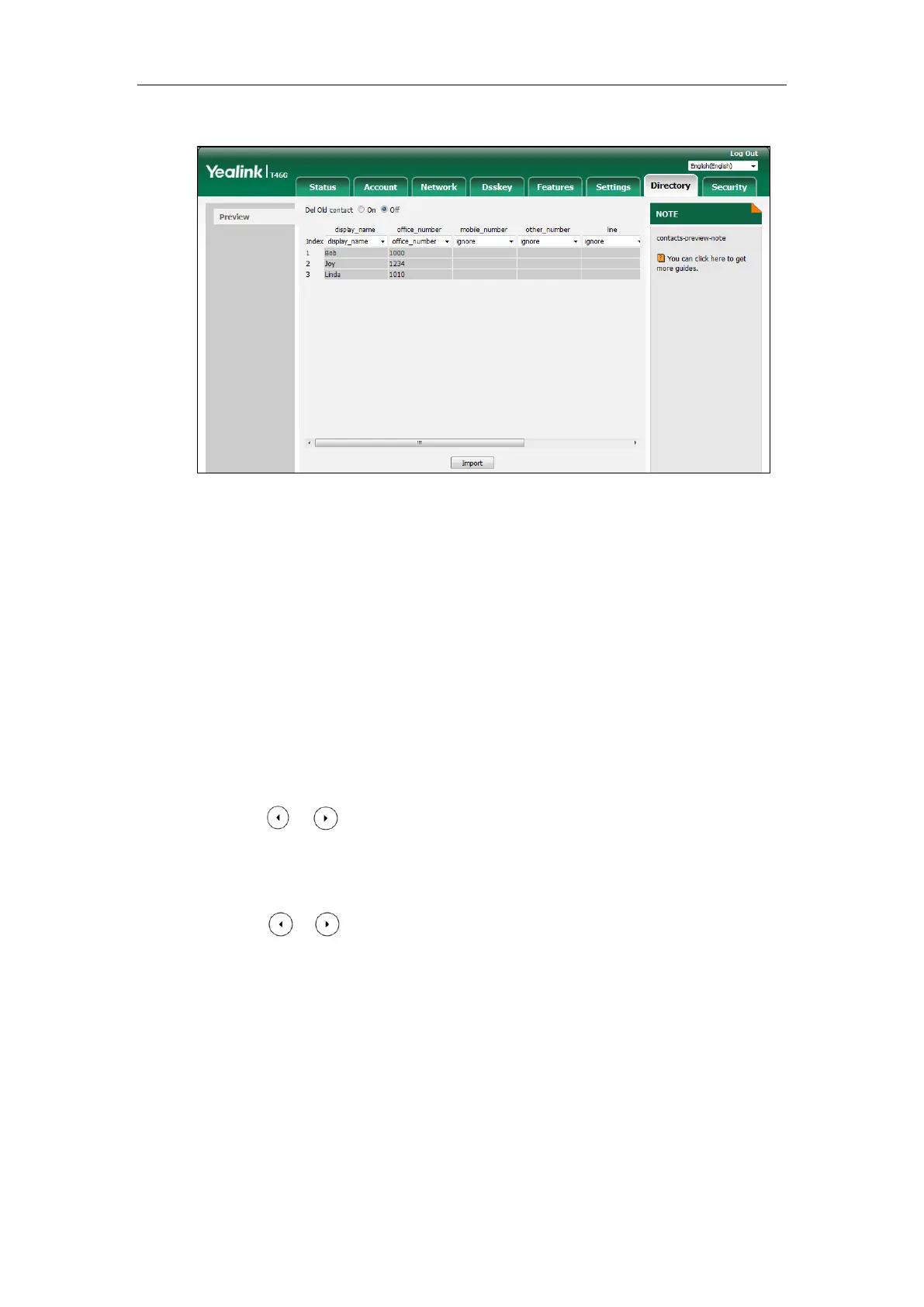Configuring Basic Features
367
At least one item should be selected to be imported into the local directory.
7. Click Import to complete importing the contact list.
To export a contact list via web user interface:
1. Click on Directory->Local Directory.
2. Click Export XML (or Export CSV).
3. Click Save to save the contact list to your local system.
To add a contact to the local directory via phone user interface:
1. Press Menu->Directory->Local Directory.
2. Select the desired contact group and then press the Enter soft key.
3. Press the Add soft key.
4. Enter the name and the office, mobile or other numbers in the corresponding fields.
5. Press or , or the Switch soft key to select the desired account from the Account
field.
If Auto is selected, the IP phone will use the default account when placing calls to the
contact from the local directory.
6. Press or , or the Switch soft key to select the desired ring tone from the Ring
field.
7. Press the Save soft key to accept the change.
Backing up the Local Contacts
Yealink IP phones support storing all local contacts to a contact file named <MAC>-
contact.xml. You can back up this file to the server, avoiding data loss. Once the contacts
update, the IP phone will automatically upload this file to the provisioning server or a specific
server. If a contact file exists on the server, the file will be overridden. The IP phone will request
to download the <MAC>-contact.xml file according to its MAC address from the server during
