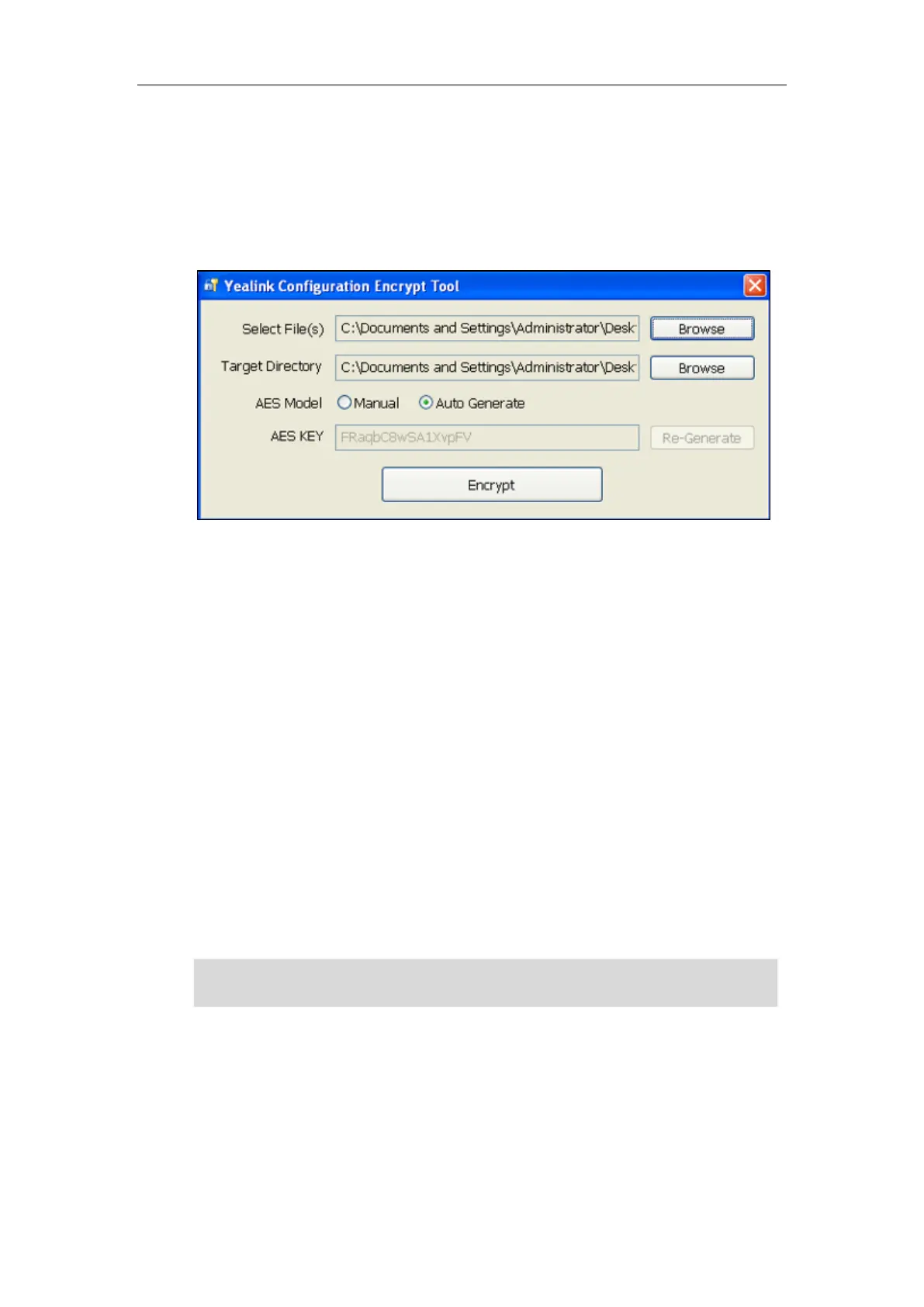Administrator’s Guide for SIP-T2 Series/T19(P) E2/T4 Series/T5 Series/CP860/CP920 IP Phones
958
Procedure to Encrypt Configuration Files
To encrypt the account.cfg file:
1. Double click “Config_Encrypt_Tool.exe” to start the application tool.
The screenshot of the main page is shown as below:
When you start the application tool, a file folder named “Encrypted” is created automatically
in the directory where the application tool is located.
2. Click Browse to locate configuration file(s) (e.g., account.cfg) from your local system in the
Select File(s) field.
To select multiple configuration files, you can select the first file and then press and hold
the Ctrl key and select other files.
3. (Optional.) Click Browse to locate the target directory from your local system in the
Target Directory field.
The tool uses the file folder “Encrypted” as the target directory by default.
4. (Optional.) Mark the desired radio box in the AES Model field.
If you mark the Manual radio box, you can enter an AES key in the AES KEY field or click
Re-Generate to generate an AES key in the AES KEY field. The configuration file(s) will be
encrypted using the AES key in the AES KEY field.
If you mark the Auto Generate radio box, the configuration file(s) will be encrypted using
random AES key. The AES keys of configuration files are different.
Note
5. Click Encrypt to encrypt the configuration file(s).
AES keys must be 16 characters and the supported characters contain: 0 ~ 9, A ~ Z, a ~ z and
the following special characters are also supported: # $ % * + , - . : = ? @ [ ] ^ _ { } ~.
