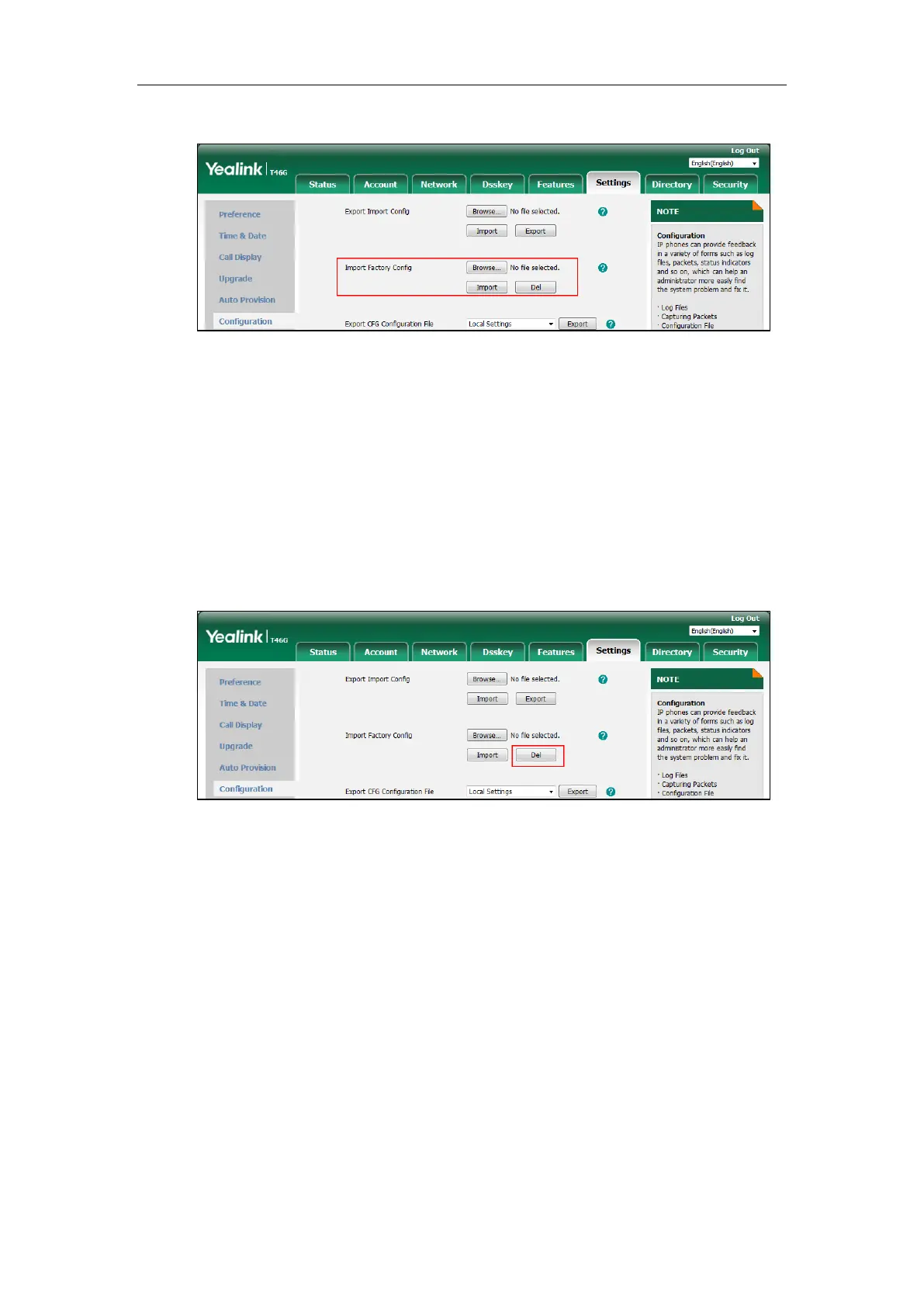Administrator’s Guide for SIP-T2 Series/T19(P) E2/T4 Series/T5 Series/CP860/CP920 IP Phones
998
2. Click Browse to locate the custom factory configuration file from your local system.
3. Click Import.
When the custom factory configuration file is imported successfully, you can reset the IP phone
to custom factory configurations. For more information on how to reset to factory
configuration via web user interface, refer to How to reset the IP phone to default factory
configurations? on page 995.
You can delete the user-defined factory configurations via web user interface.
To delete the custom factory configuration files via web user interface:
1. Click on Settings->Configuration.
2. Click Del in the Import Factory Config field.
The web user interface prompts the message “Are you sure delete user-defined factory
configuration?”.
3. Click OK to delete the custom factory configuration files.
The imported custom factory file will be deleted. The IP phone will be reset to default factory
configurations after resetting.
Rebooting Issues
How to reboot the IP phone remotely?
IP phones support remote reboot by a SIP NOTIFY message with “Event: check-sync” header.
Whether the IP phone reboots or not depends on the value of the parameter
“sip.notify_reboot_enable”. If the value is set to 1, or the value is set to 0 and the header of the
SIP NOTIFY message contains an additional string “reboot=true”, the IP phone will reboot
immediately.
