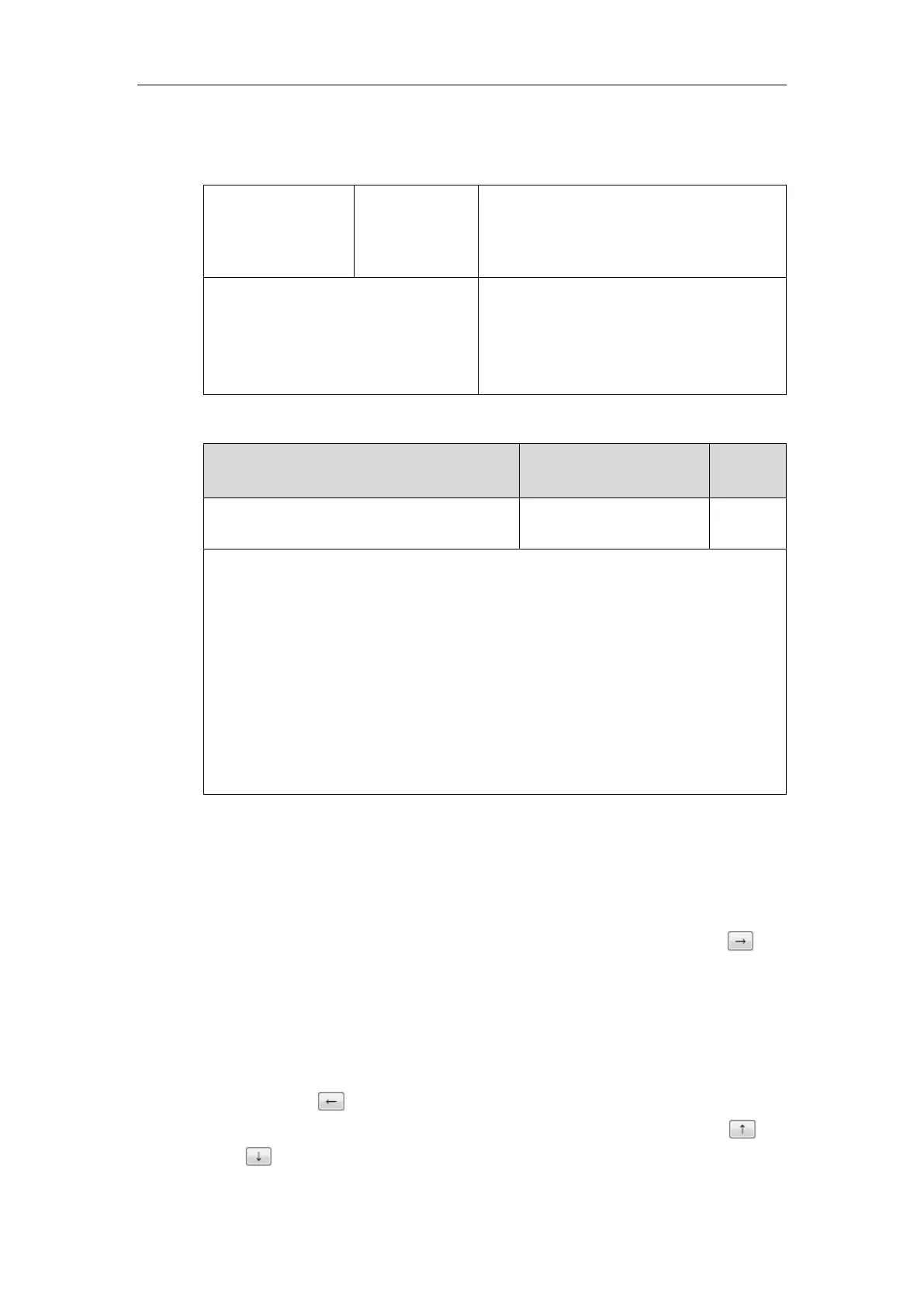Administrator’s Guide for SIP-T2 Series/T19(P) E2/T4 Series/T5 Series/CP860/CP920 IP Phones
288
Procedure
Softkey layout can be configured using the following methods.
To configure softkey layout via web user interface:
1. Click on Settings->Softkey Layout.
2. Select the desired value from the pull-down list of Custom Softkey.
3. Select the desired state from the pull-down list of Call States.
4. Select the desired soft key from the Unselected Softkeys column and then click .
The selected soft key appears in the Selected Softkeys column. If more than four soft
keys are selected, a More soft key will appear on the LCD screen, and the selected soft
keys are displayed in two pages.
5. Repeat the step 4 to add more soft keys to the Selected Softkeys column.
6. To remove the soft key from the Selected Softkeys column, select the desired soft key
and then click .
7. To adjust the display order of soft keys, select the desired soft key and then click
or .
