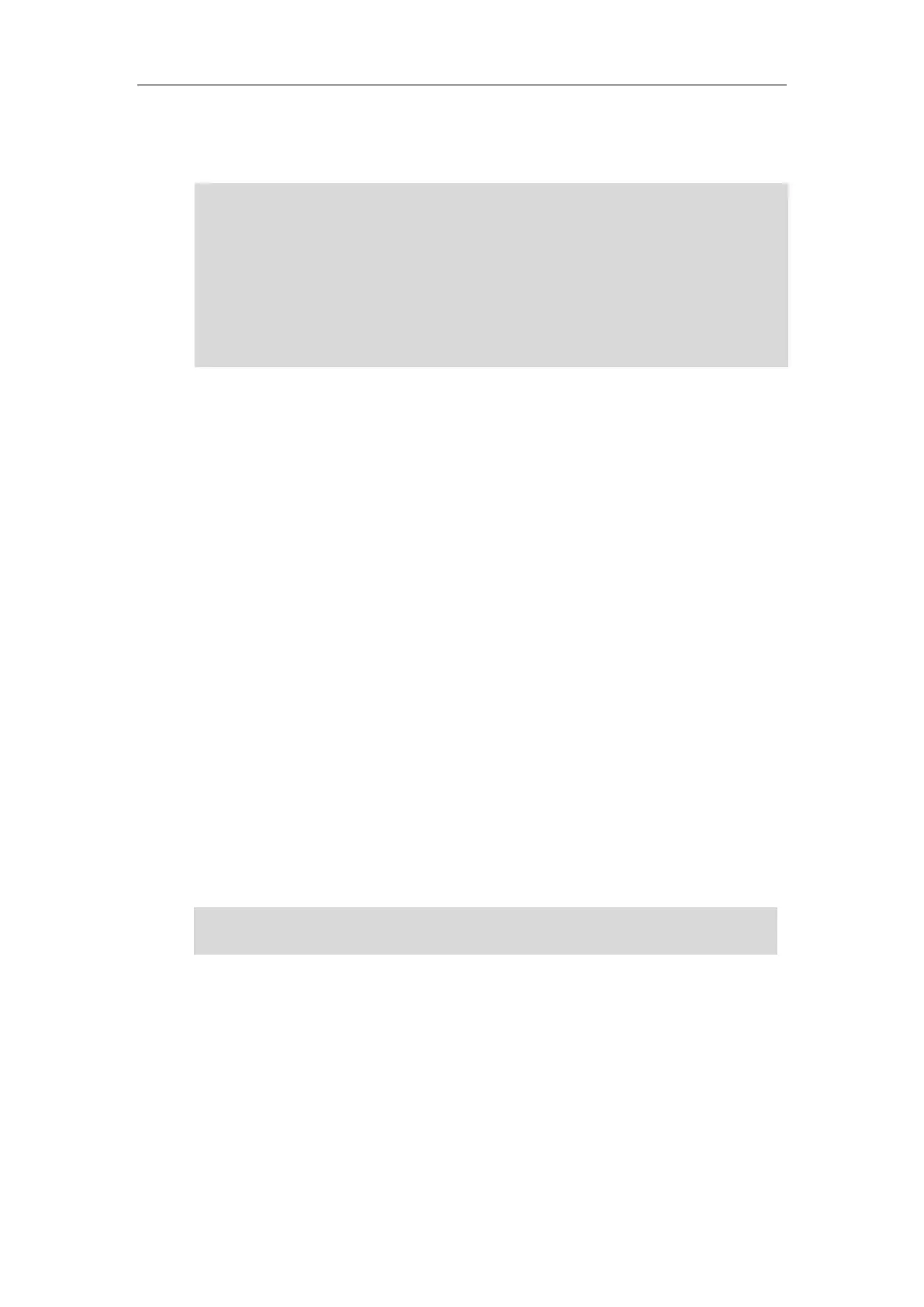Administrator’s Guide for SIP-T2 Series/T19(P) E2/T4 Series/T5 Series/CP860/CP920 IP Phones
360
During the auto provisioning process, the IP phone connects to the provisioning server
“192.168.10.25”, and downloads the file “Contact.tar”.
Note
Scenario C - Using the Custom Avatar and Custom Icon for Contact
This scenario is only applicable to SIP-T48G/S IP phones.
Scenario Conditions I:
Provisioning server URL: tftp://192.168.10.25.
The custom avatars and icons: “cutom1.jpg” and “cutom2.png”. They are all uploaded to
the provisioning server in advance.
Scenario Conditions II:
Provisioning server URL: tftp://192.168.10.25.
The custom avatars: “cutom1.jpg” and “cutom2.png”. They are compressed as a tar
formatted file (photo1.tar).
The custom icons: “cutom1.jpg” and “cutom2.png”. They are compressed as a tar
formatted file (photo2.tar).
For more information on generating a tar formatted file, refer to Preparing the Tar Formatted
File on page 357.
Note
To customize a local contact file:
1. Open the template file using an ASCII editor.
2. For each group that you want to add, add the following string to the file. Each starts on a
separate line:
<group display_name="" ring=""/>
3. For each contact that you want to add, add the following string to the file. Each starts on a
separate line:
Note that if you are using method 3 to specify custom avatar for contacts, the name of the avatars
TAR file must be photo.tar (case-sensitive), and the name of the contact XML file must be
ContactData.xml (case-sensitive).
If you have configured to back up the local contacts to the server, the IP phone will download the
contact file “<MAC>-contact.xml” from the backup path from the server and display the
downloaded contacts in the local directory list. The contacts in the local contact file “contact.xml”
downloaded from the provisioning server don’t take effect. But the avatars downloaded take
effect. For more information on how to back up the local contacts, refer to Backing up the Local
Contacts on page 367.
