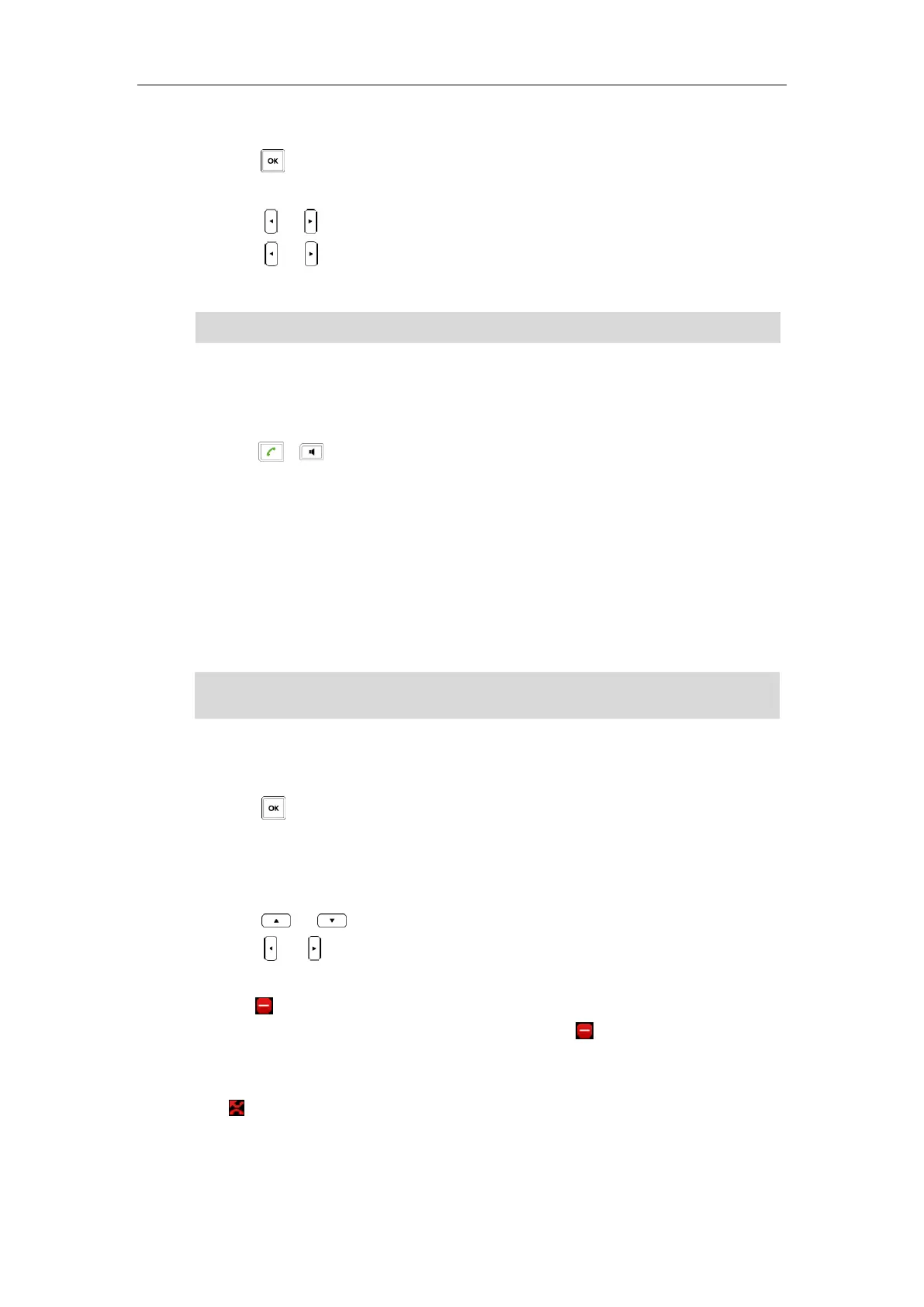Call Features
67
To configure call waiting feature via the handset:
1. Press to enter the main menu.
2. Select Call Features->Call Waiting.
3. Press or to select the desired value from the Status field.
4. Press or to select the desired value from the Tone field.
5. Press the Save soft key to accept the change or the Back soft key to cancel.
Note
To answer a new incoming call during a call via the handset:
If call waiting feature is enabled, a new incoming call can be answered during a call.
1. Press , or the Accept soft key to answer the new incoming call.
The original call is placed on hold.
Do Not Disturb (DND)
You can activate or deactivate the DND mode on a per-line basis. If DND mode is activated for a
specific line, all incoming calls to the line will be rejected automatically, and the callers will hear a
busy tone.
Note
To activate DND mode for a specific line via the handset:
1. Press to enter the main menu.
2. Select Call Features->Do Not Disturb.
The LCD screen displays the incoming lines currently assigned to the handset. The default
incoming line is highlighted and followed by a left arrow.
3. Press or to highlight the desired line, and then press the OK soft key.
4. Press or to select Enabled from the Status field.
5. Press the Save soft key to accept the change.
The icon on the status bar indicates the DND mode is activated. You can press the Line soft
key when the handset is idle to check the line status. The icon at the bottom of a line
indicates that the DND mode is activated for this line.
The handset will reject all incoming calls to this line, and the LCD screen displays the missed call
icon followed by the number of missed calls.
DND is configurable via web user interface at the path Features->Forward&DND.
The call waiting tone works only if call waiting feature is enabled.
The DND feature takes effect on the incoming lines that assigned to the handset. For more
information on assigning incoming lines, refer to Incoming Lines on page 51.
