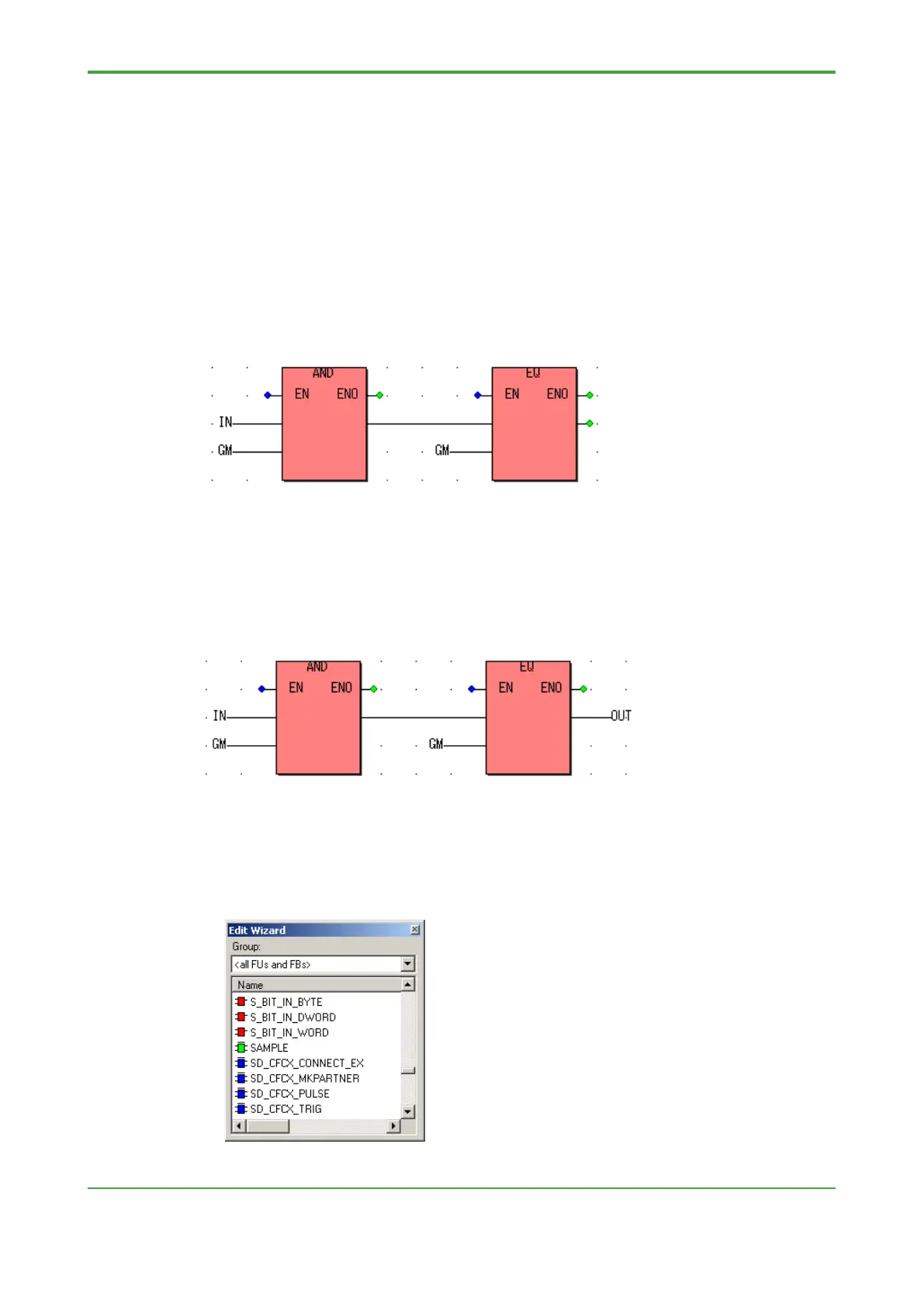<4. Control Application Creation>
For this example, specify "IN" for [Name]. This becomes the terminal name of the
POU. As this terminal is to be used for reading external data into the POU, select
"VAR_INPUT” for [Usage].
Select “DWORD” for [Data Type] (the same data type for an NPAS POU mode,
status or alarm condition).
2.3 Similarly, create terminals to be connected to the mode, status or alarm condition
global variable.
For this example, specify "GM” for name, "VAR_INPUT” for [Usage] and
“DWORD” for [Data Type] (the same data type as the system global variable).
Connect GM to the terminals of AND and EQ.
2.4 Create a terminal for outputting the calculation result of the POU.
For this example, specify “OUT” for [Name], “VAR_OUTPUT” for [Usage] and
“BOOL” for [Data Type] (the same data type as the output terminal of EQ), and
then connect the variable to the output terminal of EQ.
This variable is the terminal for outputting result to the external.
2.5 This completes the creation of the logic. Compile the project.
3. Paste to Logical POU
3.1 In Edit Wizard, the created POU is displayed in green. Created POUs can be
treated like any other functions, functions blocks and NPAS POUs.
