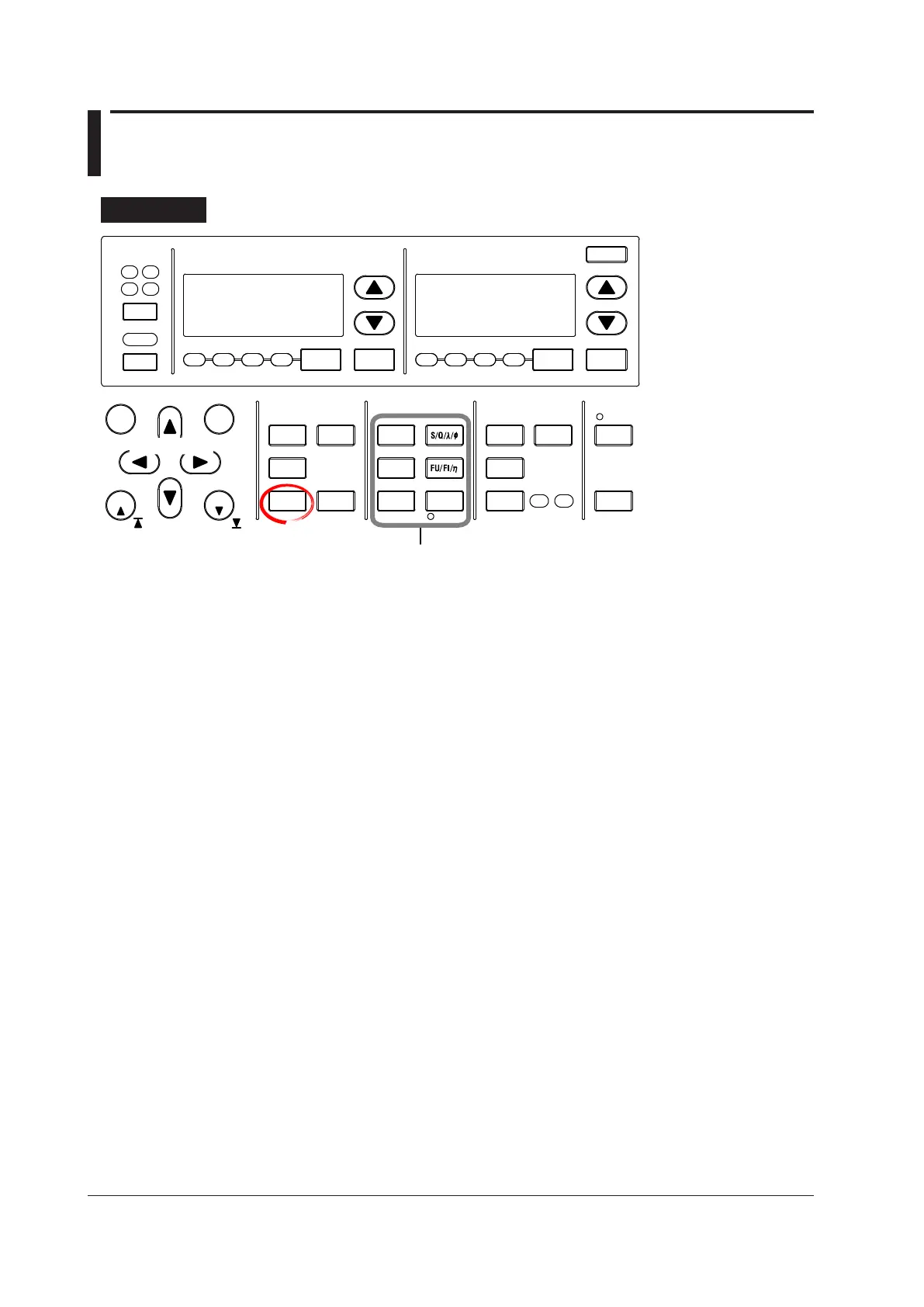7-16
IM WT3001E-51EN
7.4 Changing the Displayed Items of Numeric Data
Procedure
START STOP
REMOTE
CAL
SENSOR RATIO
MEASURING
RMS MEAN DC RMEAN
CURRENT RANGE VOLTAGE RANGE
MEASURING
RMS MEAN DC RMEAN
ALL
INPUT INFO.
LOWER ITEM LOWER FORM ALL USER SET
DISPLAY
ITEM & ELEMENT
2
3 4
COMPEN
ELEMENT
ELEMENT
1
WIRING
MODE AUTO MODE
AUTO
EXT SENSOR
NUMERIC
WAVE
OTHERS
ITEM
FORM
U / I / P
WP/q/
TIME
USER
ELEMENT
UPDATE
RATE
HOLD
SINGLE
INTEG
LOCAL
SHIFT
RESET SET
PAGE PAGE
Cursor keys
To exit the menu during
operation, press ESC located
above the soft keys.
In the procedural explanation
below, the phrase “press the
cursor keys” may be used.
This phrase refers to the
procedures for selecting
items and entering values
and character strings. For
details on the procedures,
see section 3.14 in the User’s
Manual, IM WT3001E-01EN.
• Check that display mode is set to Numeric, Numeric+Wave, or Numeric+Trend. For
details on how to set the display mode, see section 7.1.
• The following procedures are given as typical examples in which the display mode is
set to Numeric.
There are four ways to change the displayed items of numeric data. For the procedures
of each method, see the pages indicated below.
• Selecting the displayed items using the function select key
• Using the preset key See page 7-16.
• Using the USER key See page 7-17.
• Selecting the displayed items from the menu See page 7-18.
• Selecting the harmonic order on the ALL display See page 7-19.
• Resetting the order of the displayed items See page 7-19.
Changing the Displayed Items Using the Function Select Key
• Using the Preset Key
ThedisplayofmeasurementfunctionsofU,I,P,S,Q,λ,φ,WP,q,TIME,FU,FI,and
ηandtheelement/wiringunitcanbechangedusingfunctionselectkeys.
• Selecting the Item to Be Changed
1.
Press ESC to clear the Numeric Form menu.
2.
Press the cursor keys to select the item to be changed. The item to be changed
is highlighted.
• If the display mode is set to Single List or Dual List, move the cursor to the center or
the right side of the screen.
