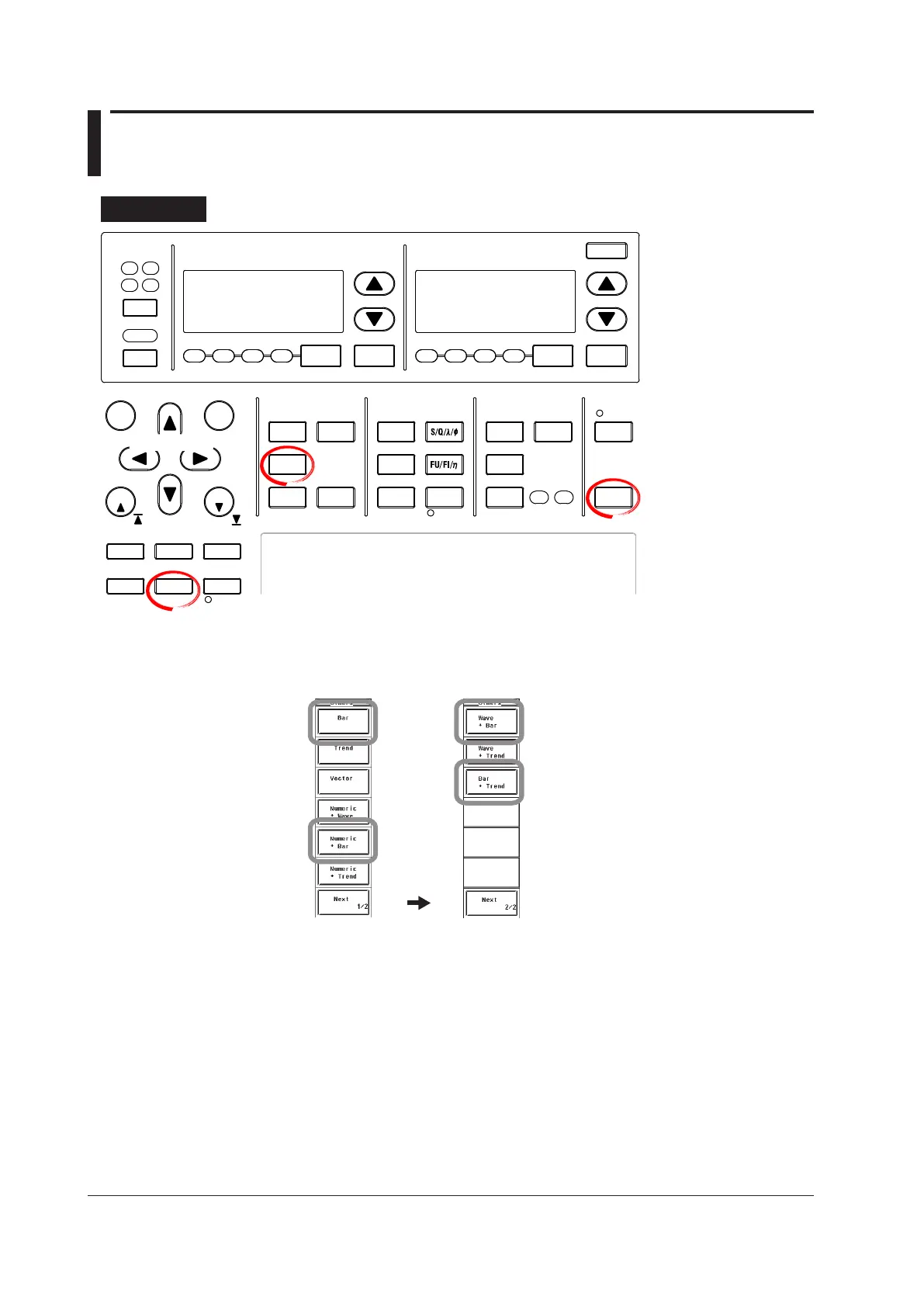7-30
IM WT3001E-51EN
7.9 Displaying the Bar Graph and Making Cursor
Measurements
Procedure
SENSOR RATIO
MEASURING
RMS MEAN DC RMEAN
CURRENT RANGE VOLTAGE RANGE
MEASURING
RMS MEAN DC RMEAN
ALL
INPUT INFO.
2
3 4
COMPEN
ELEMENT
ELEMENT
1
WIRING
MODE AUTO MODE
AUTO
EXT SENSOR
To exit the menu during
operation, press ESC located
above the soft keys.
In the procedural explanation
below, the phrase “press the
cursor keys” may be used.
This phrase refers to the
procedures for selecting
items and entering values
and character strings. For
details on the procedures,
see section 3.14 in the User’s
Manual, IM WT3001E-01EN.
START STOP
REMOTE
CAL
MOTOR
SET
CURSOR NULL
LOWER ITEM LOWER FORM ALL USER SET
DISPLAY
ITEM & ELEMENT
RESET SET
PAGE PAGE
SCALING
HRM SET
MEASURE
SYNC SOURCE
AVG
LINE FILTER
FREQ
FILTER
NUMERIC
WAVE
OTHERS
ITEM
FORM
U / I / P
WP/q/
TIME
USER
ELEMENT
UPDATE
RATE
HOLD
SINGLE
INTEG
LOCAL
SHIFT
Cursor keys
• Displaying Bar Graphs
1.
Press OTHERS to display the Others menu.
2.
Press any of the soft keys from Bar, Numeric+Bar, Wave+Bar, and Bar+Trend
to select the display mode.
Press the
Next 1/2
soft key
The following procedures are given as typical examples in which the
display mode is set to Bar.
• Selecting the Item to Be Changed
3.
Press ITEM to display the Bar Item menu.
If the bar graph is at the lower section of the screen on the split display, press
SHIFT+ITEM (LOWER ITEM).
4.
Press the cursor keys to select a value between 1 and 3.
• Changing the Measurement Function
5.
Press the Function soft key to display the measurement function selection box.
6.
Press the cursor keys to select the measurement function.
7.
Press SET. The symbol for the selected measurement function and the bar graph
are displayed.
