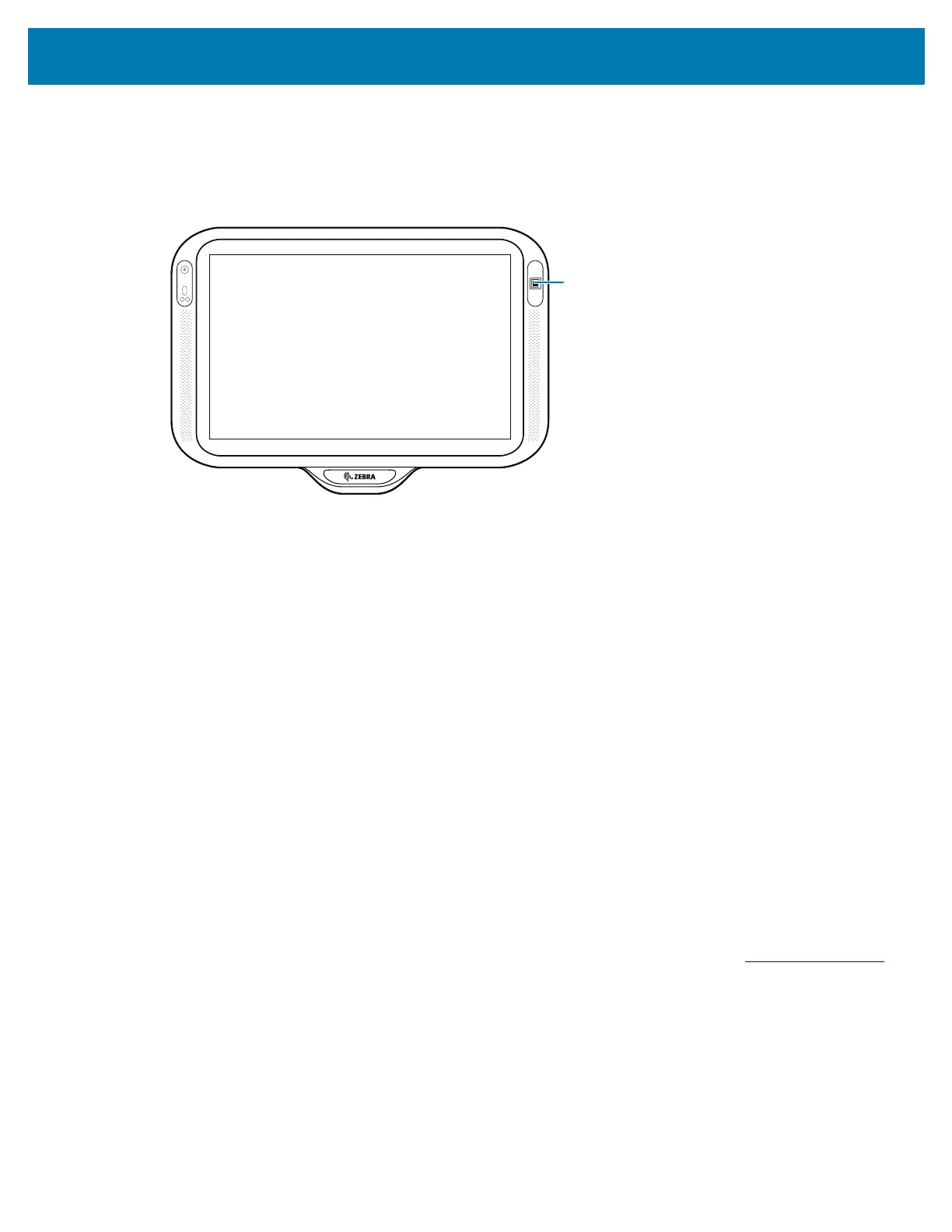Wireless
99
2.
Align the NFC logo on the device with the NFC antenna on the other device.
When the devices connect, a sound emits, the image on the screen reduces in size, the message
Touch to beam displays.
Figure 66 NFC Antennas
3. Touch anywhere on the screen.
The transfer begins.
Enterprise NFC Settings
Improve NFC performance by selecting which NFC features to use on the device.
• Card Detection Mode - Select a card detection mode.
• Low
• Hybrid (default)
• Standard.
• Supported Card Technology - Select an option to detect only one NFC tag type.
• All (Default) - Detects all NFC tag types. This provides the best detection speed.
• ISO 14443 Type A/B
• FeliCa
• ISO15693
• Other NFC settings available with Zebra administrator tools (CSP) - Allows configuration of
additional Enterprise NFC Settings through staging tools and Mobile Device Management (MDM)
solutions with an MX version that supports the Enterprise NFC Settings Configuration Service Provider
(CSP). For more information on using the Enterprise NFC Settings CSP, refer to techdocs.zebra.com
.
