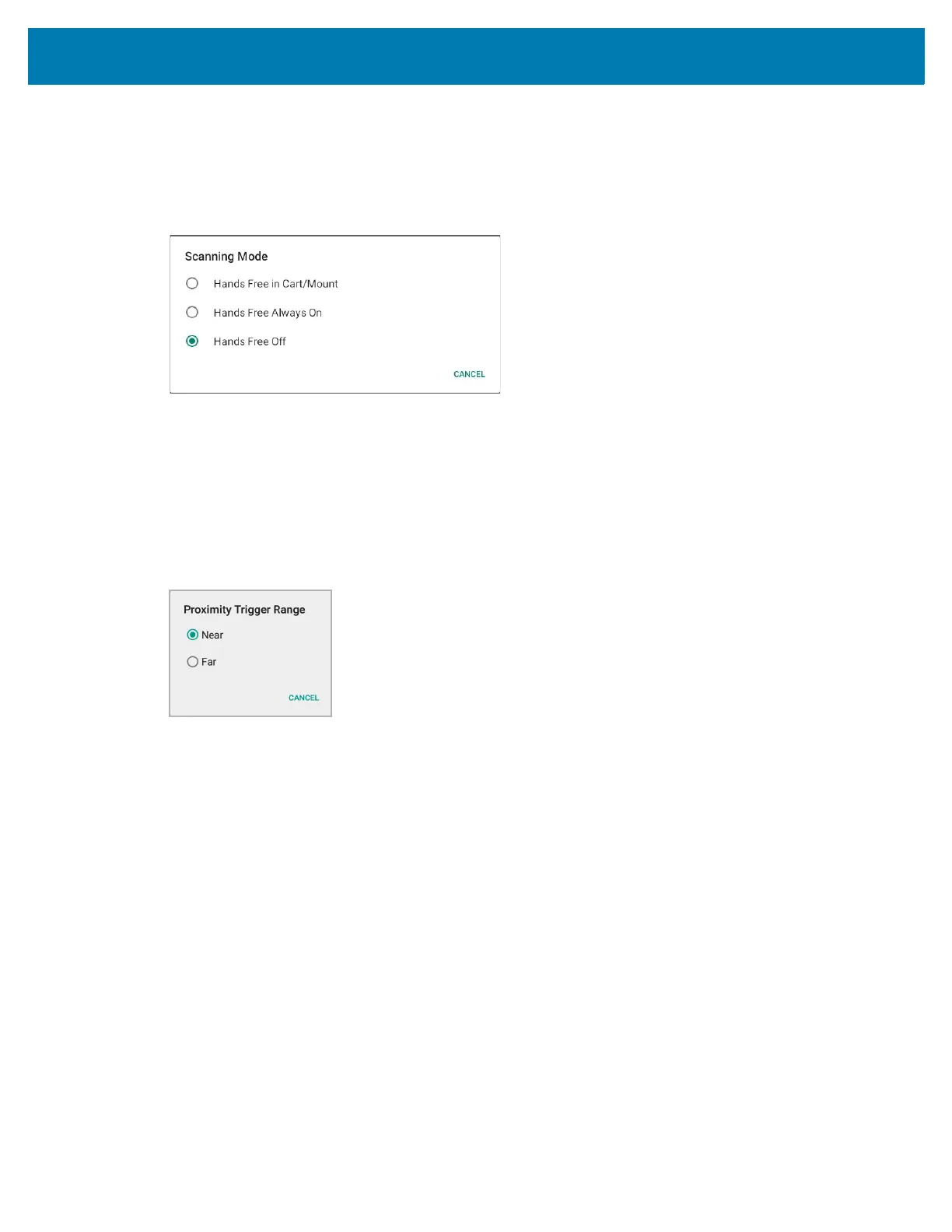Data Capture
68
Scanning Mode
Use the Scanning Mode settings to configure how the device functions while in hands-free scanning
mode.
Figure 38 Scanning Mode Dialog Box
• Hands Free in Cart/Mount - Select to enable scanning when the device is in the Cart/Mount.
• Hands Free Always On - Select to place the device in hands free scanning mode.
• Hands Free Off - Select to disable hands free scanning mode (default).
Proximity Range
To configure the proximity sensor range sensitivity, touch Proximity Trigger Range.
Figure 39 Proximity Trigger Range Dialog Box
• Near - Proximity sensor detects and generates a trigger when the barcode is within 0 to 15 cm
(nominal) (default).
• Far - Proximity sensor detects and generates a trigger when the barcode is within 0 to 26 cm (nominal).
Barcode Capture with an Imager
To capture barcode data with the DS22X8 or DS81X8 imager:
1. Ensure that an application is open on the device and a text field is in focus (text cursor in text field).
2. Press and hold the trigger until either:
a. The imaging scanner reads the bar code. The imaging scanner beeps, the LED flashes, and the
scan line turns off.
or
b. The imaging scanner does not read the bar code and the scan line turns off.
Note that when the device is in Pick List Mode, the device does not decode the barcode until the center
of the illuminated line or dot touches the barcode.
