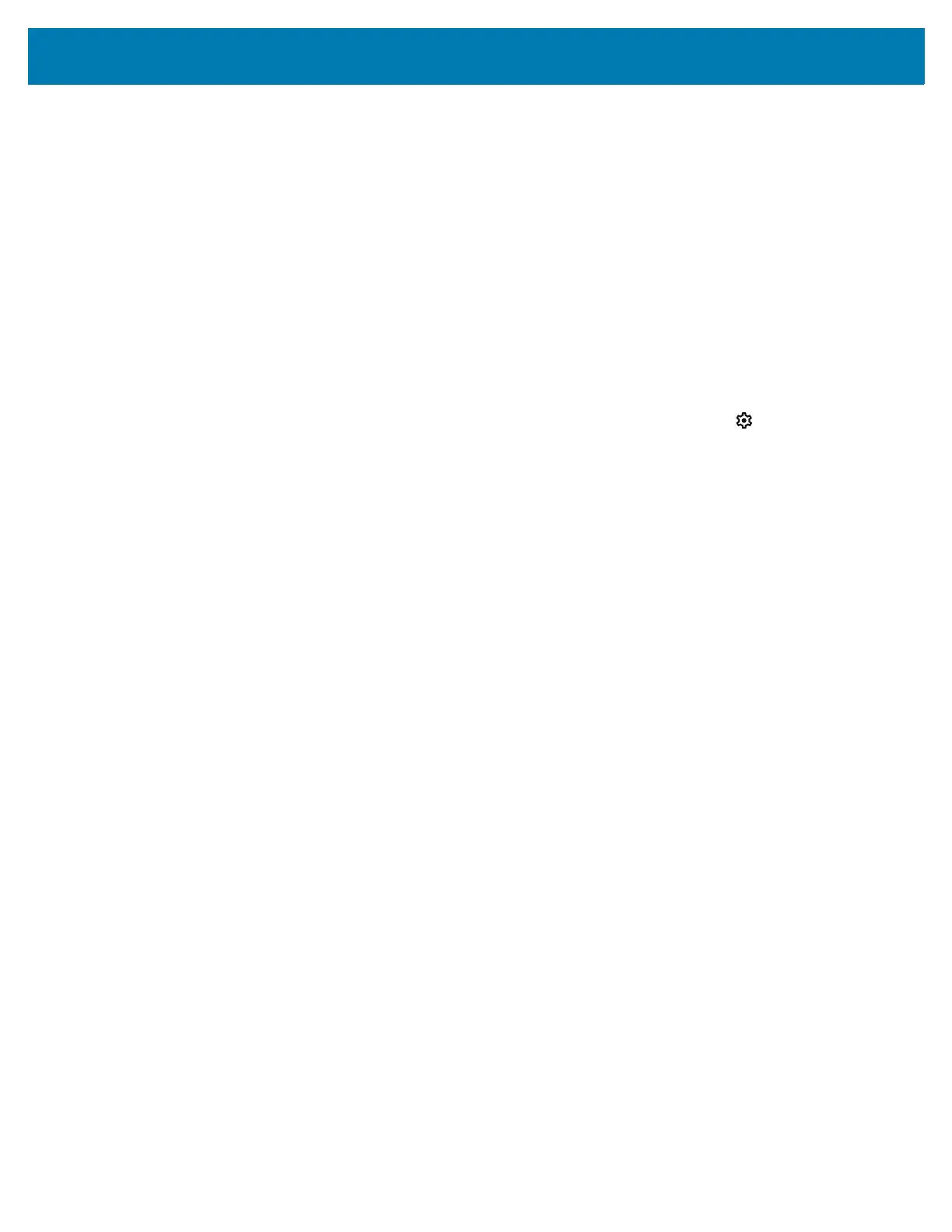Settings
36
3.
Touch Font size.
4. Select one of the font size values.
•Small
• Default
•Large
• Largest.
5. Touch the Home button.
Setting Display Size
By default, display size is set to default.
To change the display size:
1. Swipe down from the Status bar to open the Quick Settings bar and then touch .
2. Touch Display > Advanced.
3. Touch Display size.
4. Touch - and + to change the display size.
•Small
• Default
•Large
•Larger
• Largest.
5. Touch the Home button.
Setting the Date and Time
You are only required to set the time zone or set the date and time if the wireless LAN does not support
Network Time Protocol (NTP).
1. Go to Settings.
2. Touch System > Date & time.
3. Touch Use network-provided time zone to disable automatic time zone synchronization.
4. Touch Update Interval.
5. Select the interval time to synchronize your device time from the network.
6. Touch Date.
7. In the calendar, set today’s date.
8. Touch OK.
9. Touch Time.
10. Touch the green circle, drag to the current hour and then release.
11. Touch the green circle, drag to the current minute and then release.
