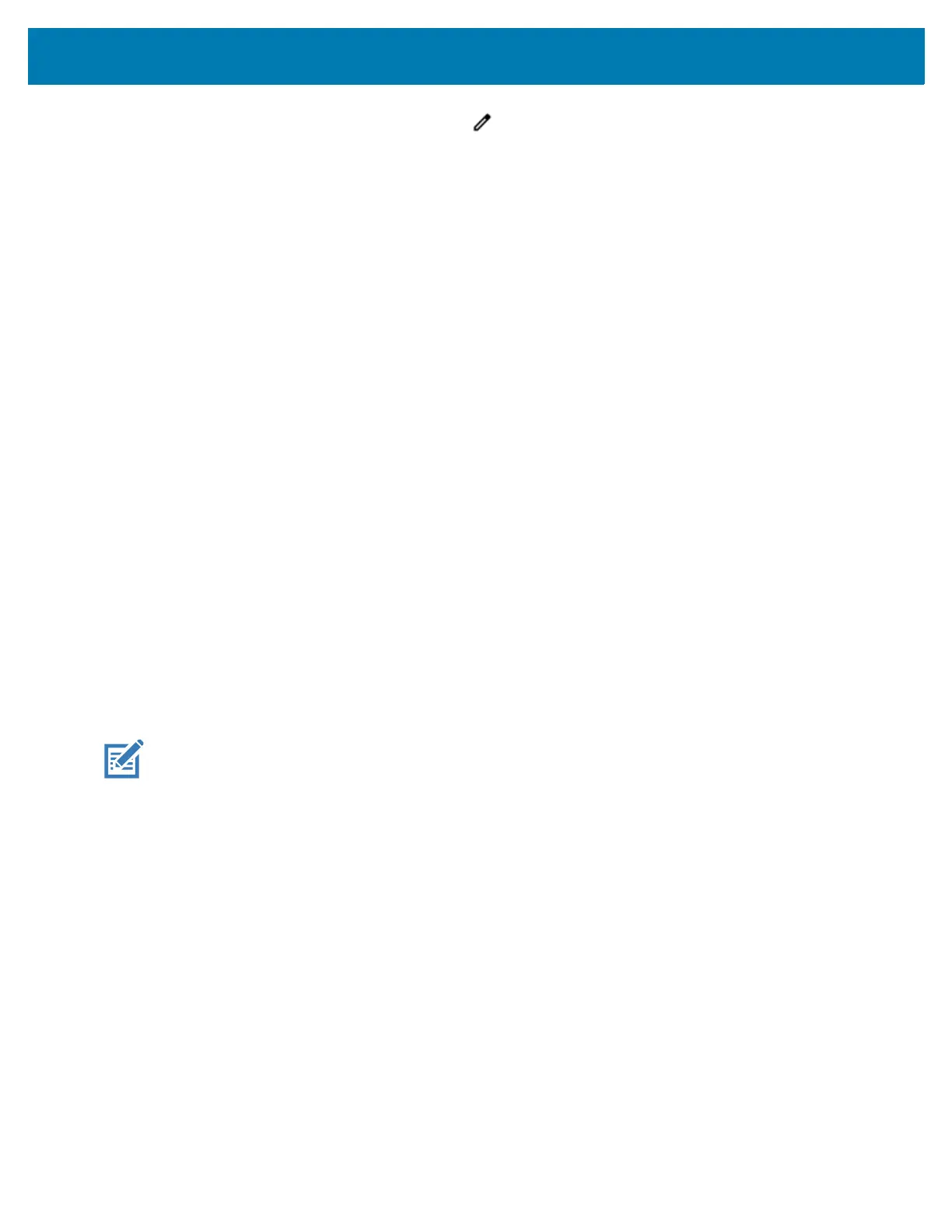Using the Device
32
• Open the Quick Access panel and touch to edit, add, or remove settings tiles.
Un-Locking the Screen
Users can set the Lock screen upon initial boot. Use the Lock screen to protect access to data on the
device. Got to Setting Screen Lock on page 39 for information on setting up the locking feature.
When set to lock screen during an initial boot, a pattern, PIN, or password is required to unlock the device.
When the Lock screen displays, swipe the screen up to unlock. If the Pattern screen unlock feature is
enabled, the Pattern screen appears instead of the Lock screen. If the PIN or Password screen unlock
feature is enabled, enter the PIN or password after unlocking the screen.
USB Communication
Connect the device to a host computer to transfer files between the device and the host computer.
When connecting the device to a host computer, follow the host computer’s instructions for connecting and
disconnecting USB devices, to avoid damaging or corrupting files. For information on USB communication
accessories available for this device, see Accessories on page 100.
Transferring Files
Use Transfer files to copy files between the device and the host computer.
1. Connect the device to a host computer using a USB accessory.
2. On the device, pull down the Notification panel and touch Connect this device via USB.
By default, No data transfer is selected.
3. Touch File Transfer.
NOTE: After you change the setting to File Transfer, and then disconnect the USB cable, the setting reverts
back to No data transfer. If the USB cable is reconnected, select File Transfer again.
4. On the host computer, open a file explorer application.
5. Locate the device as a portable device.
6. Open the Internal storage folder.
7. Copy files to and from the device or delete files as required.
Transferring Photos
Use PTP to copy photos from the device to the host computer.
1. Connect the device to a host computer using a USB accessory.
2. On the device, pull down the Notification panel and touch Connect this device via USB.
3. Touch PTP.
4. On the host computer, open a file explorer application.
