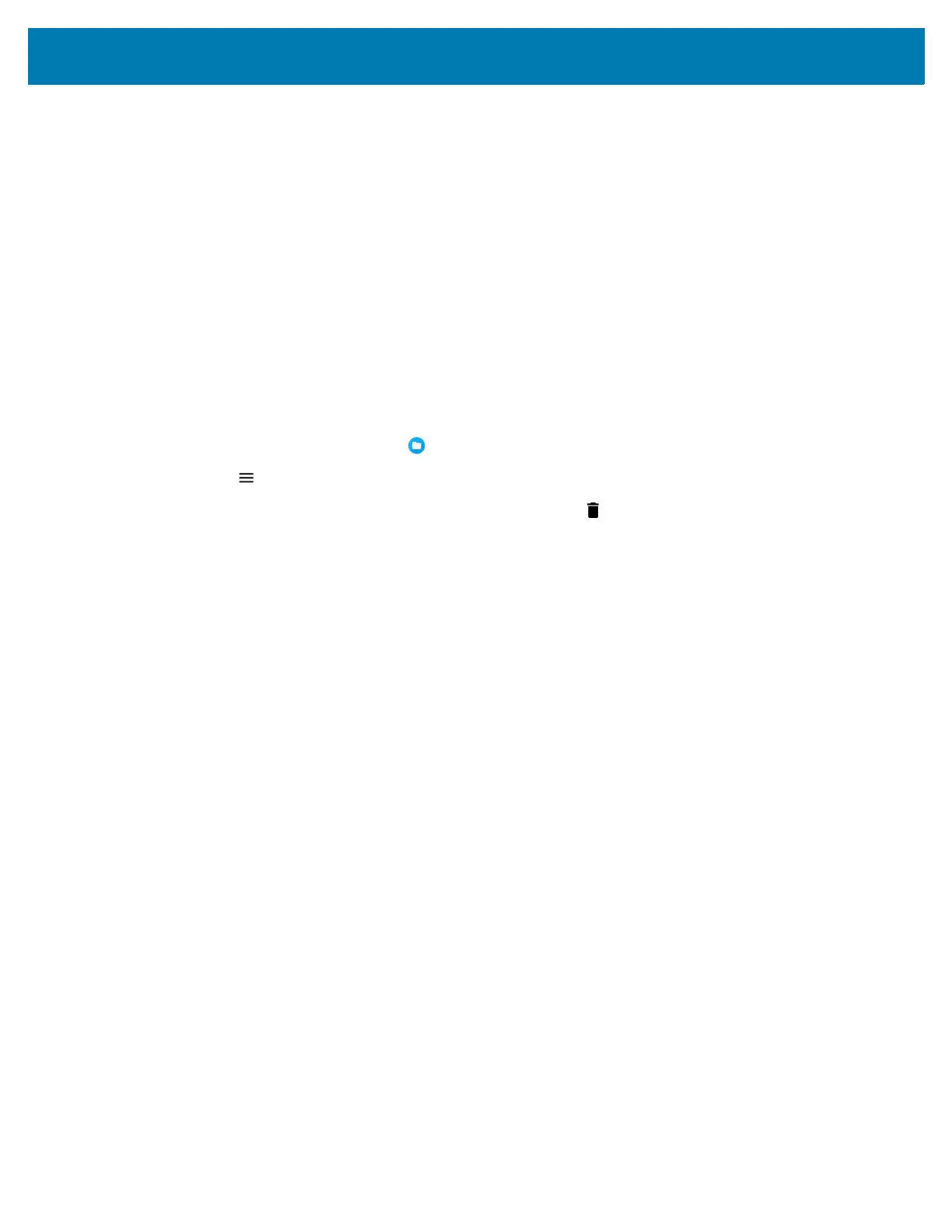Application Deployment
117
•Advanced
• Screen time - Displays the amount of time the app has displayed on the screen.
• Open by default - If you have configured an app to launch certain file types by default, you can
clear that setting here.
• Display over other apps - Allows an app to display on top of other apps.
• App details - Provides a link to additional app details on the Play store.
• Additional settings in the app - Opens settings in the app.
• Modify system settings - Allows an app to modify the system settings.
Managing Downloads
Files and apps downloaded using the Browser or Email are stored on the USB drive, microSD card, or
Internal storage in the Download directory. Use the Downloads app to view, open, or delete downloaded
items.
1. Swipe the screen up and touch .
2. Touch > Downloads.
3. Touch and hold an item, select items to delete and touch . The item is deleted from the device.
