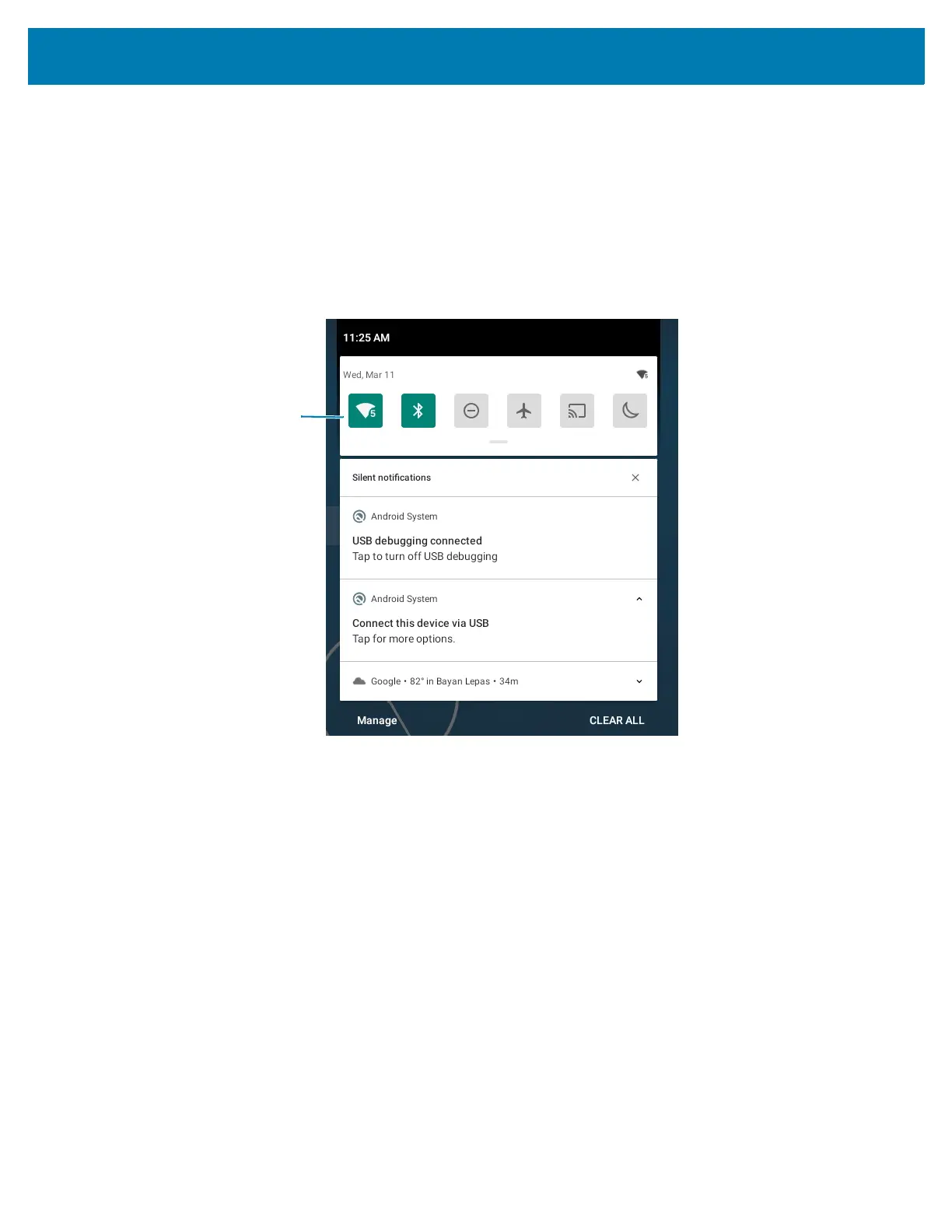Using the Device
30
Managing Notifications
Notification icons report the arrival of new messages, calendar events, alarms, and ongoing events. When
a notification occurs, an icon appears in the Status bar with a brief description. See Table 5 on page 28 for
a list of possible notification icons and their description. Open the Notification panel to view a list of all the
notifications.
• To view a list of all notifications, open the Notification panel by dragging the Status bar down from the
top of the screen.
Figure 22 Notification Panel
• To respond to a notification, open the Notification panel and then touch a notification. The Notification
panel closes and the corresponding app opens.
• To manage recent or frequently used notifications, open the Notification panel and then touch Manage.
Touch the toggle switch next to an app to turn off all notifications, or touch an app for more notification
options.
• To clear all notifications, open the Notification panel and then touch CLEAR ALL. All event-based
notifications are removed. Ongoing notifications remain in the list.
• To close the Notification panel, swipe the Notification panel up.
Opening the Quick Access Panel
Use the Quick Access panel to access frequently used settings (for example, Airplane mode).
• If the device is locked, swipe down once.
• If the device is unlocked, swipe down once with two fingers, or twice with one finger.
