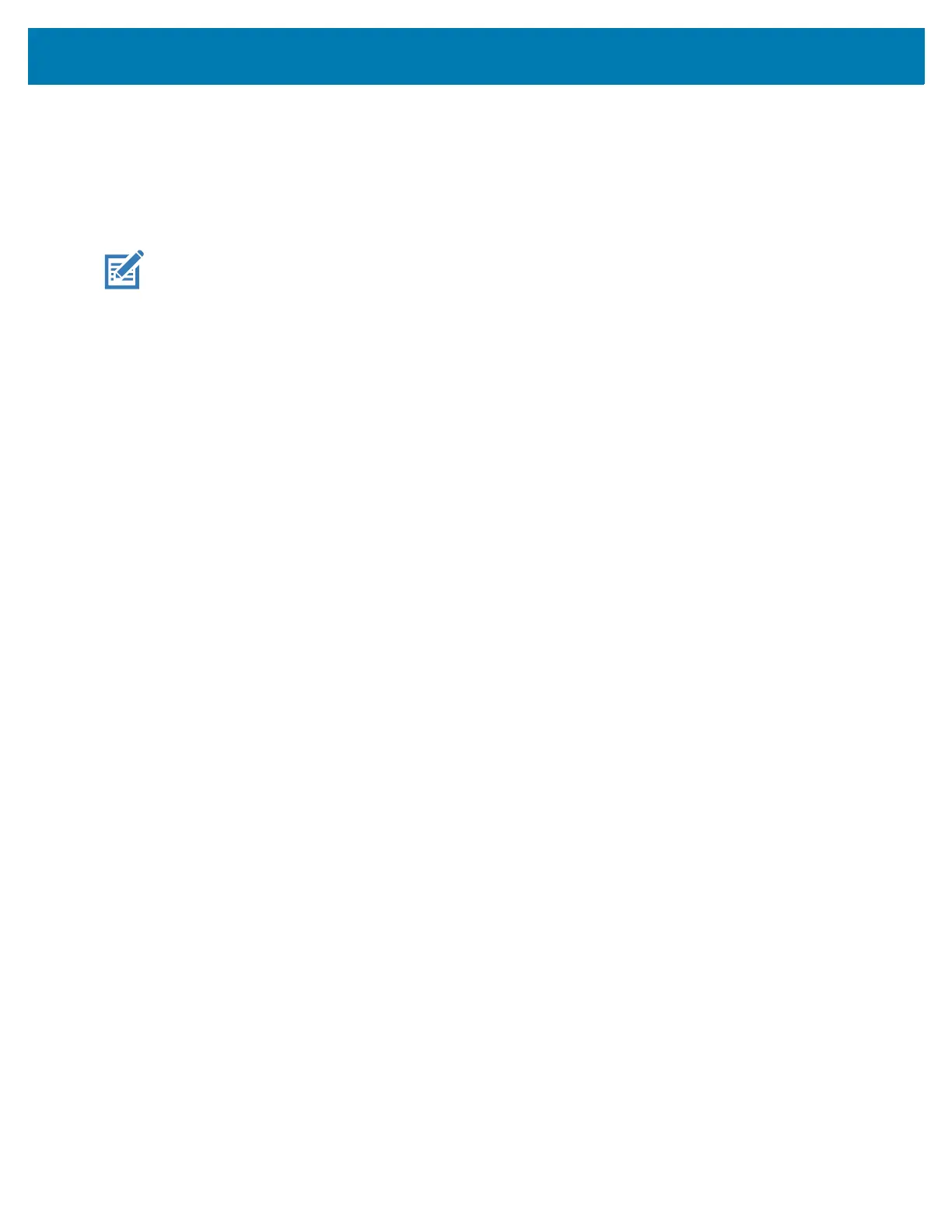Application Deployment
114
7.
On the host computer, open a command prompt window and type:
adb devices.
The following displays:
List of devices attached
XXXXXXXXXXXXXXX device
(where XXXXXXXXXXXXXXX is the device number).
NOTE: If device number does not appear, ensure that ADB drivers are installed properly.
8. Type:
adb reboot recovery
9. Press Enter. The System Recovery screen appears on the device.
10. Press the Number 2 button to navigate to Apply upgrade from adb or Apply downgrade from adb.
11. Press the Number 1 button.
12. Use the Number 2 button to navigate to Full OTA Package.
13. Press the Number 1 button.
14. On the host computer command prompt window type:
adb sideload <file>
where: <file> = the path and filename of the zip file.
15. Press Enter. The Factory Reset package installs and then the Recovery screen appears.
16. Press the Number 1 button to reboot the device.
17. Disconnect the USB cable from the device.
Storage
The device contains the following types of file storage:
• Random Access Memory (RAM)
• Internal storage
• External storage (microSD card) or (USB drive)
• Enterprise folder.
Random Access Memory
Executing programs use RAM to store data. Data stored in RAM is lost upon a reset. The operating system
manages how applications use RAM. It only allows applications and component processes and services to
use RAM when required. It may cache recently used processes in RAM, so they restart more quickly when
opened again, but it erases the cache if it needs the RAM for new activities.
The screen displays the amount of used and free RAM.
• Performance - Indicates memory performance.
• Total memory - Indicates the total amount of RAM available.
• Average used (%) - Indicates the average amount of memory (as a percentage) used during the period
of time selected (default - 3 hours).
