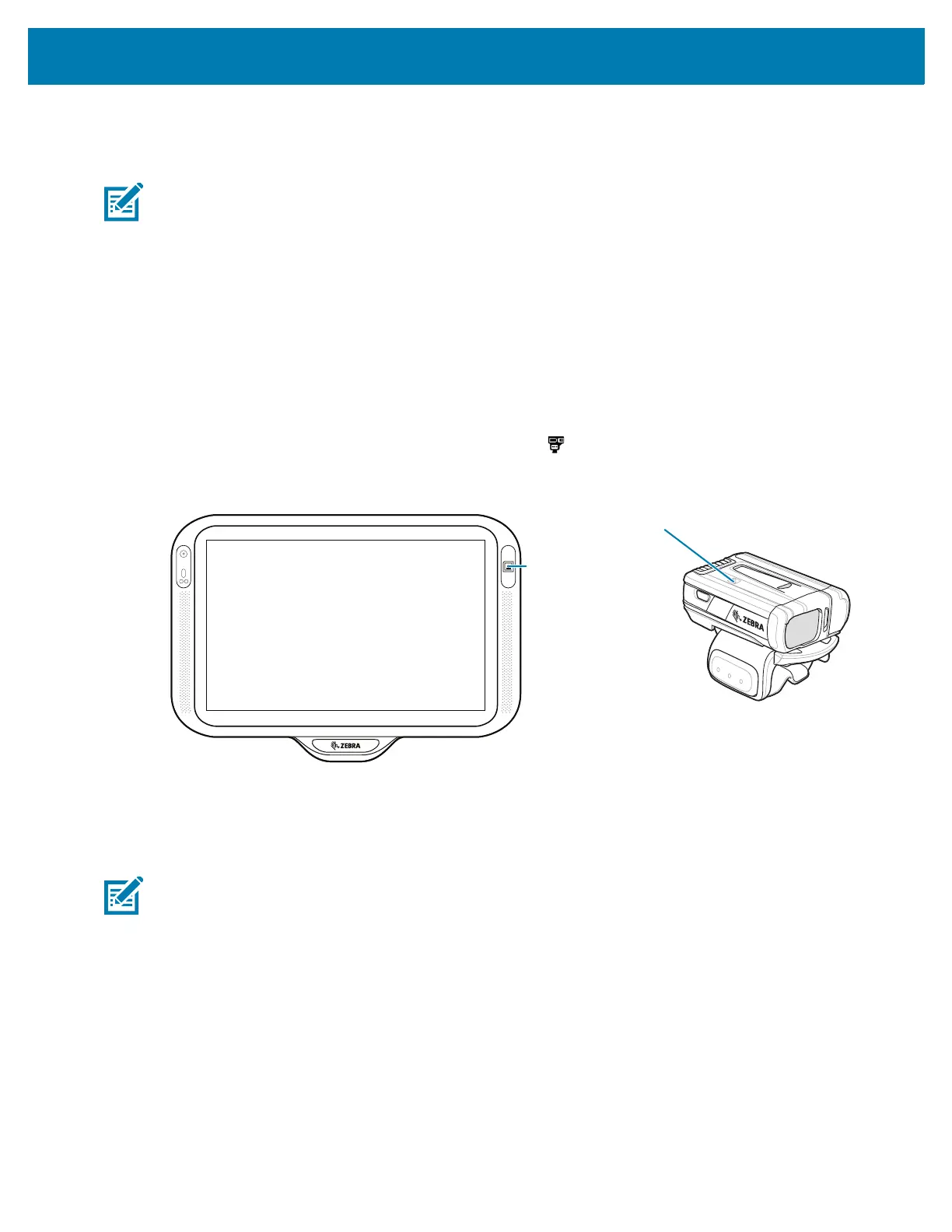Data Capture
77
Pairing Using Near Field Communication
The device provides the ability to pair the RS5100 or RS6000 using NFC.
NOTE: Applicable to CC6000 with RS5100 and RS6000 imagers only.
To pair using NFC:
1. Ensure that the RS5100 or RS6000 is in SSI mode. Refer to the RS5100 or RS6000 User Guide for
more information.
2. Ensure that NFC is enabled on the device.
3. Align the NFC icon on the RS5100 or RS6000 with the NFC antenna on the device.
The RS6000 Status LED blinks blue indicating that the RS5100 or RS6000 is attempting to establish
connection with the device. When connection is established, the Status LED turns off and the RS5100
or RS6000 emits a single string of low/high beeps.
A notification appears on the device screen and the icon appears in the Status bar.
Figure 57 Align NFC Antennas
Pairing in HID Mode Using Near Field Communication
The device provides the ability to pair the RS5100 or RS6000 in HID mode using NFC.
NOTE: Applicable to CC6000 with RS5100 and RS6000 imagers only.
To pair in HID mode using NFC:
1. Ensure that NFC is enabled on the device.
2. Ensure that Bluetooth is enabled on the device.
3. Place the RS5100 or RS6000 in Human Interface Device (HID) mode. If the RS5100 or RS6000 is
already in HID mode, skip to step 4.
a. Remove the battery from the RS5100 or RS6000.
b. Press and hold the Restore key.
c. Install the battery onto the RS5100 or RS6000.
