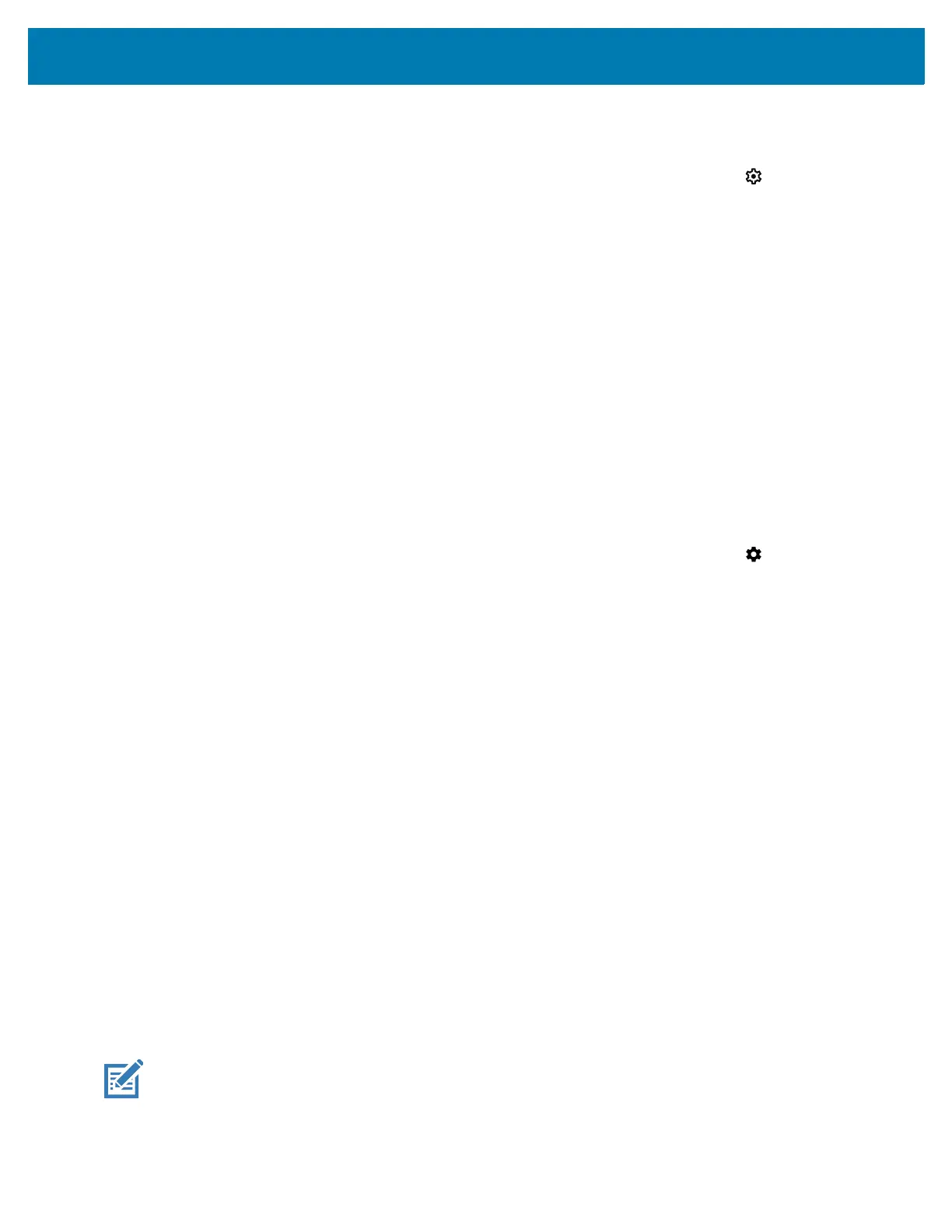Settings
40
Setting Screen Unlock Using Password
1. Swipe down from the Status bar to open the Quick Access panel and then touch .
2. Touch Security.
3. Touch Screen lock.
4. Touch Password.
5. To require a password upon device start up select Yes, or select No not to require a password.
6. Touch in the text field.
7. Enter a password (between 4 and 16 characters) then touch Next.
8. Re-enter the password and then touch Next.
9. Select the type of notifications that appear when the screen is locked and then touch Done.
10. Touch the Home button. The next time the device is powered on, a password is required.
Setting Screen Unlock Using Pattern
1. Swipe down from the Status bar to open the Quick Access panel and then touch .
2. Touch Security.
3. Touch Screen lock.
4. Touch Pattern.
5. To require a pattern upon device start up select Yes, or select No not to require a pattern.
6. Draw a pattern connecting at least four dots.
7. Touch Continue.
8. Re-draw the pattern.
9. Touch Confirm.
10. Select the type of notifications that appear when the screen is locked and then touch Done.
11. Touch the Home button. The next time the device is powered on, a pattern is required.
Keyboards
The device provides multiple keyboard options.
• Android Keyboard - Non-GMS devices only
• Gboard - GMS devices only
• Enterprise Keyboard - Not pre-installed on the device. Contact Zebra Support for more information.
NOTE: By default the Enterprise and Virtual Keyboards are disabled.
