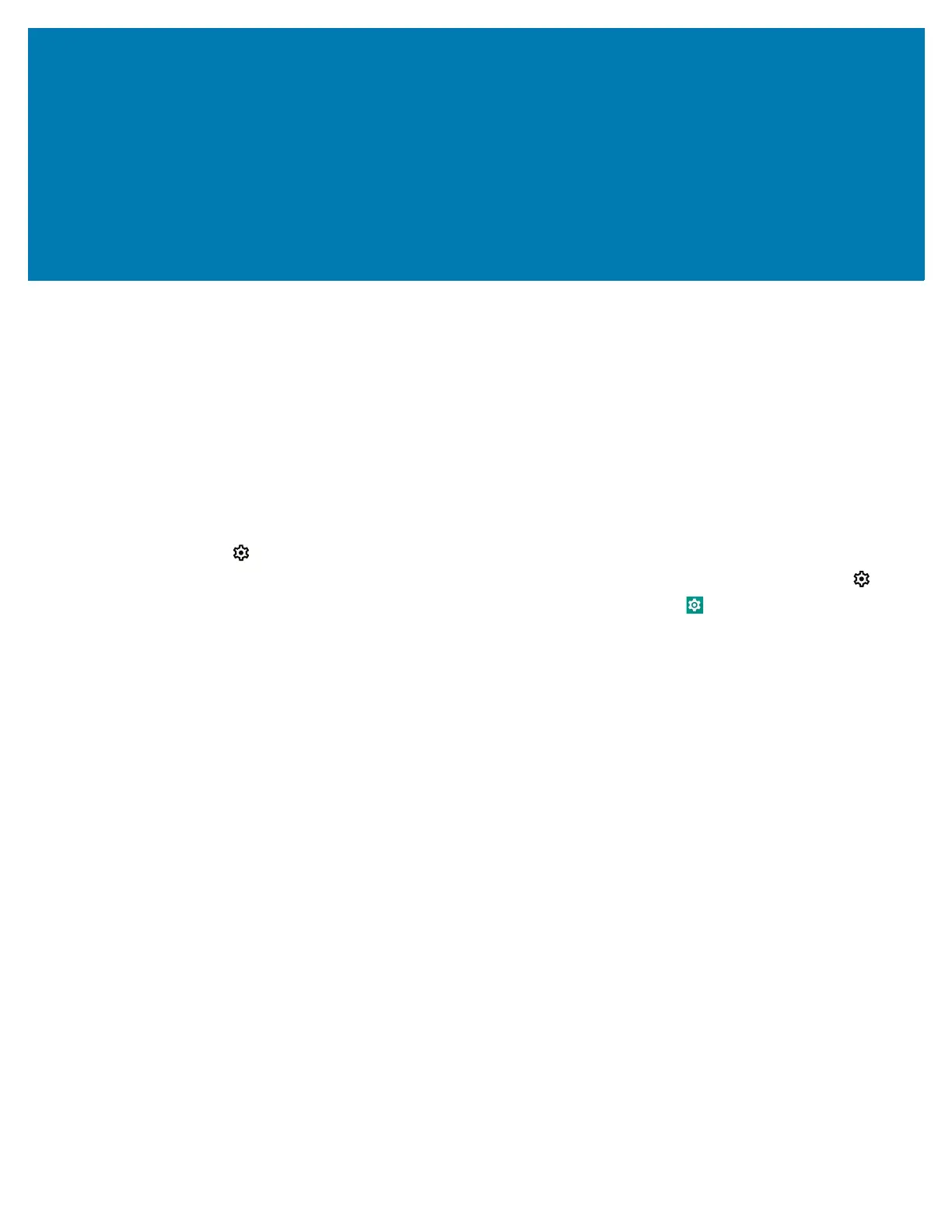34
Settings
Introduction
This chapter describes settings available for configuring the device.
Accessing Settings
There are multiple ways to access settings on a device.
• Swipe down with two fingers from the top of the Home screen to open the Quick Access panel and
touch .
• Double-swipe down from the top of the Home screen to open the Quick Access panel and touch .
• Swipe up from the bottom of the Home screen to open APPS and touch .
Display Settings
Use Display settings to change the screen brightness, enable night light, change the background image,
enable dark theme, set sleep time, and change font size.
Setting the Screen Brightness
Manually set the screen brightness using the touchscreen.
1. Swipe down with two fingers from the Status bar to open the Quick Access panel.
2. Slide the icon to adjust the screen brightness level.
Setting Night Light
The Night Light setting tints the screen amber, making the screen easier to look at in low light.
1. Go to Settings.
2. Touch Display.
3. Touch Night Light.
4. Touch Schedule.
