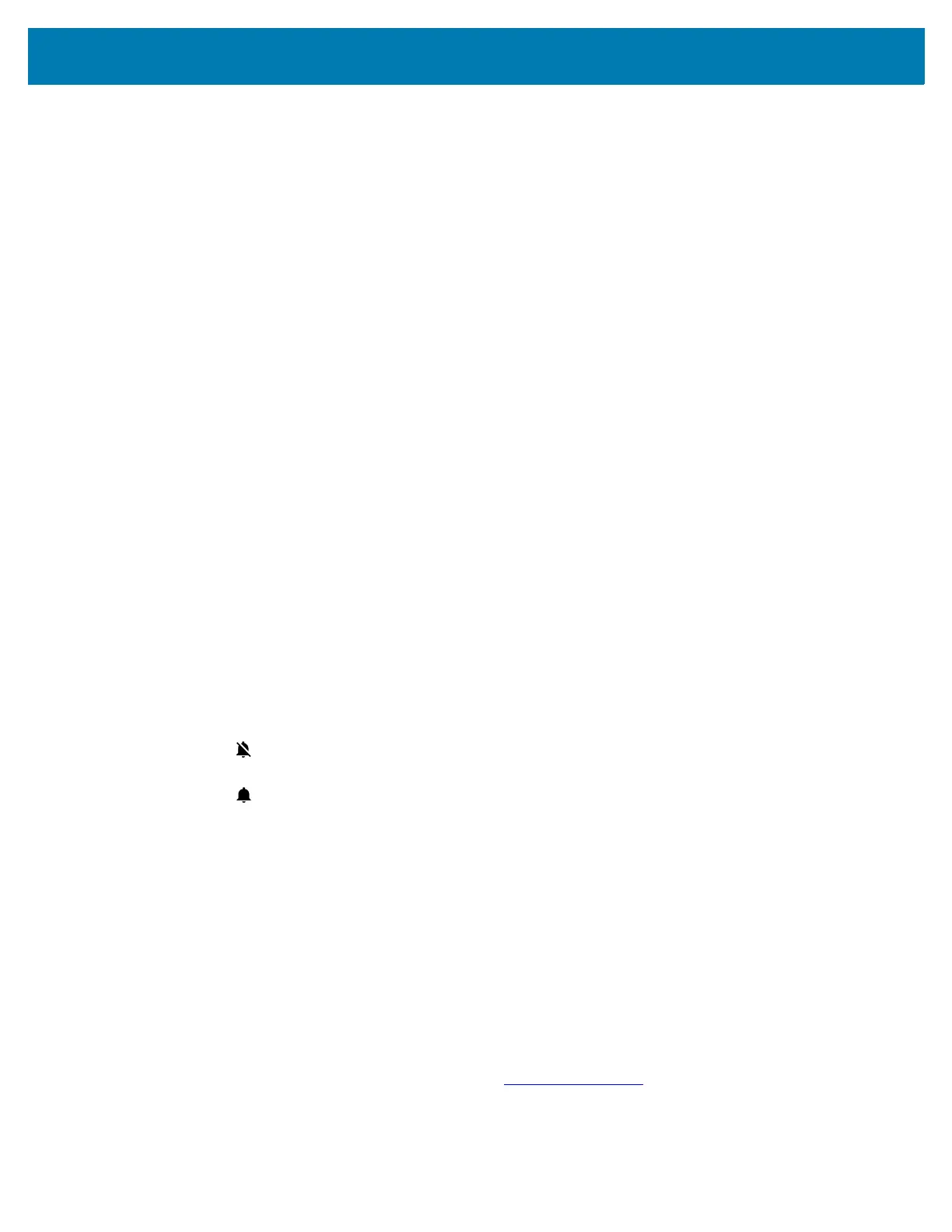Settings
37
12.
Touch AM or PM.
13. Touch OK.
14. Touch Time zone.
15. Select the current time zone from the list.
16. Touch Use 24-hour format.
17. Touch the Home button.
General Sound Setting
Use the Sound settings to configure media and alarm volumes.
1. Go to Settings.
2. Touch Sound.
3. Touch an option to set sounds.
Sound Options
• Zebra volume controls
• Ring volume - Controls the ringtone volume.
• Media volume - Controls the music, games, and media volume.
• Alarm volume - Controls the alarm clock volume.
• Notifications volume - Controls the notification volume.
• In call volume - Controls the volume during a call.
• Scanner volume - Controls the scanner volume.
• Volume presets
• - Mutes the ring, notifications, and scanner so that the device does not make sounds or
vibrate.
• - Enables all sounds at the user defined levels.
• Do Not Disturb - Mutes some or all sounds and notifications.
• Shortcut to prevent ringing - Select how the shortcut method prevents ringing.
• Default notification sound - Select a sound to play for all system notifications.
• Default alarm sound - Select a sound to play for alarms.
• Other sounds and vibrations
• Screen locking sounds - Play a sound when locking and unlocking the screen (default – enabled).
• Touch sounds - Play a sound when making screen selections (default – enabled).
Remapping a Button
Buttons on the device can be programmed to perform different functions or as shortcuts to installed apps.
For a list of key names and descriptions, refer to techdocs.zebra.com
.
1. Go to Settings.
2. Touch Key Programmer. Two programmable buttons display.
