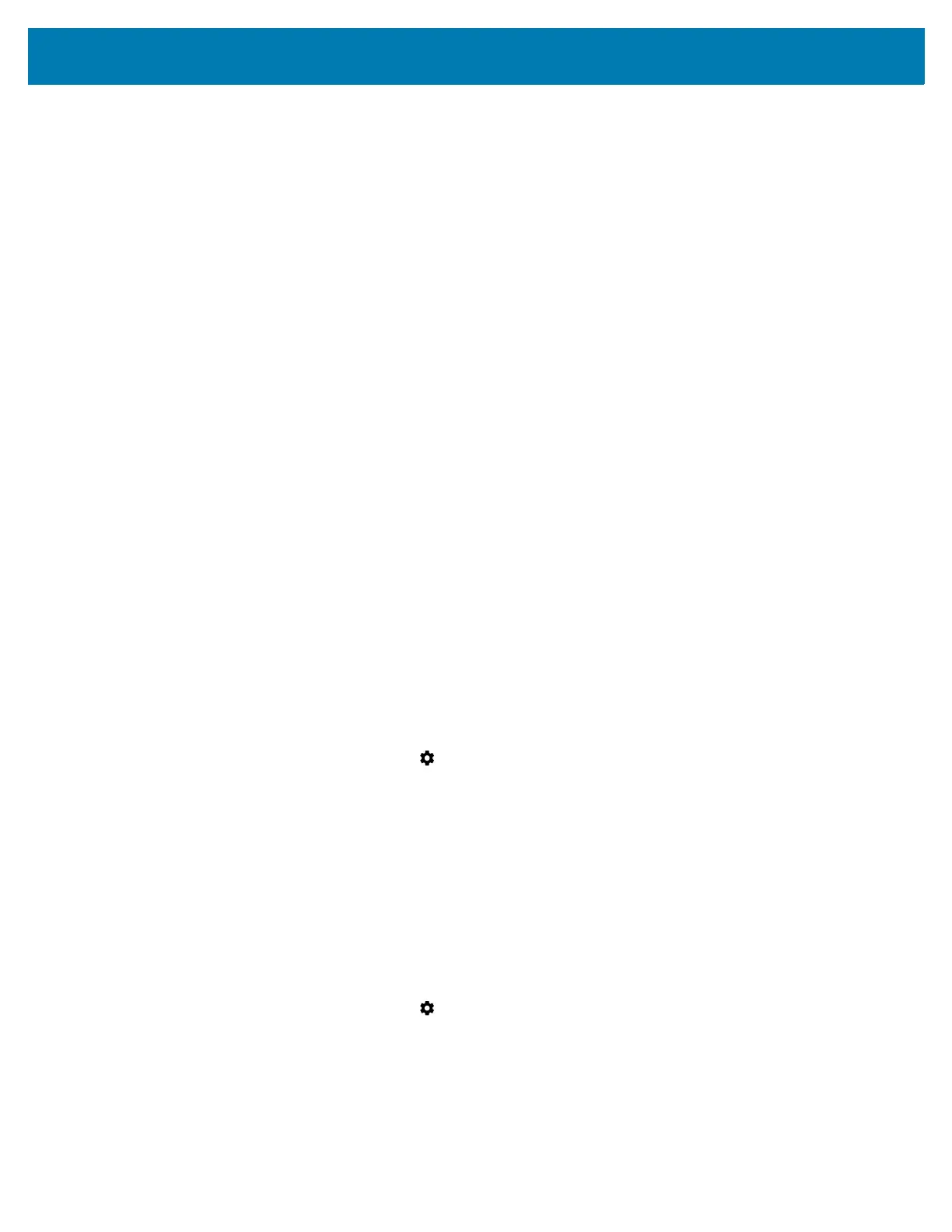Wireless
96
Changing the Bluetooth Name
By default, the device has a generic Bluetooth name that is visible to other devices when connected.
1. Go to Settings.
2. Touch Connected devices > Connection preferences > Bluetooth.
3. If Bluetooth is not on, move the switch to turn Bluetooth on.
4. Touch Device name.
5. Enter a name and touch RENAME.
6. Touch the Home button.
Connecting to a Bluetooth Device
Once paired, connect to a Bluetooth device.
1. Go to Settings.
2. Touch Connected devices > Connection preferences > Bluetooth.
3. In the list, touch the unconnected Bluetooth device.
When connected, Connected appears below the device name.
Selecting Profiles on the Bluetooth Device
Some Bluetooth devices have multiple profiles.
1. Go to Settings.
2. Touch Connected devices > Connection preferences > Bluetooth.
3. In the Paired Devices list, touch next to the device name.
4. Turn on or off a profile to allow the device to use that profile.
5. Touch the Home button.
Unpairing a Bluetooth Device
Unpairing a Bluetooth device erases all pairing information.
1. Go to Settings.
2. Touch Connected devices > Connection preferences > Bluetooth.
3. In the Paired Devices list, touch next to the device name.
4. Touch FORGET.
5. Touch the Home button.
