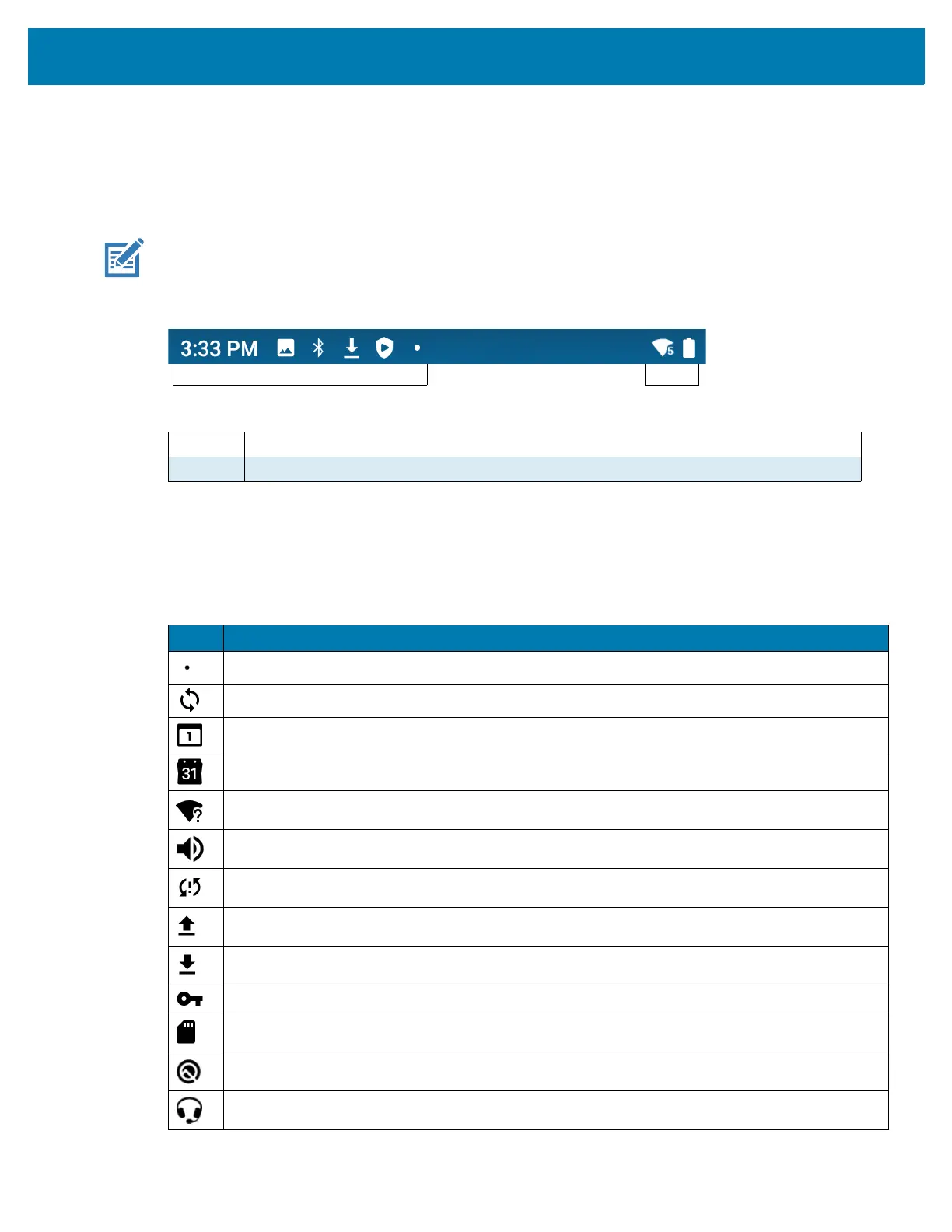Using the Device
28
Status Bar
The Status bar displays the time, notification icons (left side), and status icons (right side).
If there are more notifications than can fit in the Status bar, a dot displays indicating that more notifications
exist. Swipe down from the Status bar to open the Notification panel and view all notifications and status.
NOTE: Some Status icons may not appear in the Status bar if there are too many icons to display.
Figure 21 Notification and Status Icons
Notification Icons
Notification icons indicate app events and messages.
1 Notification Icons. See Notification Icons on page 28.
2 Status Icons. See Status Icons on page 29.
Table 5 Notification Icons
Icon Description
More notifications are available for viewing.
Data is syncing.
Indicates an upcoming event. Non-GMS devices only.
Indicates an upcoming event. GMS devices only.
Open Wi-Fi network is available.
Song is playing.
Problem with sign-in or sync has occurred.
Device is uploading data.
Device is downloading data when animated and download is complete when static.
Device is connected to or disconnected from virtual private network (VPN).
Preparing internal storage by checking it for errors.
USB debugging is enabled on the device.
Headset is connected to the device.
