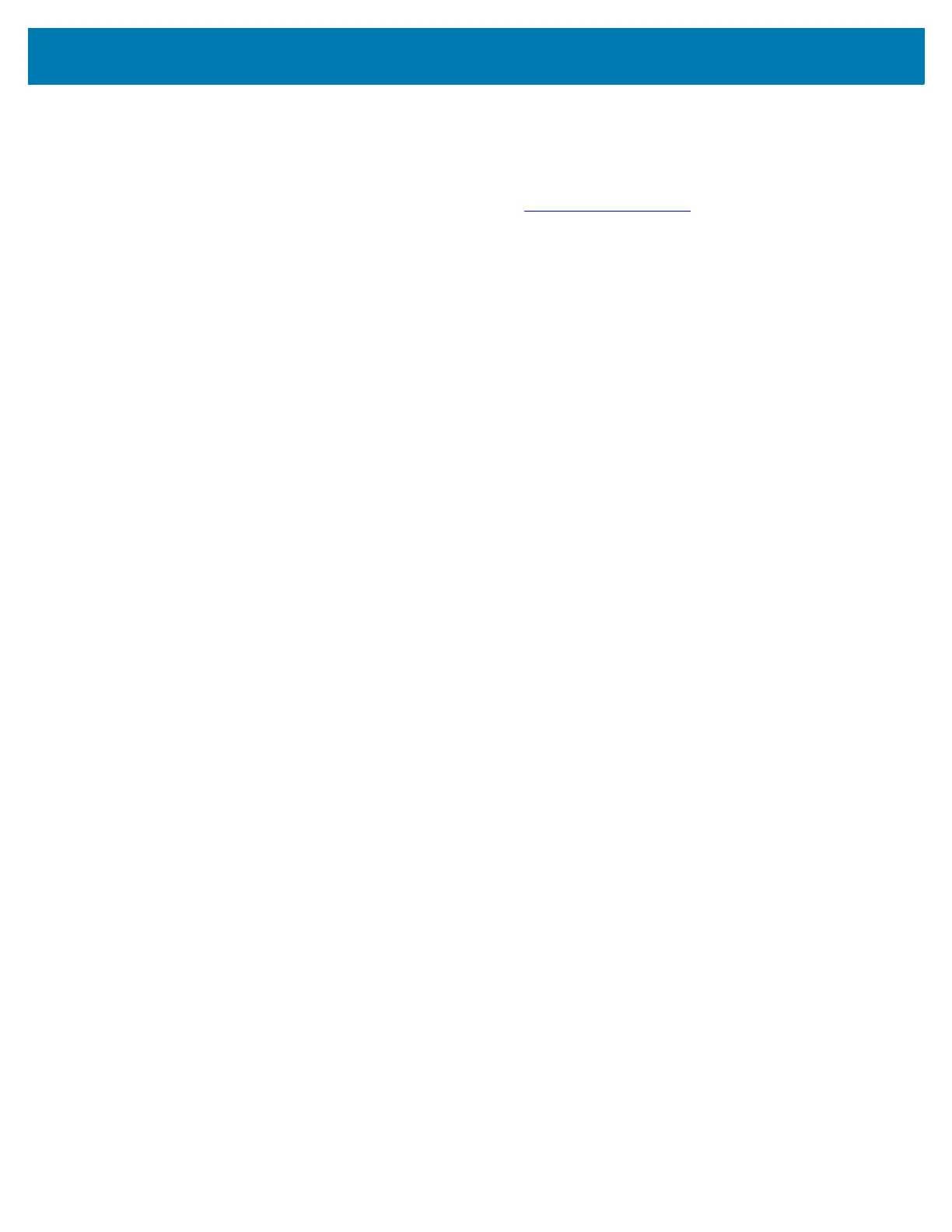Application Deployment
113
Downloading the Factory Reset Package
To download the Factory Reset package:
1. Go to the Zebra Support & Downloads web site, www.zebra.com/support.
2. Download the appropriate Factory Reset file to a host computer.
Performing a Factory Reset Using microSD Card
1. Copy the Factory Reset zip file to the root of the microSD card.
• Copy the zip file to a microSD card using a host computer and then installing the microSD card into
the device (see Inserting the microSD Card (Optional) on page 18 for more information).
• Connect the device with a microSD card already installed to the host computer and copy zip file to
the microSD card. See USB Communication on page 32 for more information. Disconnect the
device from the host computer.
2. Press and hold the Reset button until you get Restart option, release Reset button as you get option.
3. Touch Restart.
4. Press and hold the Number 1 button. System Recovery screen appears.
5. Press the Number 2 button to navigate to Apply upgrade from SD card or Apply downgrade from
SD card.
6. Press the Number 1 button.
7. Use the Number 2 button to navigate to Full OTA Package.
8. Press the Number 1 button.
9. Use the Number 2 button to navigate to the Enterprise Reset file.
10. Press the Number 1 button. The Enterprise Reset occurs and then the device returns to the Recovery
screen.
11. Press the Number 1 button to reboot the device.
Performing a Factory Reset Using ADB
1. Connect the device to a host computer using the USB cable.
2. Go to Settings.
3. Touch System > Advanced > Developer options.
4. Slide the switch to the ON position.
5. Touch USB Debugging. The Allow USB debugging? dialog box appears.
6. Touch OK.
