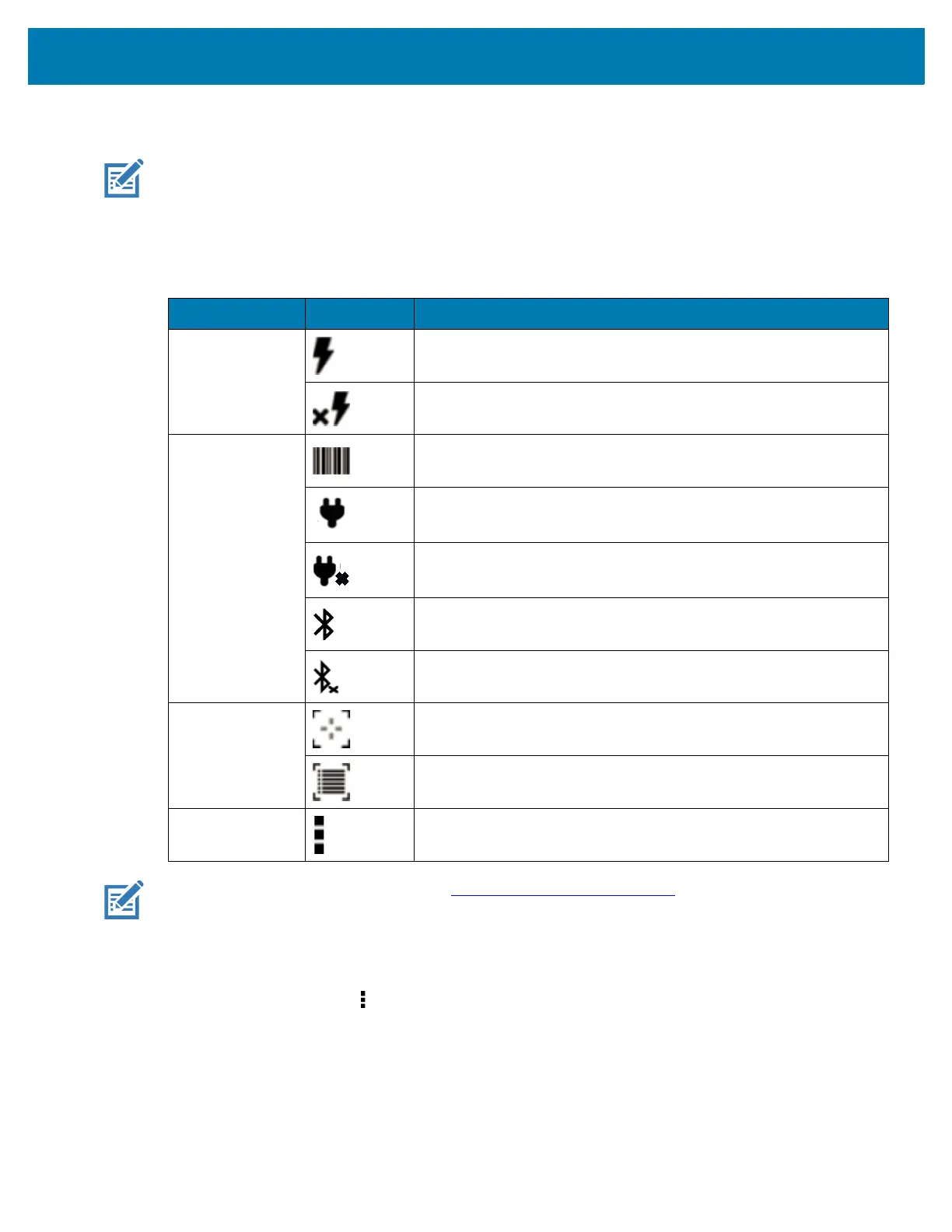Applications
53
DataWedge Demonstration
NOTE: DataWedge is enabled on the Home screen. To disable this feature, go to the DataWedge settings
and disable the Launcher profile.
Use DataWedge Demonstration to demonstrate data capture functionality.
NOTE: To configure DataWedge, refer to techdocs.zebra.com/datawedge/.
Scanner Selection
To select a scanner, touch > Settings > Scanner selection.
See
Data Capture for more information.
Touch the Data Capture icon to select the data capture mode. The data appears in the text field below the
yellow button.
Table 8 DataWedge Demonstration Icons
Icon Description
Illumination Imager illumination is on. Touch to turn illumination off.
Imager illumination is off. Touch to turn illumination on.
Data Capture The data capture function is through the internal imager.
Indicates a USB scanner is connected to the device.
Indicates a USB scanner is not connected to the device.
A Bluetooth scanner is connected.
A Bluetooth scanner is not connected.
Scan Mode Imager is in picklist mode. Touch to change to normal scan mode.
Imager is in normal scan mode. Touch to change to picklist mode.
Menu Opens a menu to view the application information or to set the
application DataWedge profile.
