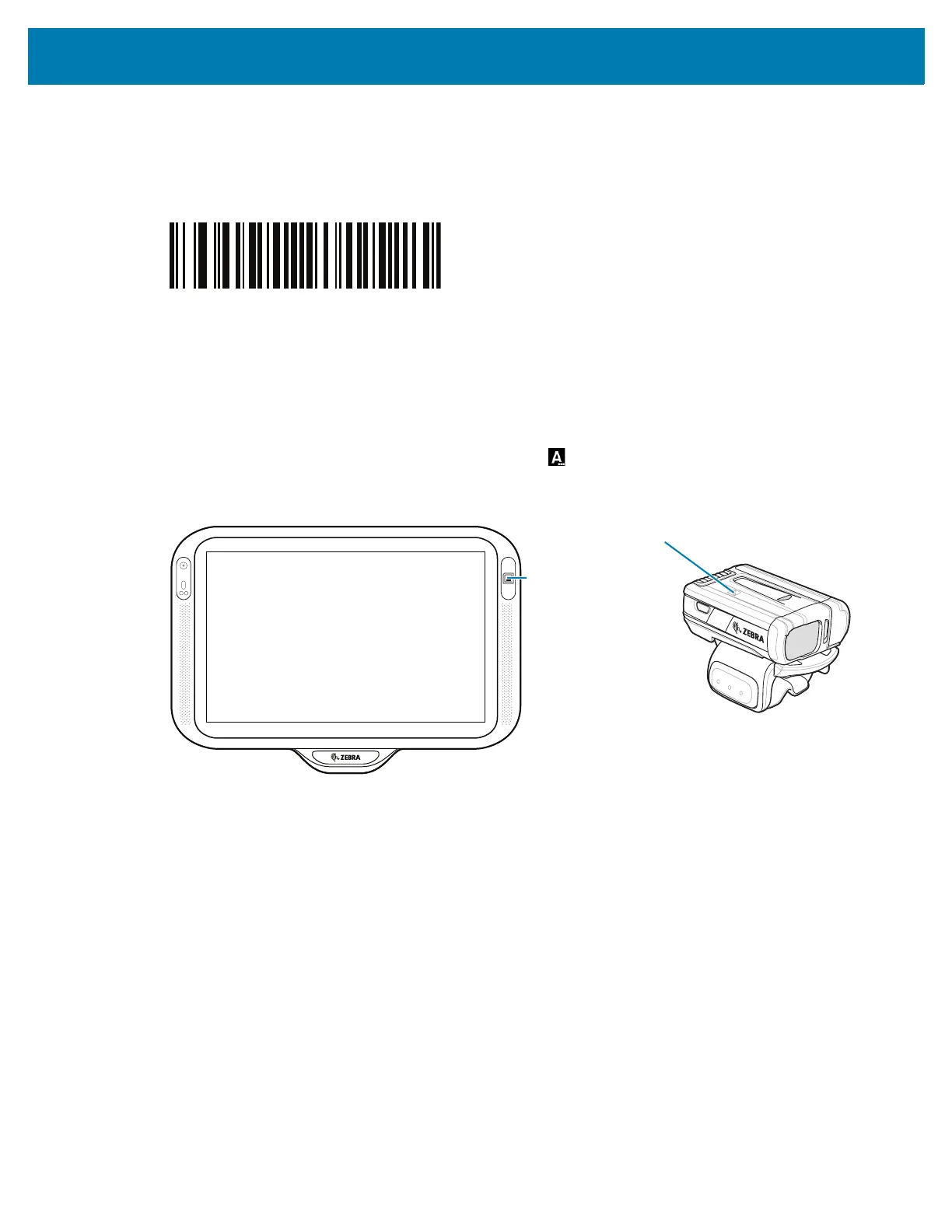Data Capture
78
d.
Keep holding the Restore key for about five seconds until a chirp is heard and the Scan LEDs flash
green.
e. Scan the barcode below to place the RS5100 or RS6000 in HID mode.
Figure 58 RS6000 Bluetooth HID Barcode
4. Remove the battery from the RS5100 or RS6000.
5. Re-install the battery into the RS5100 or RS6000.
6. Align the NFC icon on the RS5100 or RS6000 with the NFC antenna on the device.
The RS5100 or RS6000 Status LED blinks blue indicating that the RS5100 or RS6000 is attempting to
establish connection with the device. When connection is established, the Status LED turns off and the
RS5100 or RS6000 emits a single string of low/high beeps.
A notification appears on the device screen and the icon appears in the Status bar.
Figure 59 Align NFC Antennas
